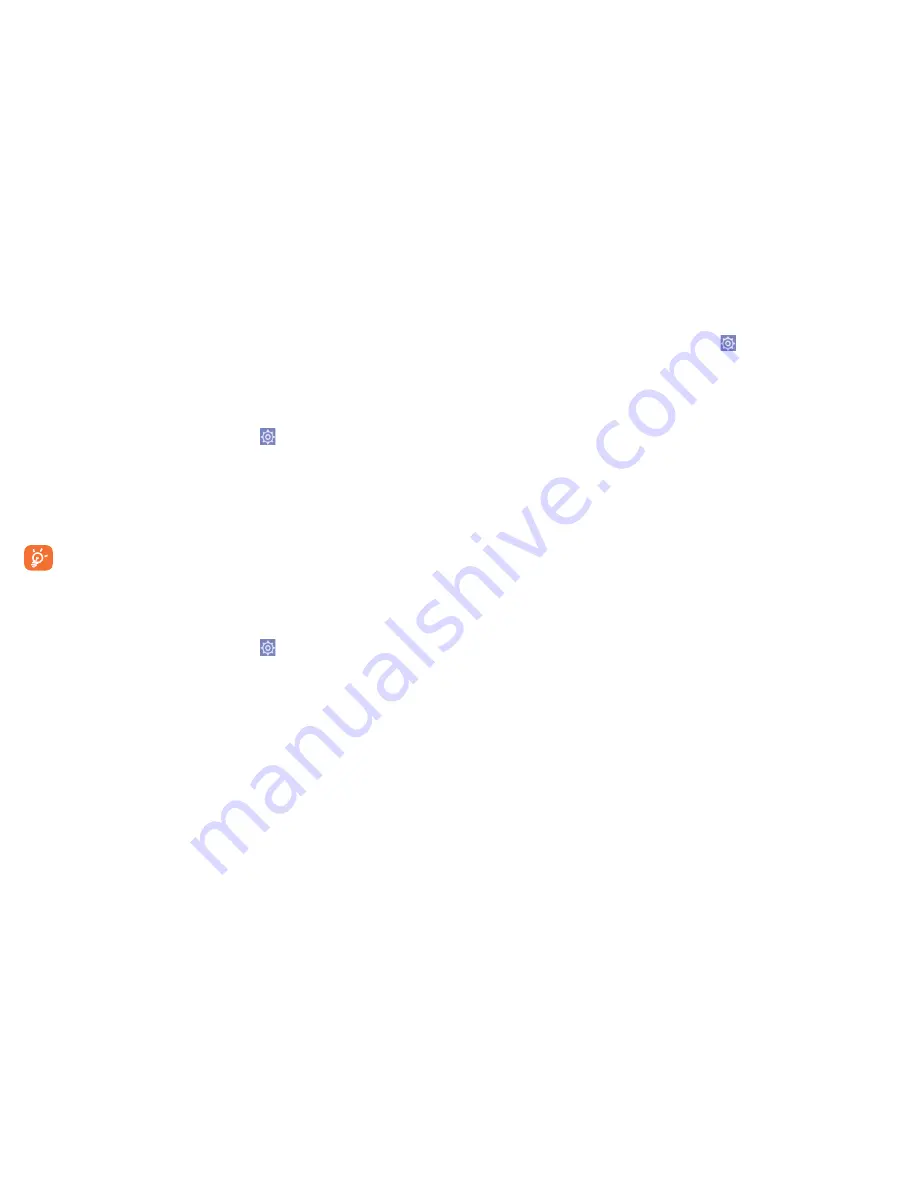
85
86
6.6
Connecting to virtual private networks
Virtual private networks (VPNs) allow you to connect to the resources
inside a secured local network from outside network. VPNs are commonly
deployed by corporations, schools, and other institutions so that their
users can access local network resources when not inside that network,
or when connected to a wireless network.
To add a VPN
•
Drag down notification panel and touch to access
Settings
.
•
Touch
More...\VPN settings\Add VPN profile
•
In the screen that opens, follow the instructions from your network
administrator to configure each component of the VPN settings.
•
Touch
Save
.
The VPN is added to the list on the VPN settings screen.
Before adding a VPN, you should set a lock screen pattern, PIN
code or password for your phone.
To connect/disconnect to a VPN
To connect to a VPN:
•
Drag down notification panel and touch to access
Settings
.
•
Touch
More...\VPN settings
•
VPNs you have added are listed; touch the VPN you want to connect with.
•
In the dialog that opens, enter any requested credentials and touch
Connect
.
To disconnect:
•
Open the Notification panel and touch the resulting notification for the
VPN disconnection.
To edit/delete a VPN
To edit a VPN:
•
Drag down notification panel and touch to access
Settings
.
•
Touch
More...\VPN settings
•
VPNs you have added are listed; touch & hold the VPN you want to edit.
•
Touch
Edit profile
.
•
After finished, touch
Save
.
To delete:
•
Touch and hold the VPN you want to delete, in the dialog that opens,
touch
Delete profile.
6.7
Configuring Internet (SIP) calling
You can place/receive voice calls via the Internet when connected to a
Wi-Fi network, rather than via your mobile network. You should configure
a valid internet account before using this feature. Refer to section
3.1.1
Placing a call
to learn more about placing an internet call.
To add an internet calling account
•
Touch the Application tab from the Home screen and then select
Phone
.
•
Touch
Settings\Call settings\Internet call\Use Internet call
.
•
Mark the checkbox to enable Internet calling.
•
Touch Accounts, then touch
ADD ACCOUNT
tab.
•
In the screen that opens, follow the instructions from your internet
calling service provider to configure the settings for your account.
•
When finished, touch
SAVE
to confirm or touch
DISCARD
to cancel.






























