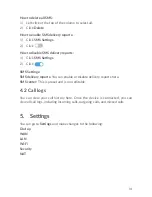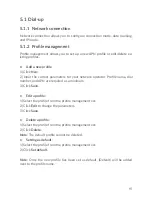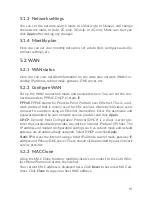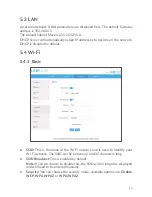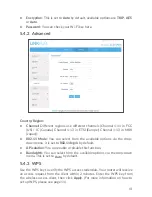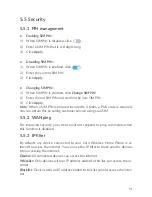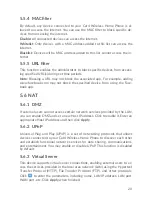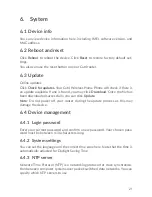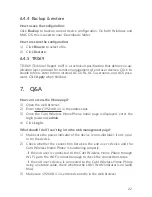8
2.4
How.to.connect.in.Wi-Fi.mode
Step 1:
Enabling.Wi-Fi.on.your.Cat4.Wireless.Home.Phone.
When.the.Wi-Fi.indicator.is.solid.blue,.Wi-Fi.is.enabled.
Step 2:
Recording.the.SSID.and.Wi-Fi.Key.
The.default.SSID.and.Wi-Fi.key.are.printed.on.the.device.label,.situated.on.the.
underside of your Cat4 Wireless Home Phone.
To.prevent.unauthorized.parties.from.accessing.your.Wi-Fi.network,.it.is.rec
-
ommended.that.you.change.the.SSID.and.Wi-Fi.key.from.time.to.time..For.
more.information,.please.refer.to.the.User.Guide.which.can.be.accessed.via.
the.Web.User.Interface.
XXXXXXXXX
Step 3:
Setting.up.a.Wi-Fi.connection
•. Setting.up.a.Wi-Fi.connection.manually:
1). From.your.Wi-Fi.enabled.client,.perform.a.scan.for.wireless.networks.
2). Connect.to.the.network.name.that.matches.the.SSID.found.on.the.device.
label.
3). When.prompted.for.a.password,.enter.the.Wi-Fi.key.found.on.the.device.
label.(this.is.case.sensitive)..Your.client.will.notify.you.when.it.is.connect
-
ed.
•. Setting.up.a.Wi-Fi.connection.through.WPS:
Your.client.must.support.WPS..There.are.3.ways.to.set.up.a.WPS.connection.
Option.1
:.WPS.button
1). Ensure.that.Wi-Fi.is.enabled.on.the.client.and.enable.WPS.
2). Press.and.hold.the.WPS.button.for.3.seconds..The.Wi-Fi.LED.will.begin.to.
flash.blue.
3). Your.device.should.then.automatically.connect.
Option.2:.WPS.key
Содержание LINKHUB HH41NH
Страница 1: ...HH41NH User Manual Wireless Home Phone...