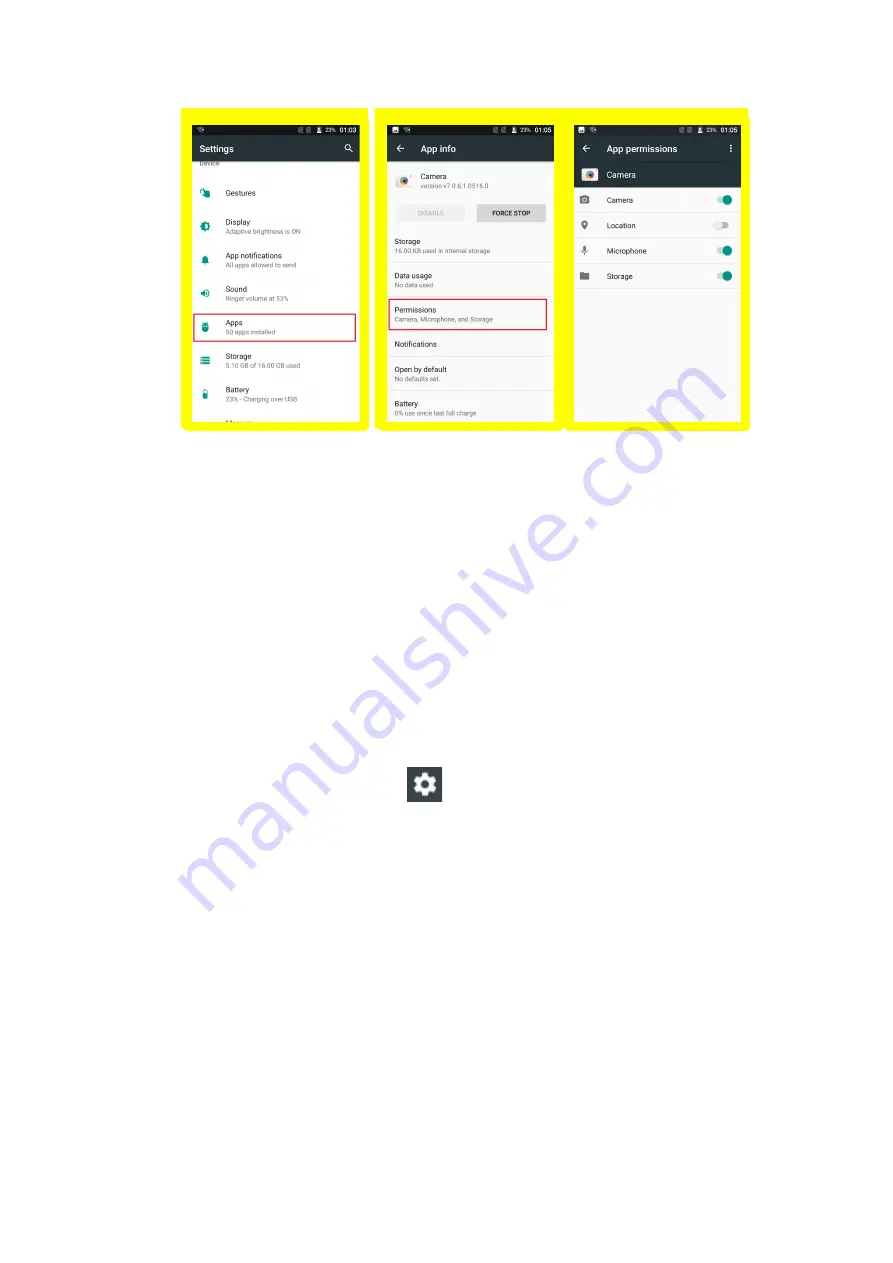
ii.
Home screen
7.
How do I interact with status bar?(same as android N Q9)
Its icon appears on the top of the screen when you receive a notification. You may also
hear a sound notice depending on your sound setting. With the notification bar, you can:
1)
See your notifications by swiping your finger down from the top of the screen.
2)
Respond to a notification by touching it.
3)
Dismiss a notification bar by swipe it sideways.
4)
Dismiss all event-based notifications by touching CLEAR ALL at the bottom right
corner of screen. Some on-going notifications may remain.
5)
Access to quick settings by dragging the Status Bar down again in the Notification
Panel or drag the Status Bar down with two fingers and then you can access more
settings by touching the icon
at the top right corner of the screen.
6)
Touch a notification to expand or collapse the notifications. Then news with photos
and headlines can be displayed completely in the notification. So more new
information can be shown in the new notification.
7)
Call or SMS back directly from notification, and even hang up the call.
8)
Gmail notifications with new emails display.
9)
Calendar notification and email to all attendees with an embedded quick response
to notify them something.
8.
How do I use and edit quick settings?
You can access to quick settings by dragging the Status Bar down again in the Notification
Panel or drag the Status Bar down with two fingers.
You can also customize notification tile by touch EDIT at the bottom right corner of
screen, press and drag a tile to add or to remove.























