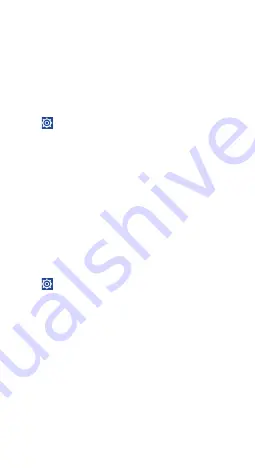
25
9
Data backup �����������������
This phone enables you to back up your phone’s settings and other
application data to Google Servers, with your Google Account.
If you replace your phone, the settings and data you’ve backed up
are restored onto the new phone the first time you sign in with
your Google Account.
To activate this function:
•
Touch
on Quick setting panel to get to Settings.
•
Touch Backup and reset\Back up my data to mark the checkbox.
Once activated, a wide variety of settings and data are backed up,
including your Wi-Fi passwords, bookmarks, a list of the applications
you’ve installed, the words you’ve added to the dictionary used by
the onscreen keyboard, and most of the settings configured within
the Settings application. If you deactivated this option, settings are
no longer backed up, and any existing backups are deleted from
Google Servers.
10
Factory data reset
To activate factory data reset:
•
Touch
on Quick setting panel to get to Settings.
•
Touch Backup and reset\Factory data reset
•
Touch Reset phone\Erase everything
Phone reset will erase all of your personal data from internal phone
storage, including information about your Google Account, any other
accounts, your system and application settings, and any downloaded
applications. If you need to keep the content in your phone storage,
please mark Reserve the content of phone storage.
When you are unable to power on your cellphone, there is another
way to perform a factory data reset by pressing the Volume up key
and the Power key simultaneously until the screen lights up.






























