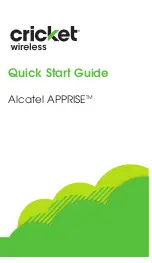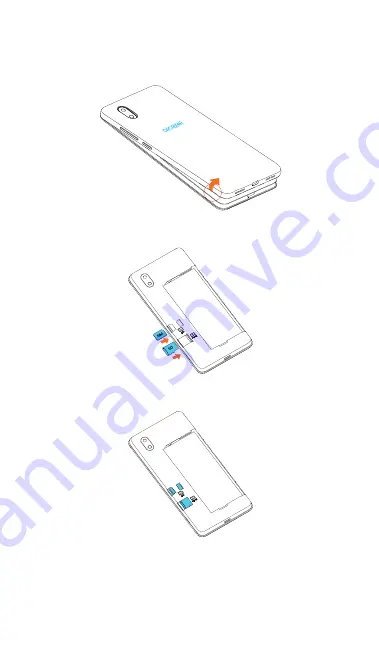
More information
On the web
Detailed support information including device specifications
and a full user's manual are available at
www.cricketwireless.com/support/devices.
On the phone
• Call Customer Care at
1-855-246-2461
or
• Dial
611
from your cell phone.
Accessories
For more information about accessories,
please visit your local Cricket store or go to
www.cricketwireless.com/shop/accessories.
Note: Store and online inventories may vary.
Product meets FCC Radio Frequency Exposure Guidelines--FCC ID 2ACCJH124.
This device complies with Part 15 of the FCC Rules. Operation is subject to the
following two conditions: (1) this device may not cause harmful interference, and
(2) this device must accept any interference received, including interference
that may cause undesired operation.
© 2020 Cricket Wireless LLC. All rights reserved. Cricket and the Cricket logo are
registered trademarks under license to Cricket Wireless LLC. Other marks are the
property of their respective owners. microSD logo is a trademark of SD-3C, LLC.
Alcatel is a trademark of Nokia used under license by TCL Communication
Technology Holdings Limited. APPRISE
TM
is a trademark of TCL Communication
Technology Holdings Limited. © 2020 TCT Mobile Limited. All rights reserved. TCL
Communication Technology Holdings Limited reserves the right to alter material
or technical specification without prior notice.
All "Signature" ringtones embedded in this phone have been composed,
arranged and mixed by NU TROPIC (Amar Kabouche).
Getting to Know your
Alcatel APPRISE
TM
Phone Setup
1. Remove back cover by gently pulling up on the indentation
on the bottom left of the cover.
1
2. Insert the nano SIM card and microSD™ card* with gold
contacts facing down.
3. Ensure that nano SIM and microSD
TM
cards have been
properly secured.
4. Put the back cover on.
Touch screen
Navigating your phone
• Use your fingertip to tap the screen.
• Use quick flicks of your finger on the
touch screen to swipe up, down, left, or
right.
• Tap
Back
to return to the previous
screen.
• Tap
Home
at any time to return to
the home screen
.
• Tap
Recent apps
to access recently
viewed apps.
• Swipe up to access applications on your
phone.
Notification panel
To access alerts, including new messages,
emails, and software updates:
• From the top of the home screen, drag
your finger down to view the notification
panel
.
• Swipe right or left to clear individual
notifications or tap
CLEAR ALL
to clear
all.
• With the notification panel open, tap the
top of the screen again and drag down
to see the Quick Settings menu.
• Tap
to access the complete Settings
menu.
Personalize
Set wallpaper
• To change your home or lock screen
wallpaper, touch and hold a blank
part of the home screen and tap
WALLPAPERS.
• Select a wallpaper and tap
Set
wallpaper
to set the image and then
select whether you want it to appear
on the lock screen, home screen, or
both. You can also tap
My photos
for
additional options.
Add to home screen
• To add app shortcuts, swipe up to
access applications, press and hold
the desired app, and drag it to the
home screen.
Organize home screens
• To move an app shortcut, press and hold
it and then drag it to a new location. To
delete it, drag it on top of
X Remove
at
the top of the screen.
• To create a folder, press and hold an
app shortcut and drag it on top of
another, then release.
• To rename a folder, press the folder title
to type a new name.
Convenient Services & Features
Cricket Services
These services make using Cricket even better and easier.
myCricket:
Check account balance, make a quick
payment, view usage and access support from the
palm of your hand.
Visual Voicemail:
Quickly view, access and play
back your voicemail messages. Easily save
important numbers to your Favorites list and
respond to messages by calling back or texting.
Additional Features
Face Unlock:
Enable an unlock method to keep
your phone secure. Select Swipe, Pattern, PIN,
Password, or Face Unlock*. Face Unlock will unlock
your phone by using the front camera to register
your face.
Warranty:
TCT Mobile Inc., offers a 2 year limited warranty
on the Alcatel
APPRISE
TM
(5002R) smart phone that is found
to be defective in materials or workmanship. For more
information, please go to https://us.alcatelmobile.com/
warranty/2year/.
Calls and Voicemail
Make a call
1. From the home screen, tap
Phone
.
2. Type a name or phone number, or select one of the
following options:
: To manually enter a phone number.
: To choose from frequently called contacts.
: To choose from a list of people who you have
recently called or have called you.
: To make a call from your contacts list.
Check voicemail
1. From the home screen, tap
Phone
, then tap
2. Press and hold the
1 key
.
Call waiting
Call waiting allows you to answer a second call while
putting your existing call on hold. While on a call, you will
hear a tone if another call comes in.
: To answer the incoming call.
: To switch between active calls.
: To merge calls.
: To end a call.
Text and picture messaging
Send a text message
1. From the home screen, tap
Messaging
.
2. Tap
New message button
to start a
new text message.
3. In the
To
field, enter a number or a
contact name, or select a contact from
Favorites or All Contacts.
4. Tap the
Type message
field and enter
your message.
5. Tap
to send the message.
Send a picture message
1. Follow steps 1-4 above.
2. Tap the
Paper Clip
.
3. Tap
Picture
and select desired
picture or tap the
Camera icon
to
take a picture to attach.
4. Tap
to send the message.
Gmail setup
1. From the home screen, tap
,
then tap
Gmail
.
2. Enter your email address and tap
NEXT
and enter your password and then
tap
NEXT
again.
3. Confirm email account settings and tap
NEXT.
4. Enter your name which will be displayed
on outgoing mails, and then tap
NEXT.
Create and send an email message
1. From the home screen, tap
,
then tap
Gmail
.
2. To compose a new message, tap
.
3. Tap the
To
field and enter email address
or name.
4. Enter a subject and email message.
5. To attach files to the email message,
tap the
Paper Clip icon
and make
your selection.
6. Tap
Send icon
to send the message.
Camera and video
Take a picture or make a video
1. From the home screen, tap
Camera
.
2. Zoom in and out by pinching with your
fingers.
3. Tap the
Shutter
or press the
Volume Key
to take a photo.
4. In Video mode, tap Record
to
start recording. Tap it again to stop
recording.
5. Take a photo while in Video mode by
tapping Shutter .
Modes and settings
Slide left or right on the camera screen to switch between
modes.
• Filter
Tap
Filter
to apply real-time filters to your photos.
• Pano
Tap
Pano
to capture a panoramic photo. Tap the shutter
button and move the phone steadily along in the direction
indicated on the screen. The photo will be saved when
all the slots are filled, or when pressing the shutter button
again.
Quick Start
Guide
Alcatel APPRISE
TM
Google applications
Google apps are preinstalled on your phone to improve
work efficiency and help you enjoy life.
Access Google applications
From the home screen, tap
.
Google Go
Google Go is a web browser you can use to surf the
Internet.
YouTube
YouTube is an online video-sharing application where users
can upload, view, and share videos. Available content
includes video clips, TV clips, music videos, and other
content
Assistant
Press your phone's dedicated Google Assistant button to
quickly ask for help, check the news, make a phone call,
and more.
Maps
Google Maps offers satellite imagery, street maps, 360°
panoramic views of streets, real-time traffic conditions, and
route planning.
Google Pay
Google Pay is a simple and fast secure payment service
that provides the necessary functions for checkout, allowing
you to settle your bills online and in stores with ease.
* microSD
TM
card sold seperately
WARNING: To avoid damage to the phone, only use the
standard NANO SIM card provided by your service provider.
WARNING: Please don’t text and drive.
CJB2FJ1RKAAA
Printed in China
BC
Recent apps
Back
Home
Charging
Port
Power /
Lock key
Touch screen
Volume keys
Light and proximity sensor
Camera
Headset port
Speaker
LED Indicator
Assistant
button
* Facial Recognition may not be as secure as Pattern, PIN, or Password locks.
We may use Facial Recognition methods only for the purpose to unlock the
phone. The data collected from you through such methods will be stored in
your device and will not be disclosed to any third-party. You may delete your
data anytime by visiting the Security menu in
Settings
.
Содержание APPRISE
Страница 1: ...Quick Start Guide Alcatel APPRISETM...