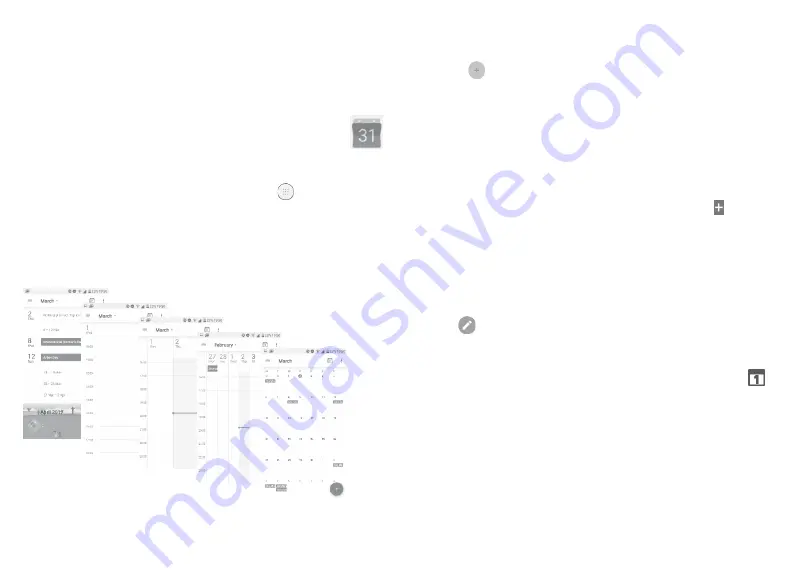
49
50
5�1�2 To create new events
You can add new events from any Calendar view.
•
Touch
.
•
Fill in all required information for this new event. If it is a whole-day
event, you can select
All-day
.
•
Invite guests to the event. Enter the email addresses of the guests
you want to invite, with commas to separate. The guests will receive
an invitation from Calendar and Email.
•
When finished, touch
SAVE
from the top of the screen.
To quickly create an event from the
Week
view screens, touch an
empty spot to select a target area which will then turn , and touch
the icon to create the new event.
Before you can add an event, you must add at least one Calendar
account and make a calendar visible.
5�1�3 To delete or edit an event
To delete or edit an event, touch the event to enter its details screen,
touch
to edit the event, and touch
Delete
to delete.
5�1�4 Event reminder
If a reminder is set for an event, the upcoming event icon
will
appear on the Status bar as a notification when the reminder time
arrives.
Touch and drag down the status bar to open the notification panel,
touch an event name to view the Calendar notification list.
Touch the
Back
button to keep the reminders pending in the status bar
and the notification panel.
5
Calendar, Clock, and
Calculator ������������������������������������
5�1 Calendar ����������������������������������������������������������������
You can use
Calendar
to keep track of important meetings,
appointments, etc.
To view the calendar and create events, touch
from the Home
screen, then touch
Calendar
.
5�1�1 Multimode view
You can display the Calendar by
Schedule
,
Day
,
3-day
,
Week
, or
Month
.
Day view
Schedule view
Week view
Month
view
3-day view
Содержание A5 LED
Страница 1: ......






























