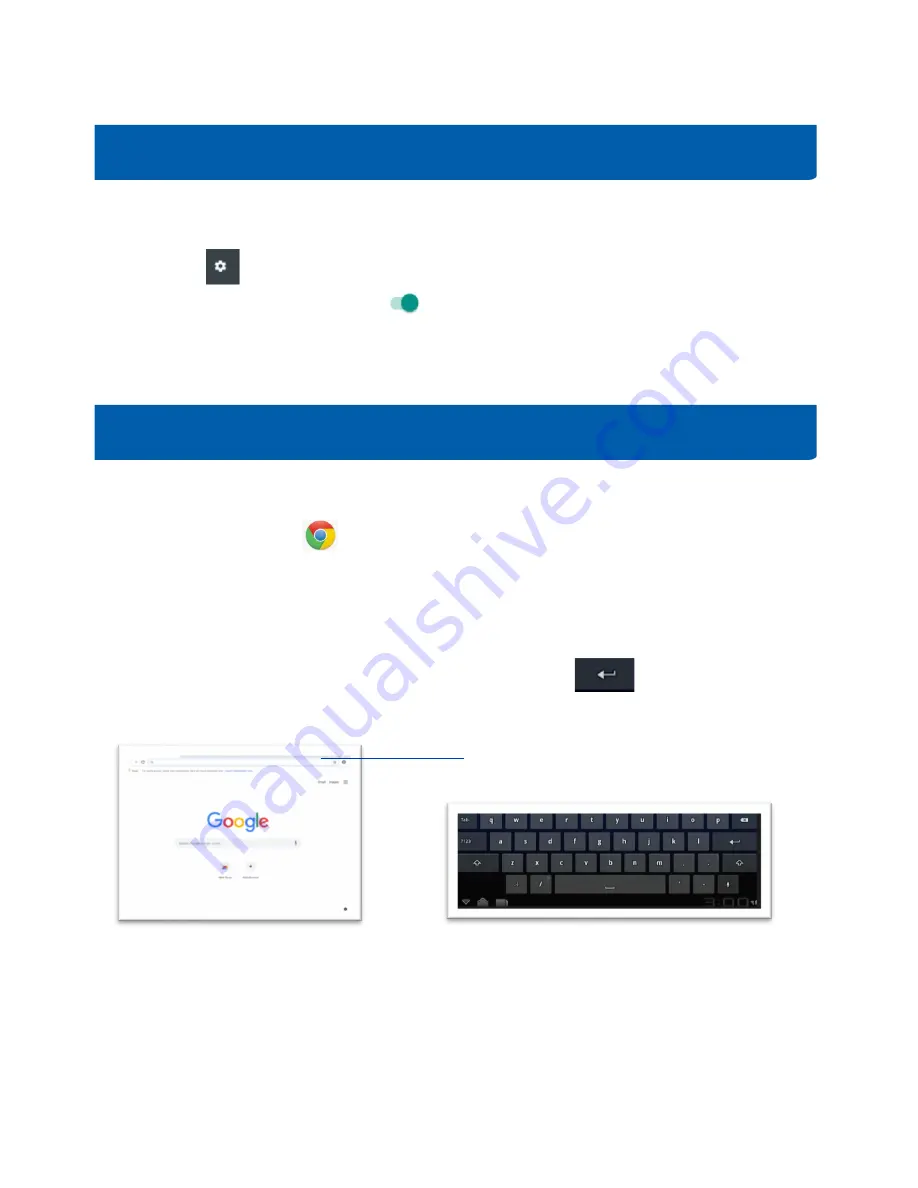
4
Wi-Fi refers to wireless local area network. Using Wi-Fi, you can connect to the internet when your tablet
is within range of a wireless network.
To turn Wi-Fi on and connect to a wireless network
•
Touch
on quick settings panel to go to Settings.
•
Touch Wi-Fi, and slide the switch
beside Wi-Fi to turn on/off Wi-Fi.
•
The detailed information of detected Wi-Fi networks is displayed in the Wi-Fi networks section.
•
Touch a Wi-Fi network to connect. If the network you selected is secured, you are required to
enter a password or other credentials. When finished, touch Connect.
After connecting to Wi-Fi, you can now surf the internet with a browser (an app that helps you access a
wide range of websites).
•
Find Google Chrome
from your home screen.
•
Tap the icon to open up the app.
•
Enter the URL of a website into the address bar to visit a specific website (i.e. westvanlibrary.ca
if you want to visit West Vancouver Memorial Library’s homepage); or enter a keyword (i.e.
West Vancouver Memorial Library) you want to search for into the address bar.
•
A keyboard will be triggered and appear on the bottom of the screen after you touching the
address bar. After entering the URL or search term, tap enter
on the keyboard to start
your search.
You can now browse websites using the touchscreen.
Connect to Wi-Fi
Surf the Internet
Address Bar







