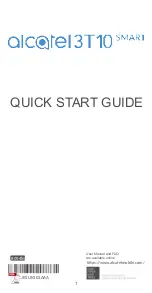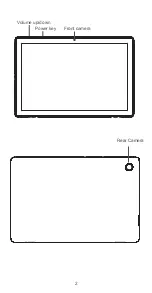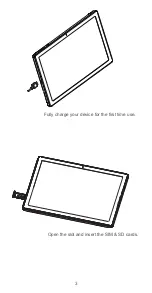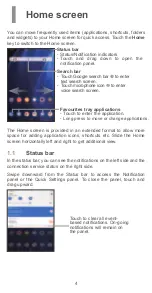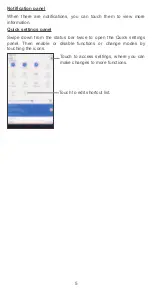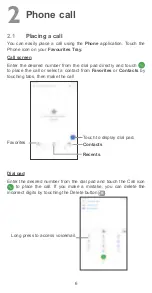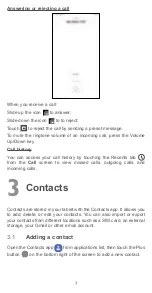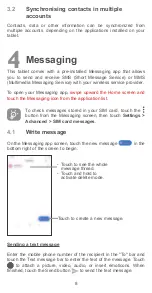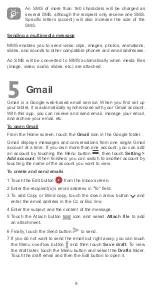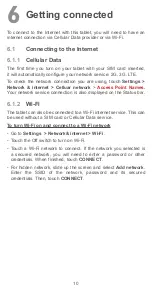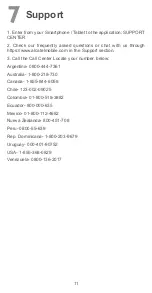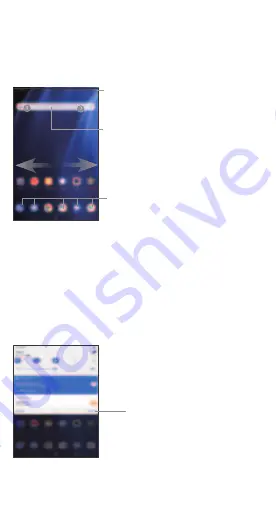
4
1
Home screen
You can move frequently used items (applications, shortcuts, folders
and widgets) to your Home screen for quick access. Touch the
Home
key to switch to the Home screen.
Status bar
•
Status/Notification indicators
•
Touch and drag down to open the
notification panel.
Favourites tray applications
•
Touch to enter the application.
•
Long press to move or change applications
.
Search bar
•
Touch Google search bar
to enter
text search screen.
•
Touch microphone icon
to enter
voice search screen.
The Home screen is provided in an extended format to allow more
space for adding application icons, shortcuts etc. Slide the Home
screen horizontally left and right to get additional view.
1.1
Status bar
In the status bar, you can see the notifications on the left side and the
connection
service
status on the right side.
Swipe downward from the Status bar to access the Notification
panel or the Quick Settings panel. To close the panel, touch and
drag upward.
Touch to clear all event-
based notifications. On-going
notifications will remain on
the panel.