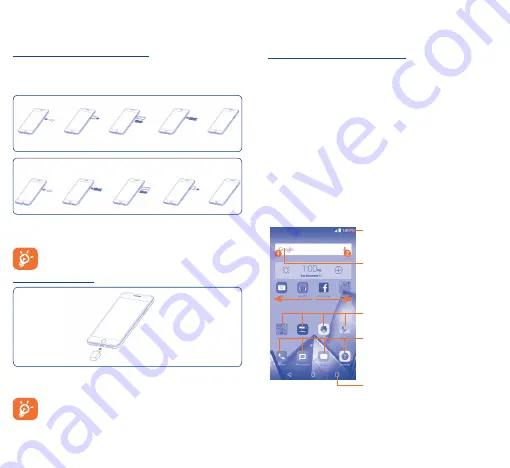
6
7
1�2
Getting started
1�2�1
Set up
Inserting or removing the SIM card
You must insert your SIM card to make phone calls. You do not need
to power off your phone before inserting or removing the SIM card
as this phone can support hot swap.
Before you install or remove the SIM card, use a pin to press the small
cavity until the SIM cassette pops out.
Slot1 support micro-SIM, slot2 support nano-SIM/SD card.
Both SIM1 and SIM2 support 4G/3G/2G.
Charging the battery
Connect the battery charger to your phone and wall socket
respectively, the LED indicator will light while charging.
To reduce power consumption and energy waste, when the
battery is fully charged, disconnect your charger; switch off
Wi-Fi, GPS, Bluetooth or background-running applications
when not in use; reduce the backlight time, etc.
1�2�2
Power on your phone
Hold down the
Power
key until the phone powers on. It will take a
few seconds before the screen lights up.
Set up your phone for the first time
The first time you power on the phone, you should set the following
options: Language, Google account, etc.
Even if no SIM card is installed, your phone will still power on and
you will be able to connect to a Wi-Fi network, sign into your Google
account and use some of the phone's features.
1�2�3
Power off your phone
Hold down the
Power
key from the Home screen until the phone
options appear, select
Power off
.
1�3
Home screen
You can move all of the items (applications, shortcuts, folders and
widgets) you use most frequently to your Home screen for quick
access. Touch the
Home
key to switch to the Home screen.
Touch to enter application list.
Status bar
•
Status/Notification indicators
•
Touch and drag down to open the
notification panel.
Touch an icon to open an application,
folder, etc.
Favorite tray applications
•
Touch to enter the application.
•
Long press to move or change
applications.
Search bar
•
Touch
to enter text search screen.
•
Touch
to enter voice search screen.
The Home screen is provided in an extended format to allow more
space for adding applications, shortcuts etc. Slide the Home screen
horizontally left and right to get a complete view.



















