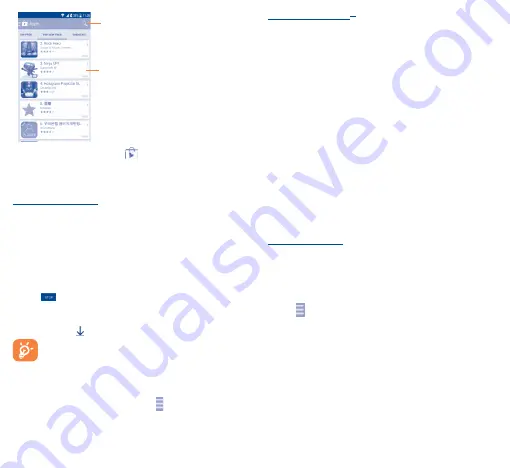
28
29
Touch to search in
Play Store
.
Slide left and right to see all categories.
Touch the Google Play Store icon
on the top left of the screen or
touch the
Back
key to return to the previous screen.
9�2
Download and install
To download & install:
•
Navigate to the item you want to download, and select to enter
the details screen from which you can read its description, overall
rating or comments, view developer’s information, etc.
•
Touch
Install
to preview the functions and data the application can
access on your phone if you install it.
•
Touch
Accept
.
•
The progress of the download will show on the details screen,
touch
to stop downloading the item. You can also access this
screen through the Notification panel.
•
After download and installation have finished, you will see a
notification icon on the status bar.
Be especially cautious with applications that have access
to many functions or to a significant amount of your data.
Once you accept, you are responsible for the results of
using this item on your phone.
To open the application you have downloaded:
•
On the Google Play Store screen, touch and
My Apps
.
•
Touch the installed application in the list, then touch
Open
.
To buy an application
(1)
On Google Play Store, some applications are labelled as free, while
some of them are to be paid for before downloading and installing.
•
Touch the application you want to buy.
•
Touch the price on the upper-right of the screen to preview the
functions and data the application can access on your phone if
you install it.
•
Touch
Continue
to confirm.
•
When making your first purchase, you are required to input your
credit card information and to log into the Google payment and
billing service.
•
If your account has multiple credit card accounts, select one to
proceed.
•
Select the Terms of service link and read the document. When
finished, touch the
Back
key.
•
Mark the checkbox if you agree with the terms of service.
•
Touch the
Buy now
at the bottom of the screen.
When finished, Android downloads the application.
To request a refund
If you are not satisfied with the application, you can ask for a refund
within 15 minutes of the purchase. Your credit card will not be
charged and the application will be removed. If you change your
mind, you can install the application again, but you will not be able
to request a refund.
•
Touch and
My apps
from the Google Play Store screen.
•
Touch the application that you want to uninstall and refund.
•
Touch
Refund
to uninstall the application and refund. If the button
becomes
Uninstall
, your trial period has expired.
•
In the survey form, select the answer that best matches your
reason, and touch
OK
.
9�3
Manage your downloads
After you have downloaded and installed an application, the following
further operations are available for your selection.
(1)
Google Paid applications may not be available to users in some
countries.



























