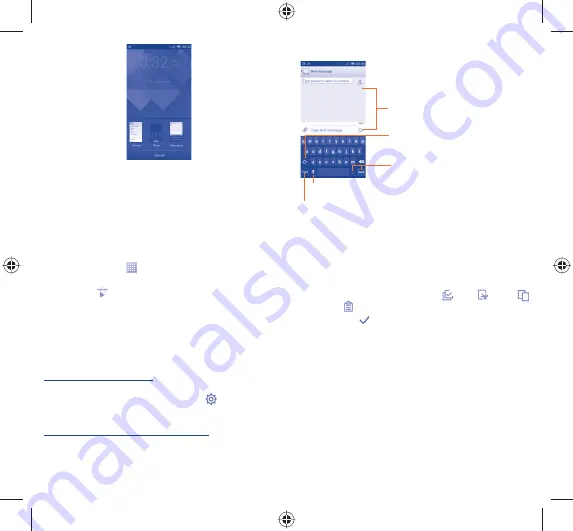
13
14
Volume adjustment
1.3.7
You can set ringer, media and phone ringtone volume to your
preference by pressing
Volume up/down
key or touching
Settings\
Sound
.
Applications and widgets list
1.4
The list contains all pre-embedded and newly installed applications
and widgets.
To access the list, touch
from the Home screen. To return to the
Home screen, touch the
Home
key or the
Back
key.
Touch the icon
to access the Google Play Store.
Text input
2
.....................
Using Onscreen Keyboard
2.1
Onscreen Keyboard settings
Touch application tab from the home screen, select
Settings\
Language & input
, touch the Settings icon
on the right of
Android keyboard
, a series of settings are available for your
selection.
Adjust the Onscreen Keyboard orientation
Turn the phone sideways or upright to adjust the Onscreen Keyboard
orientation. You can also adjust it by changing the settings (Touch
Settings\Display\Orientation
).
Android keyboard
2.1.1
Touch to switch between symbol and numeric keyboard.
Touch & hold, then select to enter
symbols/emoticons.
Touch to enter text or numbers.
Touch & hold to show input options; When Wi-Fi or data
connection is on, touch to enter voice input.
Touch to switch between "abc/
Abc" mode; Touch & hold to switch
between "abc/ABC" mode.
Text editing
2.2
You can edit the text you have entered.
Touch and hold or double-tap within the text you would like
•
to edit.
Drag the tap to change the high-lighted selection.
•
Following options will show:
•
Select all
,
Cut
,
Copy
and
Paste
.
Touch the icon
•
to confirm.
IP4759_5037E_QG_Eng_GB_India & Sri Lanka_01_140410.indd 13-14
IP4759_5037E_QG_Eng_GB_India & Sri Lanka_01_140410.indd 13-14
2014-4-10 11:29:34
2014-4-10 11:29:34





















