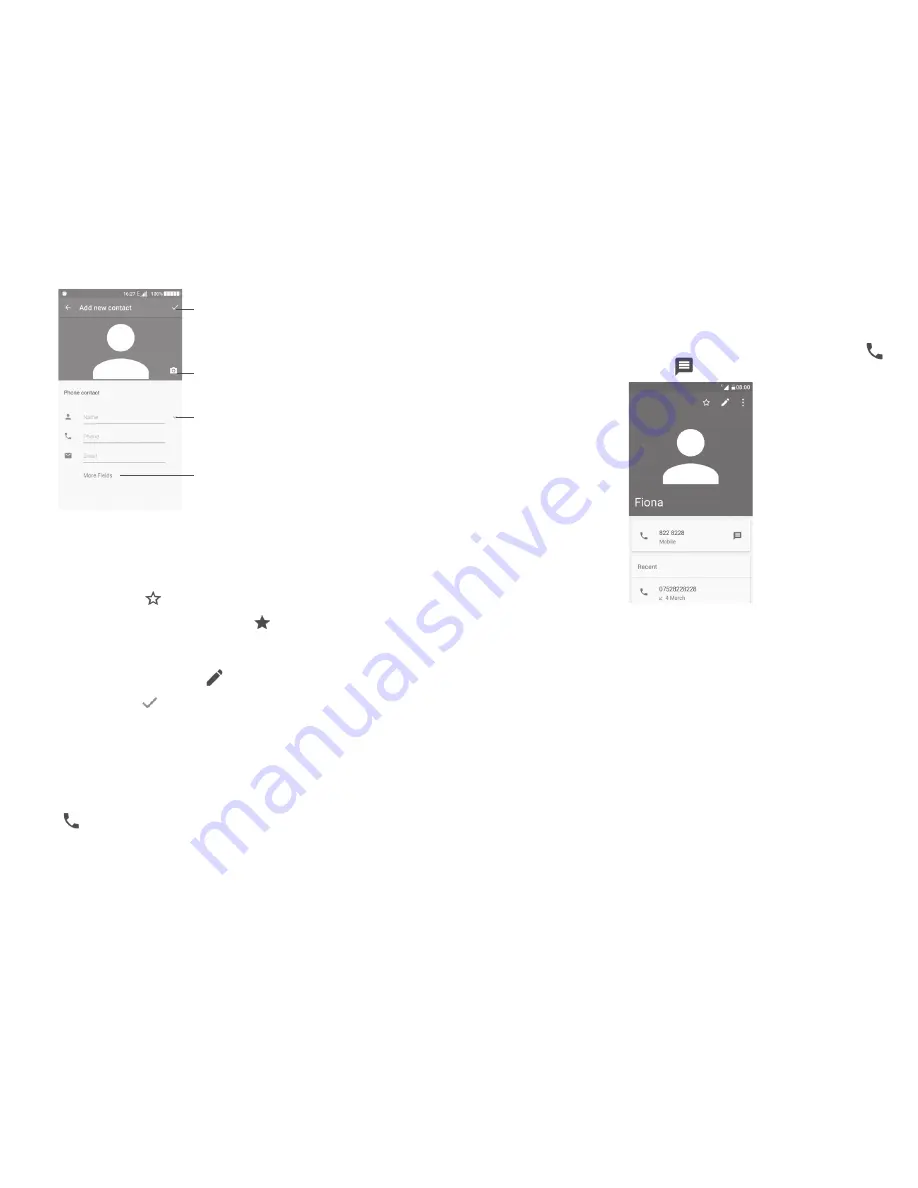
38
39
Select a picture or take a photo
for the contact
When finished, touch the
icon to save
Touch to open available labels
Touch to expand fields
Scroll up and down the screen to move from one field to another.
Add to/remove from Favourites
(1)
To add a contact to favourites, you can touch a contact to open contact details
screen and then touch to add the contact to favourites.
To remove a contact from favourites, touch on the contact details screen.
3.3.3 Editing your contacts
To edit contact information, touch on the contact details screen.
When finished, touch
to save.
Change a contact’s default phone number
The default phone number (the number which has priority when making a call
or sending a message) will always be displayed under the contact name.
To change the default phone number, long press the number you want to set as
the default number from the contact's details screen, then select
Set default
.
Then a icon will appear ahead the number.
(1)
Only phone and account contacts can be added to Favourites.
This choice is only available when the contact has more than one number.
3.3.4 Use Quick contact for Android
Touch a contact to open Quick contact for Android, then you can touch
or
the number to make a call, or touch
to send a message.
The icons available on the Quick contact panel depend on the information you
have for the contact and the applications and accounts on your phone.






























