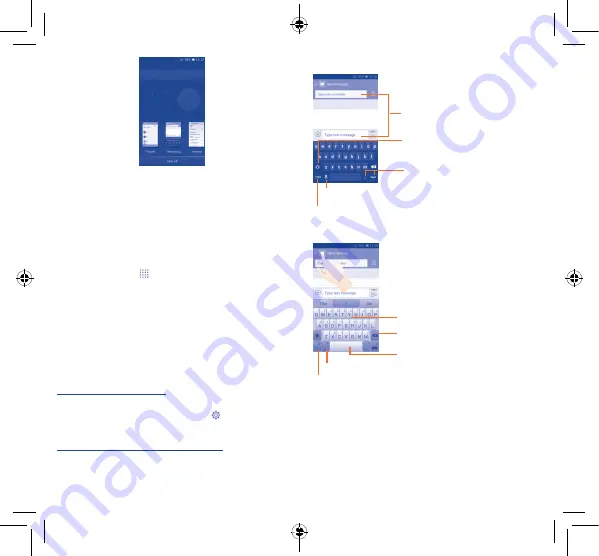
13
14
1�3�7
Volume adjustment
You can set ringer, media, and phone ringtone volume to your
preference by pressing the
Volume up/down
key or touching
Settings\Sound
.
1�4
Applications and widgets
The Applications (apps) list contains all pre-embedded and newly
installed apps.
To access the list, touch
from the Home screen. To return to the
Home screen, touch the
Home
key or the
Back
key.
By touching and holding an empty area on the Home screen, you can
switch to the widget interface mode.
2
Text input ���������������������
2�1
Using Onscreen Keyboard
Onscreen Keyboard settings
Touch the application tab from the home screen, select
Settings\
Language & input
, touch the Settings icon
on the right of the
Android keyboard
or
Swiftkey
, and then a series of settings will
be available for your selection.
Adjust the Onscreen Keyboard orientation
Turn the phone sideways or upright to adjust the Onscreen
Keyboard orientation. You can also adjust it by marking the
checkbox in
Settings\Display\ Auto-rotate screen
.
2�1�1
Android keyboard
Touch to switch between symbol and numeric keyboard.
Touch to enter symbols/
emoticons.
Touch to enter text or numbers.
Touch & hold to show input options; when Wi-Fi or data
connection is on, touch to enter voice input.
Touch to switch between "abc/
Abc" mode; Touch & hold to switch
between "abc/ABC" mode.
2�1�2
SwiftKey keyboard
Slide through letters to input characters
Touch to delete incorrect characters
Touch to insert a space or complete the
current word or insert a prediction as
preferred
Touch and hold to switch voice input
Touch to enter
Numbers
and symbols, etc.
Pixi3-4 Relook 4014M USA QG_Eng_EN_01_150717.indd 13-14
2015/7/17 11:04:03






















