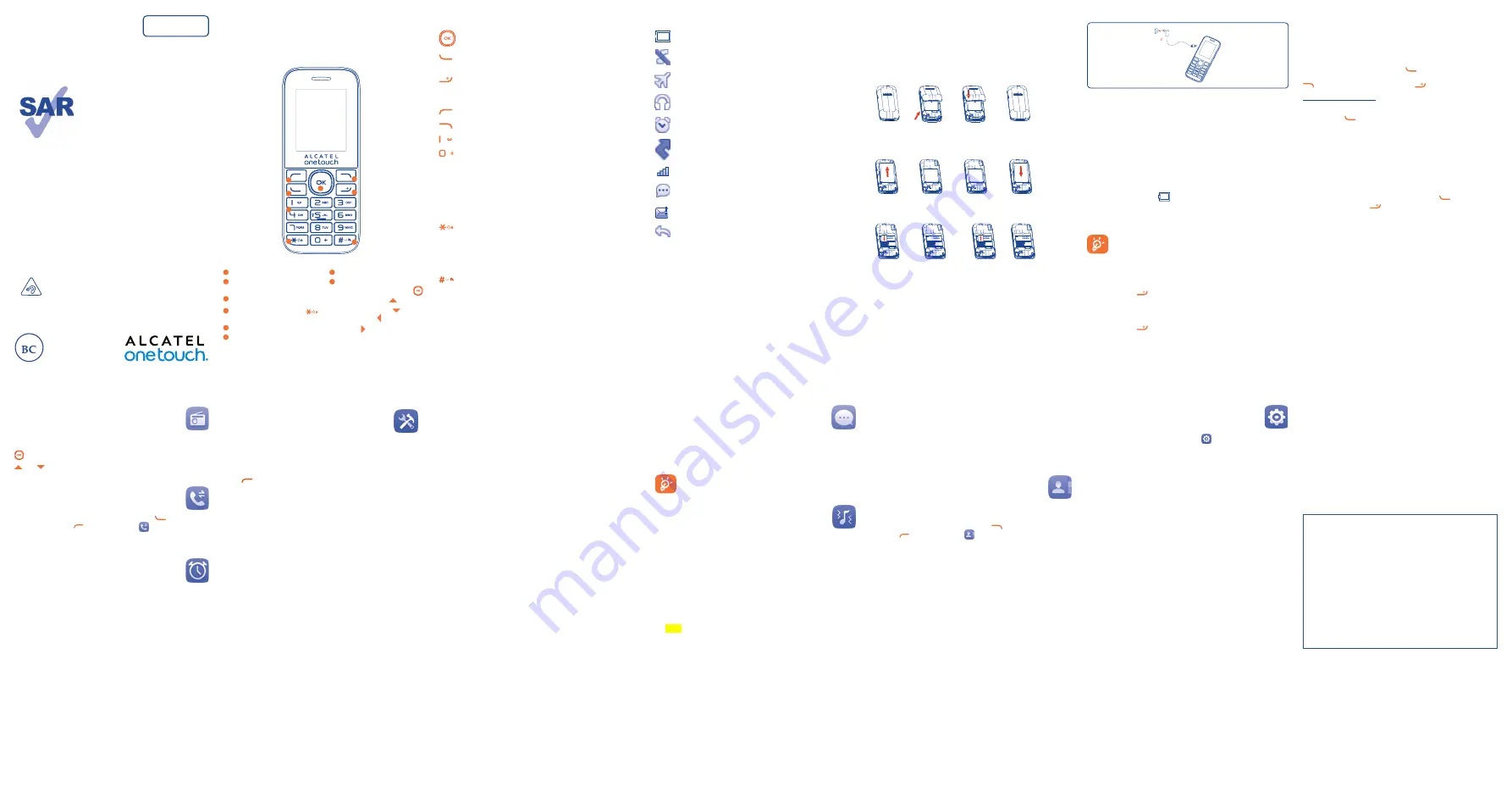
1
8
2
9
3
10
4
11
5
12
6
13
7
14
English - CJB1CR0ALAAA
Quick Start Guide
www.sar-tick.com
This product meets applicable
national SAR limits of 1.6 W/kg. The
specific maximum SAR values can be
found on page 19 of this user guide.
When carrying the product or using
it while worn on your body, either
use an approved accessory such as
a holster or otherwise maintain a
distance of 1.0 cm from the body to
ensure compliance with RF exposure
requirements. Note that the product
may be transmitting even if you are
not making a phone call.
The mobile phone is in compliance with the requirement of EN
60950-1: 2006 amendment A12: 2011. There will appear a warning
box when the volume level is over 4. If the user selects left soft
key in the warning box, the volume can be increased and the phone
will repeat the acknowledgement more than once every 20h of
cumulative listening time.
PROTECT YOUR HEARING
To prevent possible hearing damage, do not listen at
high volume levels for long periods. Exercise caution
when holding your device near your ear while the
loudspeaker is in use.
1
Your mobile �������������������
1
Left soft key
2
Call logs (idle screen)
Send call
3
Voice mail (long key-press)
4
Lock Key (long press
key)
5
Right soft key
6
Power on/Power off
End call
7
Silent mode
8
Navigation key :
Menu/Confirm an option
Increase volume
Decrease volume
Create SMS
Alarm
8
1
2
3
4
7
6
5
1�1
Keys
Navigation key
Confirm an option (press the middle of the key)
Send call
Access to call log (idle screen)
Power on/off the handset (long press)
End call
Return to idle
Left soft key
Right soft key
Dial the voice mail number (long press)
From Idle screen
- Press: enter zero
- Press and hold: input +, "+" are used for dialing an
international call.
In Edit mode:
- Press:access the symbols table
- Long press: input 0
From Idle screen
- Press: input *
- Long press: lock keypad
In Edit mode:
- Press: change input methods
From Idle screen
- Press: input #
- Long press: activate/deactivate silent mode
In Edit mode:
- Press: input space
1�2
Idle screen icons
Battery charge level.
Silent mode: your phone neither rings, beeps nor vibrates.
Flight mode.
Headset connected.
Alarm clock programmed.
Missed calls.
Level of network reception.
Unread SMS.
Message full.
Call divert.
2
Getting started ������������
2�1
Set up
Removing and installing the back cover
TCL X3 3G 2035X MTK无摄像头单卡无T卡
Removing and installing the battery
TCL X3 3G 2035X MTK无摄像头单卡无T卡
Inserting and removing SIM
TCL X3 3G 2035X MTK无摄像头单卡无T卡
Charging the battery
Connect the battery charger to your phone and outlet
respectively.
•
The charging may take about 20 minutes to start if the battery
is flat.
•
Be careful not to force the plug into the socket.
•
Make sure the battery is correctly inserted before connecting
the charger.
•
The outlet must be near to the phone and easily accessible
(avoid electric extension cables).
•
When using your telephone for the first time, charge the
battery fully (approximately 3 hours). You are advised to fully
charge the battery (
).
•
To reduce power consumption and energy waste, when battery
is fully charged, disconnect your charger from the plug; reduce
the backlight time, etc.
The charge is complete when the animation stops.
2�2
Power on your phone
Hold down the
key until the phone powers on.
2�3
Power off your phone
Hold down the
key from the idle screen.
3
Calls �������������������������������
3�1
Making a call
Dial the desired number, press the
key to place the call. If you
make a mistake, you can delete the incorrect digits by pressing the
key. To hang up the call, press the
key.
Making an emergency call
If your phone is covered by the network, dial emergency number
and press the
key to make an emergency call. This works even
without a SIM card and without typing the PIN code or unlocking
the keypad.
3�2
Calling your Voice mail
(1)
You can see SIM voice mail in this menu.
3�3
Receiving a call
When you receive an incoming call, press the
key to talk and
then hang up using the
key.
3�4
Available functions during the call
During a call, you can use your directory, your calendar, text messages,
etc. without hanging up or dropping the call.
(1)
Contact your network operator to check service availability.
4
FM radio������������������
Your phone is equipped with a radio. You can use the application as
a traditional radio with saved channels. In FM radio interface, press
to play/pause the playing process of the current channel, press
and
to tune volume.
5
Call history �������������
You can access your call memory by pressing
from the idle
screen, or press the
key and select the
icon from the menu.
In this menu, you will see all call history.
6
Alarm ����������������������
Your mobile phone has a built-in alarm clock with snooze feature.
7
Tools ������������������������
7�1
Calculator
Press the up, down, left, right and OK key to , - ×, ÷, x, and
= respectively.
Press
to clear the figure.
7�2
Chaatz
This is a chat room, using the chat room you can chat with others,your
SIM card needs to support the service network.
7�3
Calendar
Once you enter this menu, there is a monthly-view calendar for you to
view the date; you can go to any day you want.
7�4
Notes
You can create a note in text format by accessing
“Notes”
from the
main menu.
7�5
Converter
Converter supports weight conversion and length conversion.
7�6
Fake Call
You can create fake call through this function.
7�7
Call filter
You can create blacklist/whitelist through this function.
7�8
Torch
Turn on/off the torch whenever you need to. In idle screen, press and
hold 5 key to activate/deactivate the torch light.
7�9
Wap
This function enables you to surf the Internet using the mobile phone.
Note: Consulting the local network operator for related fee and
specific setup.
7�10
Services
STK service is the tool kit of SIM card. This phone supports the service
function. The specific items depend on SIM card and network. Service
menu will be automatically added to the phone menu when supported
by network and SIM card.
8
Message ��������������������
From the main menu select “
Message
” to create text or multimedia
message. You can type a message send it to a recipient in the SIM card
directory. While writing a message, select “
Options
” to access all the
messaging options.
Specific letters (accent) will increase the size of the SMS,
this may cause multiple SMS to be sent to your recipient.
9
Multimedia����������������
9�1
Games
This function enables you to enjoy simple games.
9�2
Image viewer
You can view images through this function.
9�3
Recorder
Use this function to record audio files. The phone support WAV
and AWB. The recording file you stopped will be stored in audio file
automatically.
10
File manager
The phone provides a certain space for users to manage files. You can
use the file manager to conveniently manage various directories and
files on the phone.
11
Contacts ���������������
11�1
Consulting your contacts
You can access your contacts by pressing
from the idle screen, or
press the
key and select the
icon from the menu. In this menu,
you will see all contacts.
11�2
Add contact
Select the menu “
Add new contact
” then save it to “Phone”, “SIM”
as you like.
12
Settings �����������������
From the main menu, select the menu
and select the function of
your choice in order to customise your telephone: profiles, Phone
settings, Call settings, Network settings, Connectivity, Security settings,
Regulatory & Safety, Restore factory settings.
13
Input mode
This mode allows you to type a text by choosing a letter or a sequence
of characters associated with a key. Press the key several times until the
desired letter is highlighted. When you release the key the highlighted
character is inserted into the text.
ALCATEL is a trademark of Alcatel-Lucent
and is used under license by
TCL Communication Ltd.
© Copyright 2015 TCL Communication Ltd
All rights reserved
TCL Communication Ltd reserves
the right to alter material
or technical specification
without prior notice.
2035X


