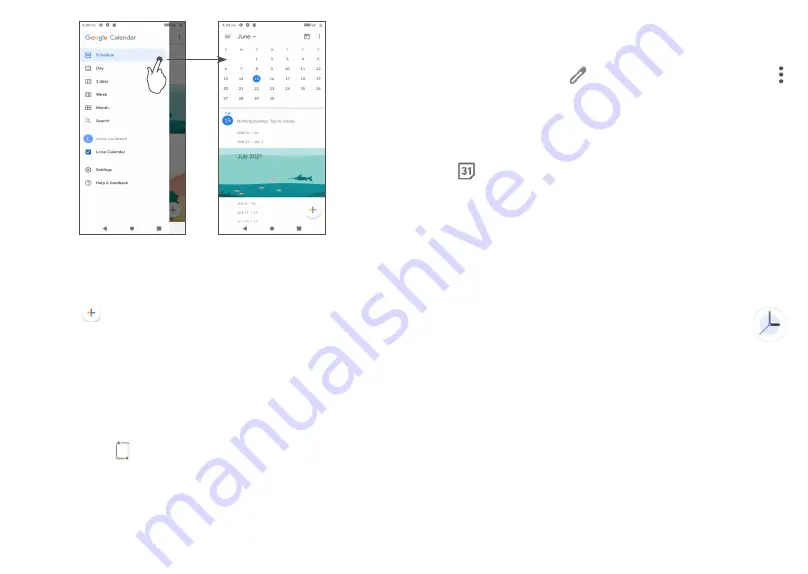
67
68
6.1.2 To create new events
You can add new events from any Calendar view.
•
Touch .
•
Fill in all required information for this new event. If it
is a whole-day event, you can select
All-day
.
•
When finished, touch
Save
from the top of the
screen.
To quickly create an event from the
Week
view screens,
touch an empty spot to select a target area which will
then turn into , then touch the icon to create the new
event.
6.1.3 To delete or edit an event
To delete or edit an event, touch the event to enter its
details screen. Touch to edit the event, or touch
and then
Delete
to delete.
6.1.4 Event reminder
If a reminder is set for an event, the upcoming event
icon will appear on the Status bar as a notification
when the reminder time arrives.
Swipe down the Status bar to open the Notification
panel and touch an event name to view the Calendar
notification list.
Touch the
Back
button to keep the reminders pending
in the Status bar and the Notification panel.
6.2 Clock ..................................................
Your mobile phone has a built-in clock, swipe up the
Home screen, then touch
Clock
.
Содержание 1L Pro
Страница 56: ...109 110 English CJA2EG2ALAAA ...






























