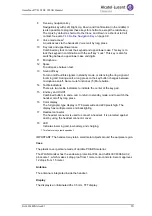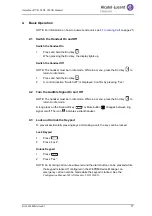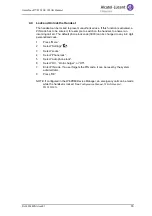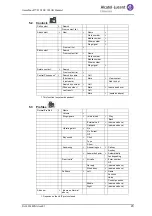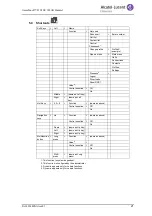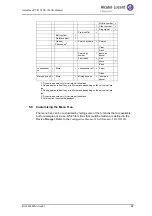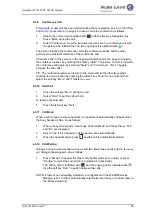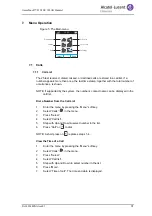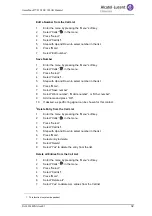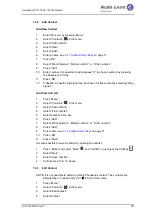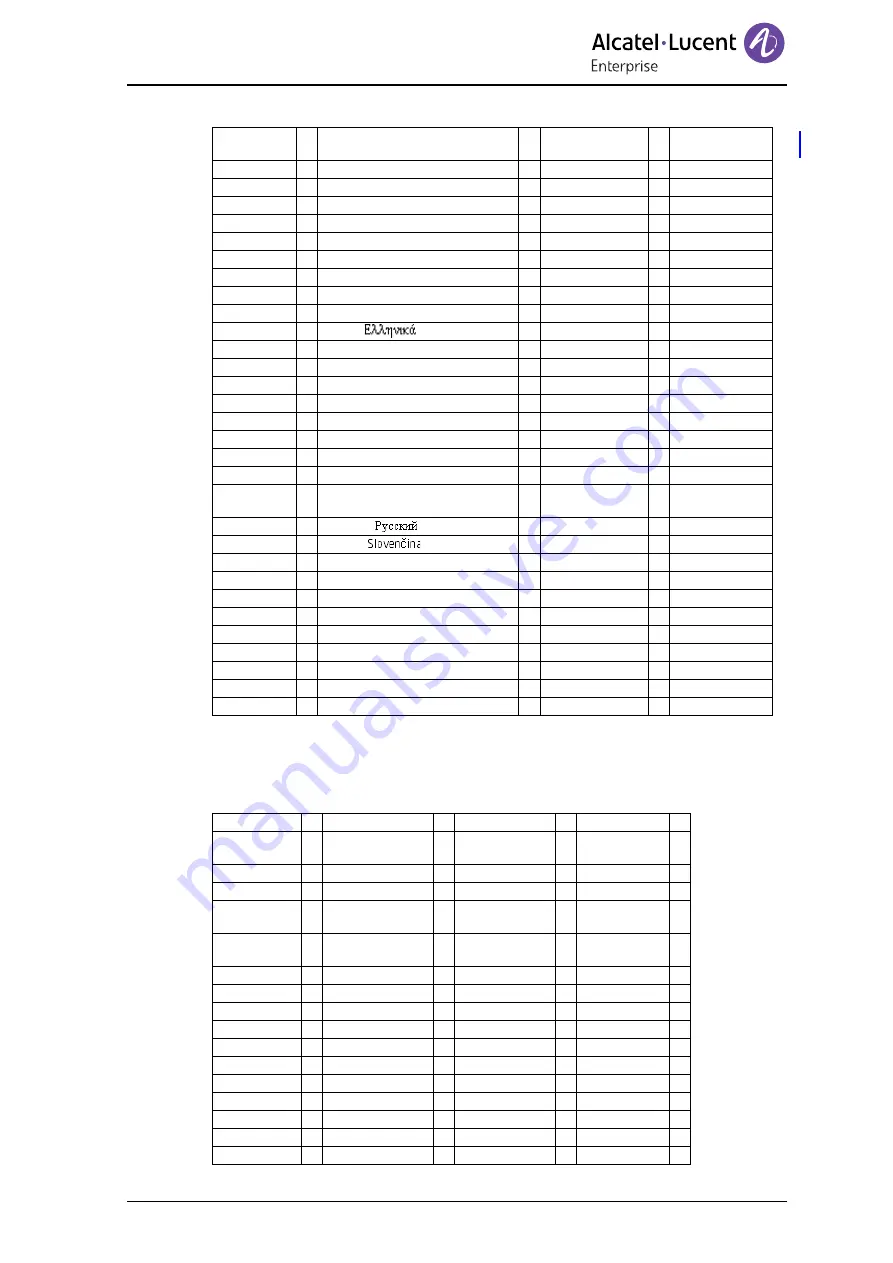
8AL90344ENAAed01
23
OmniTouch™ 8128 SE WLAN Handset
5.7
In Call
The In call menu can be reached during an ongoing call by pressing the soft key
“More“.
<year> <month>
<day>
Answering
>
Answering key
>
Call key
Any key
Answering behavior
>
Automatically
>
Change
Back
Loudspeaking
>
(same as above)
Quick answer
>
(same as above)
Language
>
Czech (Ceština)
Danish (Dansk)
German (Deutsch)
Greek (
)
English (English)
Spanish (Español)
French (Français)
Italian (Italiano)
Hungarian (Magyar)
Dutch (Nederlands)
Norwegian (Norsk)
Polish (Polski)
Portuguese, Brazilian (Português
(Br))
Russian (
)
Slovak (
)
Finnish (Suomi)
Swedish (Svenska)
Turkish (Türkçe)
Owner ID
>
Name:
Device info
>
Software
Hardware
WLAN info
Network info
User ID
New call
> Call
“Phonebook
access”
Cancel
Transfer
1
>
Transf. to
new
2
> Call
“Phonebook
access”
>
Cancel
Retrieve
3
>
Hold
> Retr.
More
End
Conference
4
>
Contacts
> Call contact
> Call
View
Back
Add contact
> New
> Name
>
Work number
>