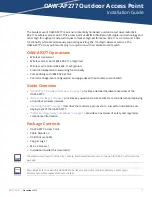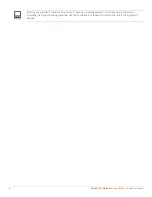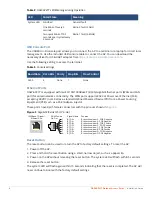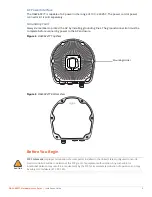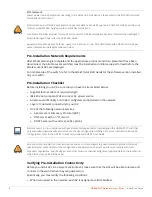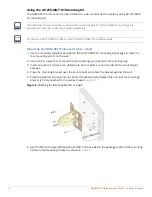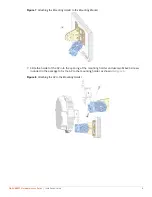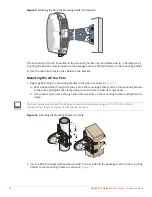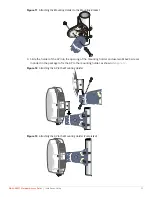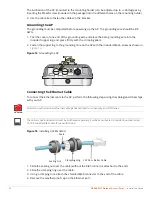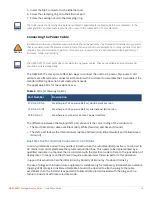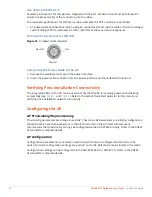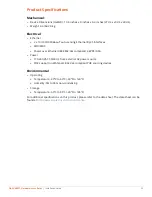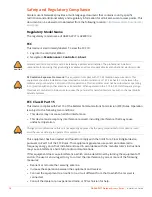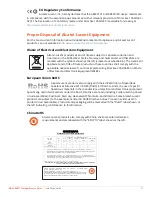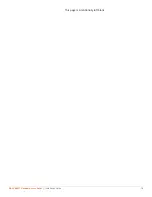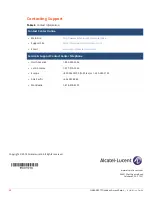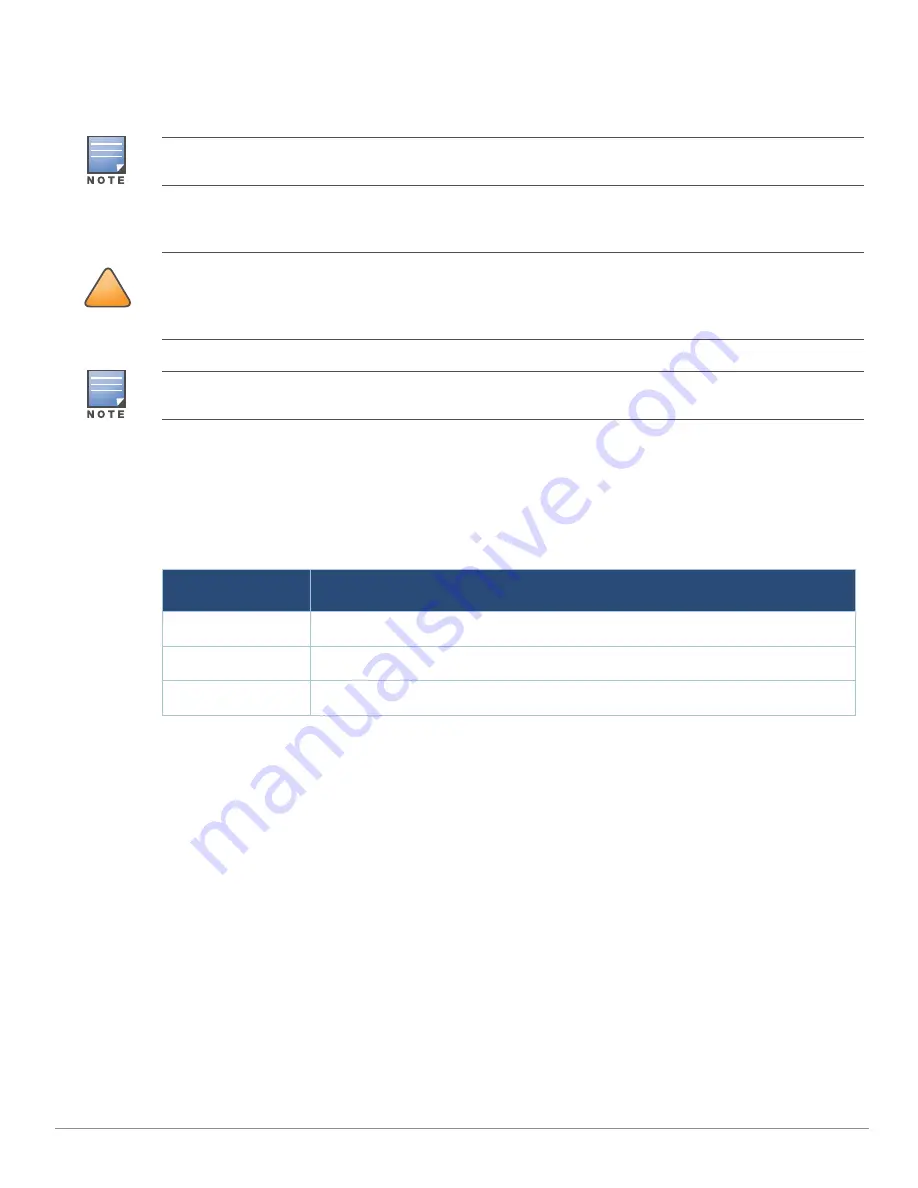
OAW-AP277 Outdoor Access Point
| Installation Guide
13
5. Insert the RJ45 connector to the Ethernet port.
6. Screw the clamping ring onto the Ethernet port.
7. Screw the sealing nut onto the clamping ring.
Connecting the Power Cable
The OAW-AP277 access point offers two ways to connect the unit to AC power. Two power cord
variants are offered and a connector kit that allows the customer to assemble their own cable if the
standard offering does not meet deployment needs.
The applicable SKUs for these options are:
The difference between the NA and INTL part variants is the color coding of the conductors.
The North American cable uses Black (Hot), White (Neutral), and Green (Ground).
The INTL part follows the international schema of Brown (Hot), Blue (Neutral) and Yellow/Green
(Ground)
Best Practice for Outdoor Connection to AC Mains
In all circumstances and with any outdoor infrastructure the recommended practice is to connect to
AC mains in an order grade weather protected junction box. This needs to be implemented by a
qualified resource in a manner that is consistent with the electrical code in force in the jurisdiction of
deployment. In many countries this will require a licensed electrician to perform this operation.
In Japan, this would is a Certified Electrician by Ministry of Economy, Trade and Industry.
The use of plugs with infrastructure equipment is suitable only for temporary installs where nuisance
tripping of GFI plugs is considered tolerable. Should it be desired to attach a plug to the cable
assemblies then the installer is expected to follow all directions provided with the plug end in a
fashion consistent with local electrical code.
The seals inside the clamping ring by factory default is applicable for cables with 5-8.5 mm diameter. In the
cable gland kit, another seals is provided for use with the cables with 7-10 mm diameter.
!
CAUTION
Installation and service of Alcatel-Lucent products should be performed by Professional Installers in a manner
that is consistent with the electrical code in force in the jurisdiction of deployment. In many countries this will
require a licensed electrician to perform this operation. In Japan, this is a Certified Electrician by Ministry of
Economy, Trade, and Industry.
The OAW-AP277 access point does not ship with any power cables. These are available as accessories and
should be ordered separately.
Table 4
SKUs for Powering Options
Part Number
Description
PC-OD-AC-P-NA
Weatherproof AC power cable(5m), North America version
PC-OD-AC-P-INT
Weatherproof AC power cable(5m), International (EU) version
CKIT-OD-AC-P
Weatherproof connector kit for AC power interface