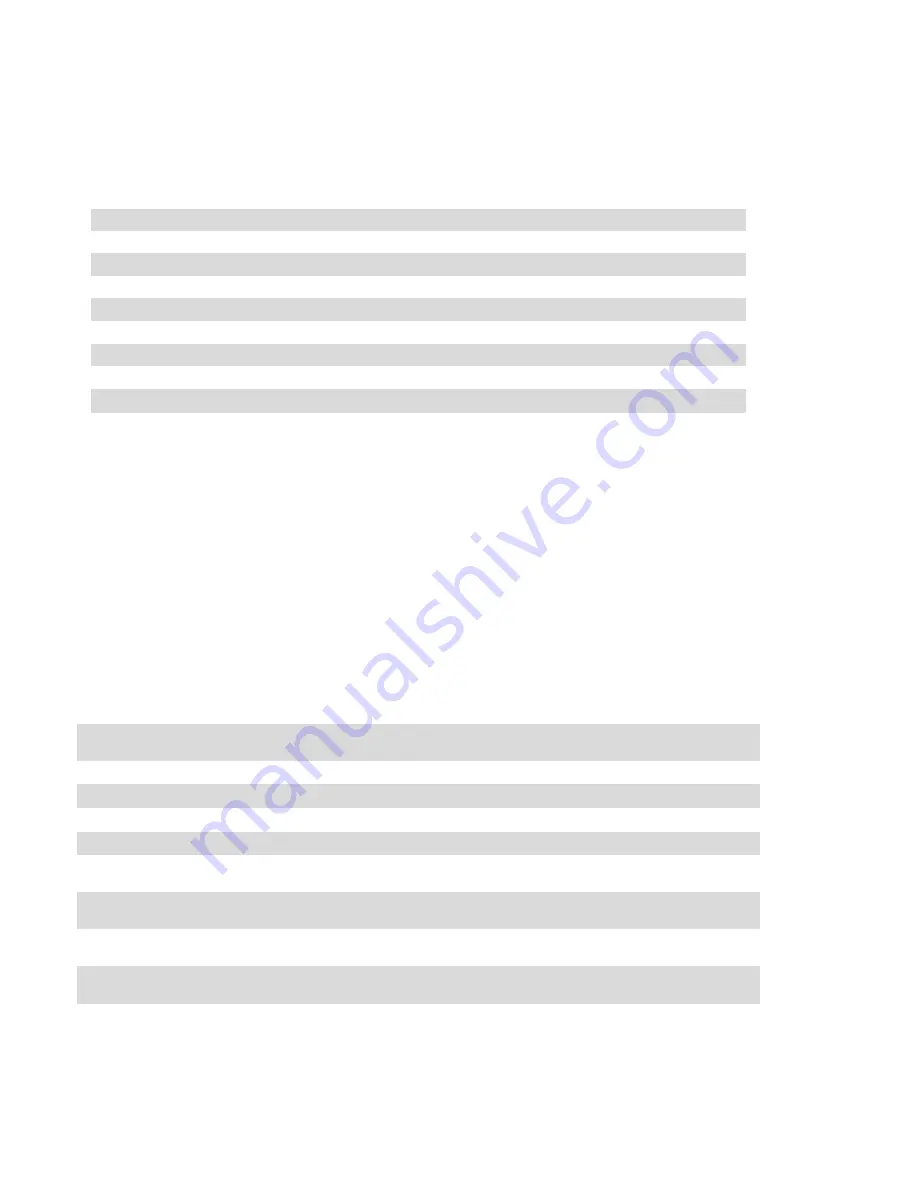
Connect Ethernet
Use the Ethernet port to connect the AP with a twisted pair Ethernet LAN segment. Use a 4- or 8-
conductor, Category 5 UTP cable. The port is an RJ-45 female connector with the pin-outs shown in Table
2.
Pin
Signal name
GE
FE
PoE
1
RJ45 DA+
BI DA+
RX+
PoE-
2
RJ45 DA–
BI DA-
RX–
PoE-
3
RJ45 DB+
BI DB+
TX+
PoE+
4
BI_DC+
Spare
PoE+
5
RJ45 DC–
BI DC-
Spare
PoE+
6
RJ45 DB–
BI DB-
TX–
PoE+
7
RJ45 DD+
BI DD+
Spare
PoE-
8
RJ45_DD–
BI_DD-
Spare
PoE-
Table 2: Ethernet Port Pin-out
Connect Power Sources
Confirm that you have an IEEE 802.3af-compliant Power over Ethernet (PoE) source on the Ethernet cable,
if not, connect by using the ALE 48V DC AP AC-DC adapter kit (sold separately) to the DC Power Socket and
AC power jack.
If both POE and DC power are available, the use of DC is preferred. OAW-AP supports the power
adapter provided by ALE ONLY.
Verifying Post-Installation Connectivity
The LED on the AP can be used at this point to verify that the AP is receiving power and initializing
successfully (see Table 3).
Red
Blue
Green
Time
Line
Status
ON
Power on
ON
Bootloader-OS loading
System start up
Flash
System running
Network abnormal (Interface down)
Flash
System running
Network normal, without SSID created
ON
System running
Network normal, singleband working,
either 2.4Ghz or 5Ghz
ON
System running
Network normal, dual bands working, 2.
4Ghz and 5Ghz are both working
Flash
Flash
System running
Red and Blue LEDs alternate flashing
in specific frequency; OS upgrading
Flash
Flash
Flash
System running
3 LEDs alternate flashing in specific
frequency; Used for locating an AP
Table 3: OAW-AP LED Meaning
OAW-AP Installation Guide
ALCATEL-LUCENT ENTERPRISE
7




























