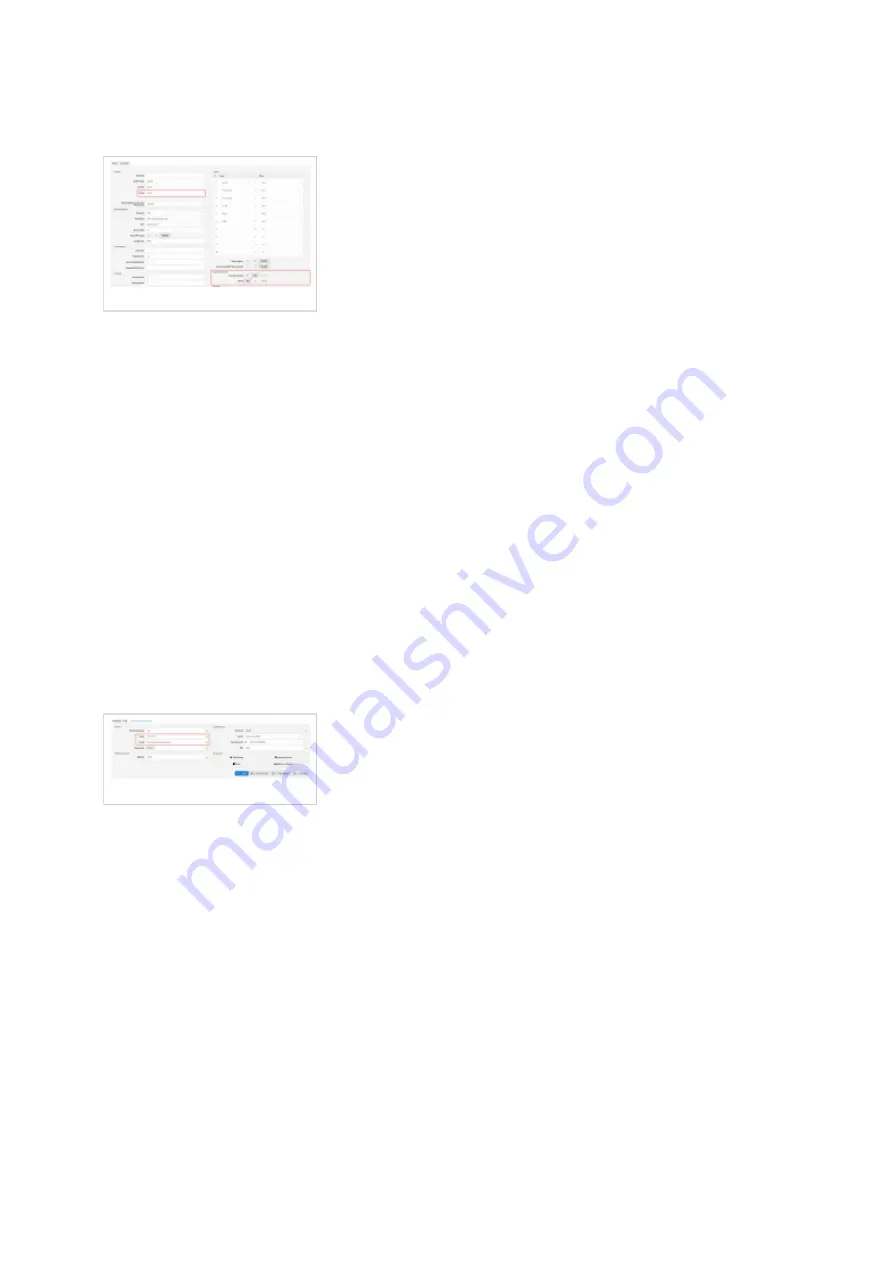
Registering a Phone
■
UAD Settings
UAD settings
Log in to the PBXware's web administration interface
Open a new browser window and enter the IP address in order to access the PBXware's web
■
administration login screen. Example: http://192.168.1.10.
Log in to PBXware with the e-mail address and password.
■
UAD settings
Navigate to Settings: UAD.
■
Make sure Alcatel-Lucent Enterprise H6 UAD is enabled. To check the UAD status, click the
■
Edit icon corresponding to your Alcatel-Lucent Enterprise phone.
Make sure Status is set to Active, Auto provisioning is set to No, and DHCP is set to Yes.
■
Click the Save button to save changes.
■
Creating an Extension
Creating Extension
Add an Extension
Navigate to Extensions. Click Add Extension.
■
The standard options window will be shown below.
■
Select the Alcatel-Lucent Enterprise phone model from the UAD select box.
■
Select Location: Local or Remote.
■
Local is for all Extensions registered on the LAN and Remote is for all Extensions
registered from remote networks, WAN, Internet etc.
Click the Next step button.
■
Enter values for Extension into the required field text boxes.
REQUIRED FIELDS:











