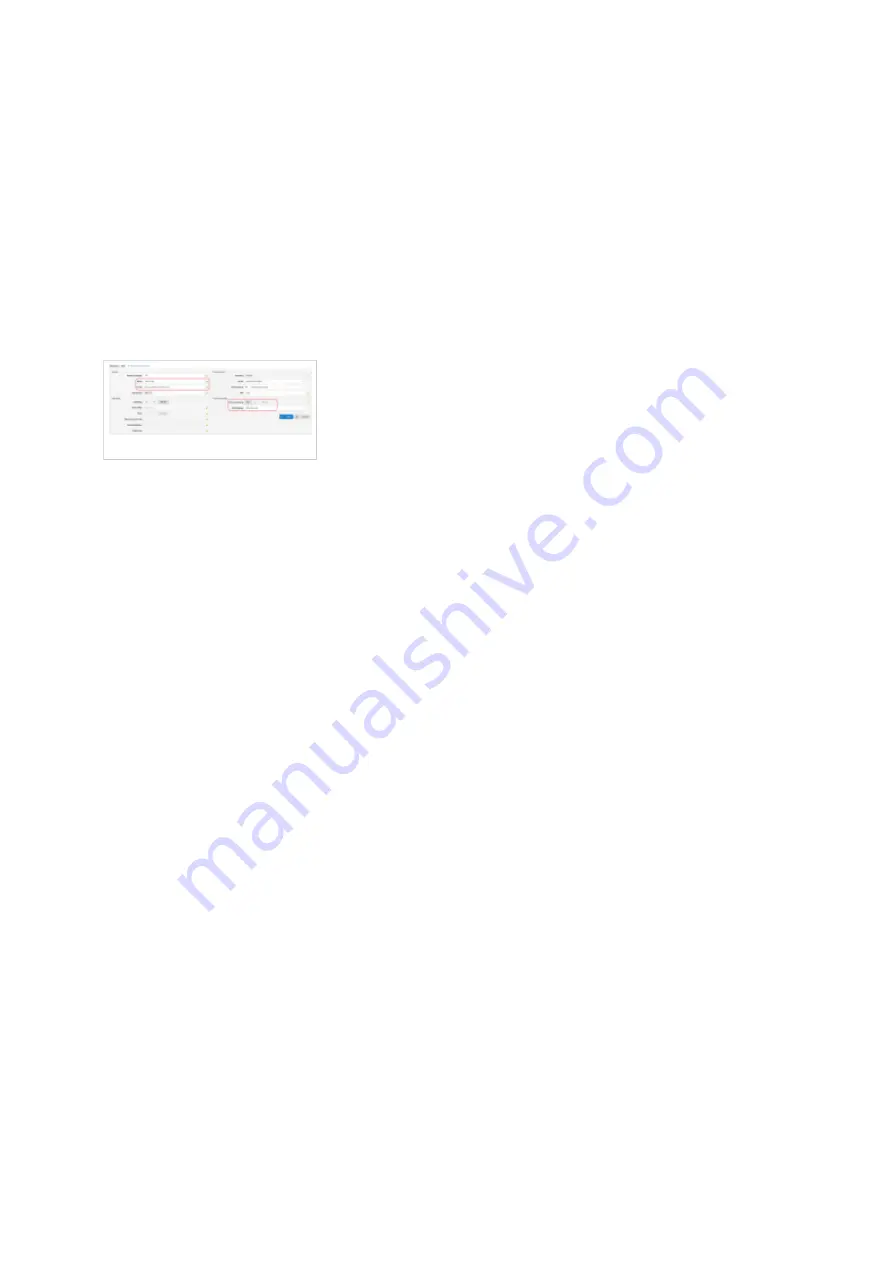
Log in to PBXware with your e-mail address and password.
■
UAD settings
Navigate to Settings: UAD.
■
Make sure Alcatel-Lucent Enterprise H2P UAD is enabled. To check the UAD status, click the
■
Edit icon corresponding to your Alcatel-Lucent Enterprise phone.
Make sure Status is set to Active, Auto provisioning is set to Yes, and DHCP is set to Yes.
■
Click Save to save changes.
■
Creating an Extension
Creating Extension
Add Extension
Navigate to Extensions. Click Add Extension.
■
The standard options window will be shown below.
■
Select Alcatel-Lucent Enterprise phone model from the UAD select box.
■
Select Location: Local or Remote.
■
Local is for all Extensions registered on the LAN and Remote is for all Extensions
registered from remote networks, WAN, Internet etc.
Click the Next step button.
■
Extension values
Enter values into the required field text boxes.
REQUIRED FIELDS:
Name
■
Enter a name for the Extension being created. Example: John Smith.
■
Enter the e-mail address associated with this Extension. This e-mail address will receive
all system notification messages. Example: [email protected]
Auto Provisioning
■











