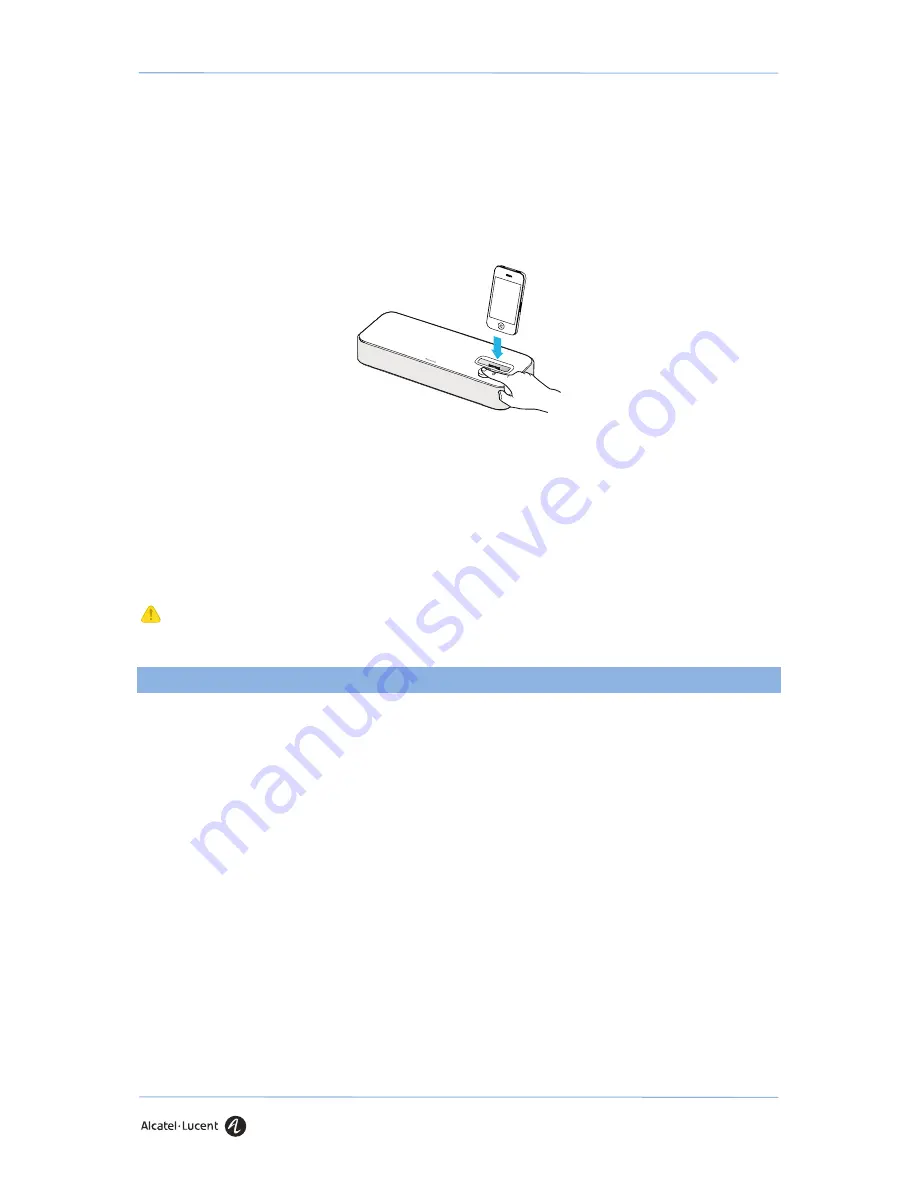
User guide Alcatel-Lucent 8125 Audioffice
8
Multiple connections: Pairing a new device / Reconnect a device
With iOS 6, be sure your Bluetooth is actived first
For Alcatel-Lucent Bluetooth deskphones, Android and iOS devices: long push the volume button until
you hear a sound signal. A «Pairing mode: waiting for connection» message allows you to pair your
Alcatel-Lucent 8125 Audioffice in your device Bluetooth menu.
Final sound confirms the pairing.
Connecting a previously paired device is easy from its Bluetooth menu. The last connected device is the
controlling device.
Disconnect a paired device
Long push the volume button until hearing a double-sound signal. The last connected device is then
disconnected and auto-connection is stopped. A «Disconnecting» message and a sound signal confirm the
disconnection.
Unpair all the connected devices
Long push the volume button until hearing a three-sound signal. A “Clearing all subscriptions” message
confirms it.
Also forget the Alcatel-Lucent 8125 Audioffice from your device Bluetooth menu in order to complete
future pairings between these devices.
4.
Use
Use Alcatel-Lucent 8125 Audioffice as a conference module for your Alcatel-Lucent Deskphone or for your
Alcatel-Lucent Softphone on your mobile.
Placing or receiving an Alcatel-Lucent Deskphone call in jack mode
Upon jack connection to the Alcatel-Lucent Deskphone, user needs to configure the jack interface to “External
Handsfree” in order to use it for conference.
The jack connected, dial from your Alcatel-Lucent Deskphone and press the Alcatel-Lucent 8125 Audioffice
volume button to use it as a conference device.
To end the call, hang up the call from the phone.
Muting a call can be done with the Audioffice Mute button or thru the Alcatel-Lucent Deskphone Mute key.
Placing or receiving an Alcatel-Lucent Deskphone call in Bluetooth mode
Add the Alcatel-Lucent 8125 Audioffice in the Alcatel-Lucent Deskphone Bluetooth device list with entering
0000 as a pin code.
Dial from your Alcatel-Lucent Deskphone and press the Alcatel-Lucent 8125 Audioffice volume button to use it
as a conference device.
To end the call, you can press the volume button again or hang up the call from the phone.
Muting a call can be done with the Audioffice Mute button or thru the Alcatel-Lucent Deskphone Mute key.














