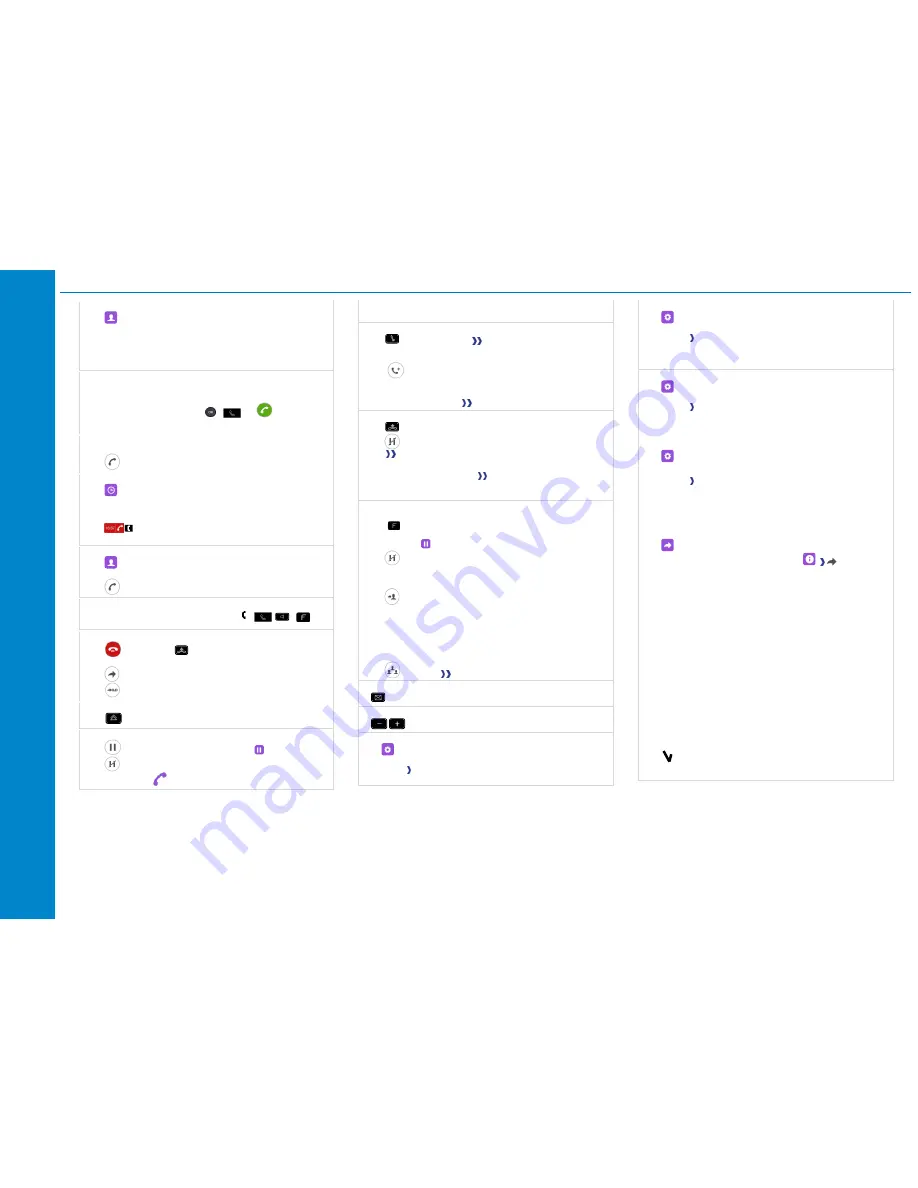
80
68
s /
80
5
8s
/
80
28
s /
80
18
/
80
08
Clo
ud Edit
ion
D
es
kP
h
one
Quick
gui
d
e
Cloud Edition DeskPhone
Related Documentation - Other languages for these Safety and Regulatory Instructions and User Documentation are available at the following Web site: https://www.al-enterprise.com/products. 8AL90362ENAAed01 -
ALE International copyright © 2018
Local directory
•
Select the local directory icon from the phone menu (see the
navigation section of your phone model).
•
Press the menu key or the ok key to open the menu.
•
Call your contact / Create a new contact / Delete the selected
contact / Delete all contacts in the local directory / Modify a
contact.
Calling by number
You can unhook the handset or the headset to make a call with the
handset or the headset otherwise you make a call in hands-free mode.
Dial the number directly and press:
/
OR
.
Calling by name
•
Enter the first letters of your contact's name.
•
Start the call.
Call from call log
•
Select the history icon from the phone menu (see the
navigation section of your phone model).
•
Using the up and down navigator (if necessary), find the contact
to call.
•
Press the relevant callback key in the Call Log (right
side).
Make a call using the local directory
•
Select the local directory icon from the phone menu (see the
navigation section of your phone model)
•
Call the contact by pressing the call icon key.
Answer a call
•
Lift the handset or use an answer keys
/
/
/
.
Reject or deflect an incoming call
•
Reject call
OR
Reject the call. The incoming call is
ended.
•
Deflect
Deflect the call to another contact:
•
Deflect VM
Deflect the call to your voicemail.
Redialing
•
Redialing the last number dialed (redial).
Placing a call on hold
•
Put on hold
The call is placed on hold (
).
•
Retrieve
Recover the call on hold. You can resume the
conversation (
).
Sending DTMF signals
•
Enter DTMF code.
Mute, so that your contact cannot hear you
•
Disable microphone
The mute key blinks.
Making a second call during a conversation
•
Press the key associated with the icon:
New call
.
•
Call your contact using the dial by name or the dial a number
feature.
•
Press the call icon key
The first call is on hold.
To cancel your second call and recover the first
•
Hang up.
•
Retrieve
You are on the line with your first contact.
Answering a second call during a conversation
•
Press the 'take the call' key
The first call is on hold.
•
As long as the call is presented, you can also choose to deflect
the call.
Switching between calls (Broker call)
Use one of the following:
•
Press the blinking line key
•
Using the left-right navigation keys, select the blinking 'call on
hold' icon (
).
Retrieve
Transferring a call
•
During a conversation.
•
Transfer to
•
Call the recipient of the transfer using the dial a number or dial by
name feature.
The transfer is done as soon as the call is started.
Conference
•
Call the first contact.
•
Call the second contact.
•
Conference
You are in conference mode.
Consulting your voice mailbox
Press the messaging key.
Adjust audio volume
Selecting language
•
Select the settings icon from the phone menu (see the
navigation section of your phone model).
•
Phone
Language
.
•
Select the language of your choice.
Adjusting the audio functions
•
Select the settings icon from the phone menu (see the
navigation section of your phone model).
•
Phone
Ringing
o
Melody:
Select the melody.
o
Level
:
Adjusting the ringer volume.
o
Ringing mode
:
Configure the ringtone.
Configuring the welcome page
•
Select the settings icon from the phone menu (see the
navigation section of your phone model).
•
Phone Homepage
o
Default
: Select the default page.
o
Hide/display
: Select displayed tabs.
o
Order
: Set the displayed order of the tabs.
Adjusting the brightness of the deskphone
•
Select the settings icon from the phone menu (see the
navigation section of your phone model).
•
Phone
Display
o
Brightness:
adjust the brightness when the phone is in use.
o
Low brightness:
adjust the dimmed brightness when the
phone is not in use.
o
Screensaver:
Set the delay before the screensaver starts.
Forwarding to a number or voicemail
•
Select the forwarding icon from the phone menu (see the
navigation section of your phone model) /
Select the
forward icon from the information tab.
o
Deactivate
When selecting this option, no forward is activated.
o
Immediate
All your calls are immediately forwarded to another set or
voicemail.
o
No Reply
All your calls are forwarded to another set or voicemail when
you cannot answer.
o
Busy
All your calls are forwarded to another set or voicemail when
you are already on the line.
o
Busy/No Reply
All your calls are forwarded to another set or voicemail when
you cannot answer or when you are already on the line.
•
Use one of the following:
o
Voicemail
:
Forward your calls to voicemail.
o
User:
Forward your calls to another set.
•
Select the forwarding destination by dialing directly the number.















