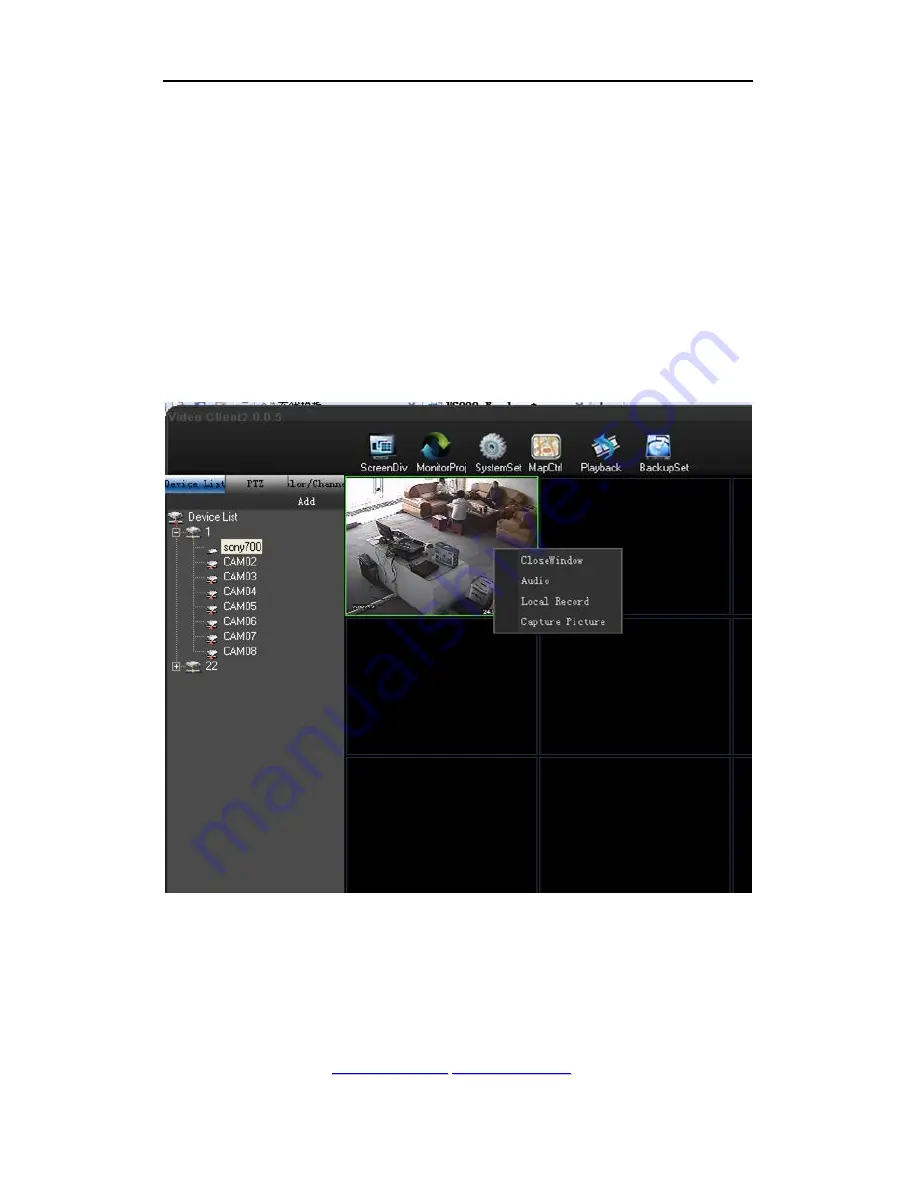
7Tech (www.alburraq.com)VS200 User Manual
1
1
0
0
C
C
a
a
l
l
l
l
+
+
9
9
7
7
1
1
5
5
5
5
5
5
1
1
1
1
7
7
2
2
7
7
3
3
w
w
w
w
w
w
.
.
a
a
l
l
b
b
u
u
r
r
r
r
a
a
q
q
.
.
c
c
o
o
m
m
i
i
n
n
f
f
o
o
@
@
a
a
l
l
b
b
u
u
r
r
r
r
a
a
q
q
.
.
c
c
o
o
m
m
,
,
w
w
w
w
w
w
.
.
f
f
a
a
c
c
e
e
b
b
o
o
o
o
k
k
.
.
c
c
o
o
m
m
/
/
a
a
l
l
b
b
u
u
r
r
r
r
a
a
q
q
Double-click again to close the channel, and you can also right-click on
the screen of the channel, then the shortcut management dialog box will pop
up, as shown below. In the dialog box, click "Close window" to close the
current channel real-time preview window; click the "Local Video", the video of
the channel will be automatically stored in the storage directory of system
settings. The default path is “C:\Program Files\VS200\Record”, and the
generated video file is in H.264 format. Click "Grab" to automatically capture
the current screen and store it in the directory of system settings. The default
path is “C:\Program Files\VS200\Picture” and the generated video file is in
bmp format.
3.4
Introduction of The Software Main Interface
The main interface features buttons at the top left were: " Video Split ", "
Monitoring Plan ", "Playback", "Log", "System Settings" and "Real-time
backup".
Содержание vs200
Страница 4: ......





























