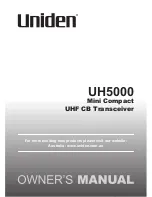Содержание DR 403
Страница 22: ...3 3 3 Favorites Figure 3 9 64 Root folder of Favorites 65 Service list of Favorites 3 3 4 My Multimedia Files...
Страница 25: ...Figure 3 13 Setting of default path for storing recorded files Figure 3 14...
Страница 31: ...Figure 3 24...
Страница 40: ...Figure 5 4 Figure 5 5...
Страница 41: ...2 Fill in the pop up window and click OK to add new channel completely Figure5 6...