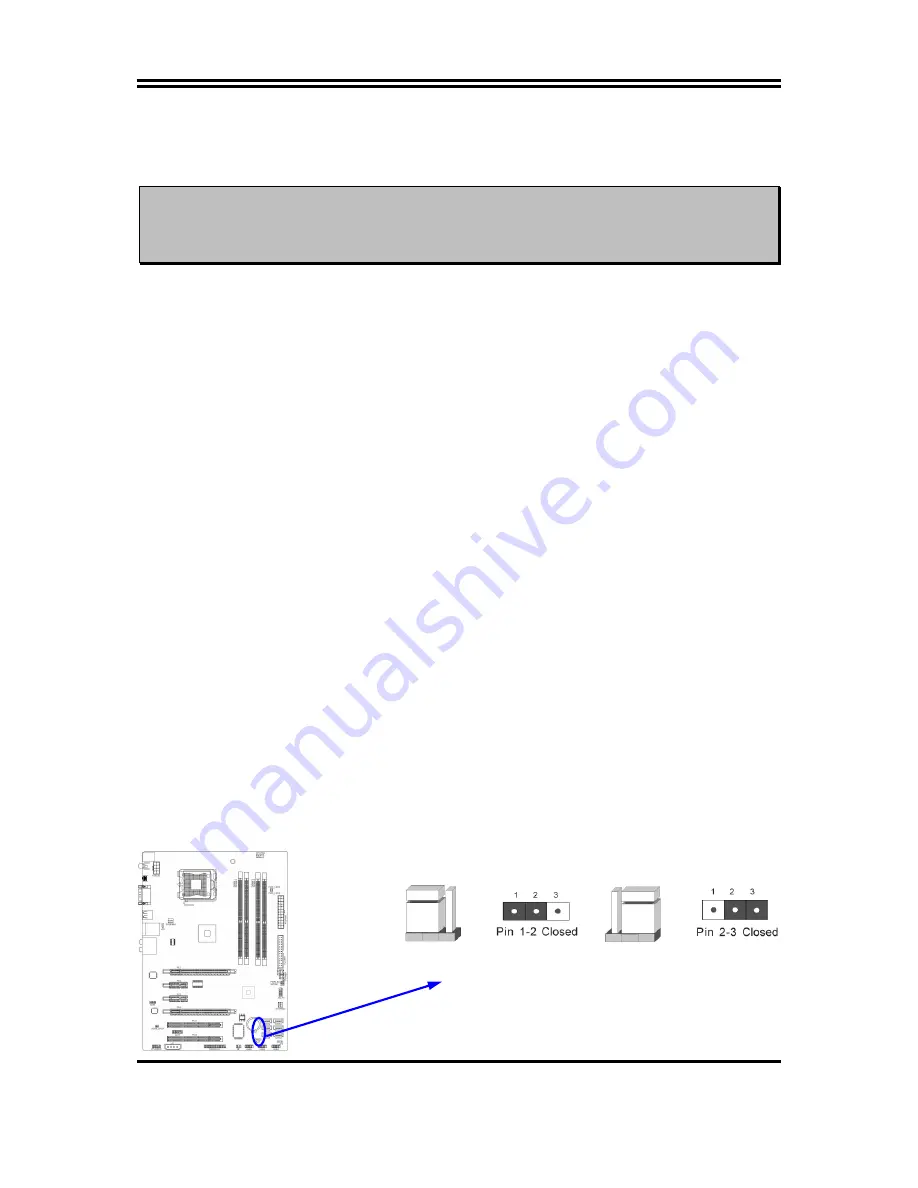
8
Chapter 2
Hardware Installation
WARNING!
Turn off your power when adding or removing expansion cards or other
system components. Failure to do so may cause severe damage to both
your motherboard and expansion cards.
2-1
Hardware
installation
Steps
Before using your computer, you had better complete the following steps:
1.
Check motherboard jumper setting
2.
Install CPU and Fan
3.
Install System Memory (DIMM)
4.
Install Expansion cards
5.
Connect IDE Front Panel /Back Panel cable
6.
Connect ATX Power cable
7.
Power-On and Load Standard Default
8.
Reboot
9.
Install Operating System
10.
Install Driver and Utility
2-2 Checking Motherboard’s Jumper Setting
(1) CMOS RAM Clear (3-pin) : JBAT
A battery must be used to retain the motherboard configuration in CMOS RAM short 1-2
pins of JBAT to store the CMOS data.
To clear the CMOS, follow the procedure below:
1.
Turn off the system and unplug the AC power
2.
Remove ATX power cable from ATX power connector
3.
Locate JBAT and short pins 2-3 for a few seconds
4.
Return JBAT to its normal setting by shorting pins 1-2
5.
Connect ATX power cable back to ATX power connector
Note: When should clear CMOS
1.
Troubleshooting
2.
Forget password
3.
After over clocking system boot fail
CMOS RAM Clear Setting
2-3 Closed Clear CMOS
JBAT
JBAT
1-2 Closed Normal
Содержание PXP45
Страница 40: ...36 4 1 INF Install Intel INF Chipset System Driver Windows XP VISTA 7 Windows 2000...
Страница 41: ...37 4 2 LAN Gigabit Ethernet LAN Driver Windows XP VISTA 7 Windows 2000...
Страница 42: ...38 4 3 SOUND Install ALC883 HD Audio Codec Driver Windows XP VISTA 7 Windows 2000...
Страница 43: ...39 4 4 AHCI Install Intel AHCI Driver Windows XP VISTA 7 Intel AHCI Driver does not support Windows 2000...













































