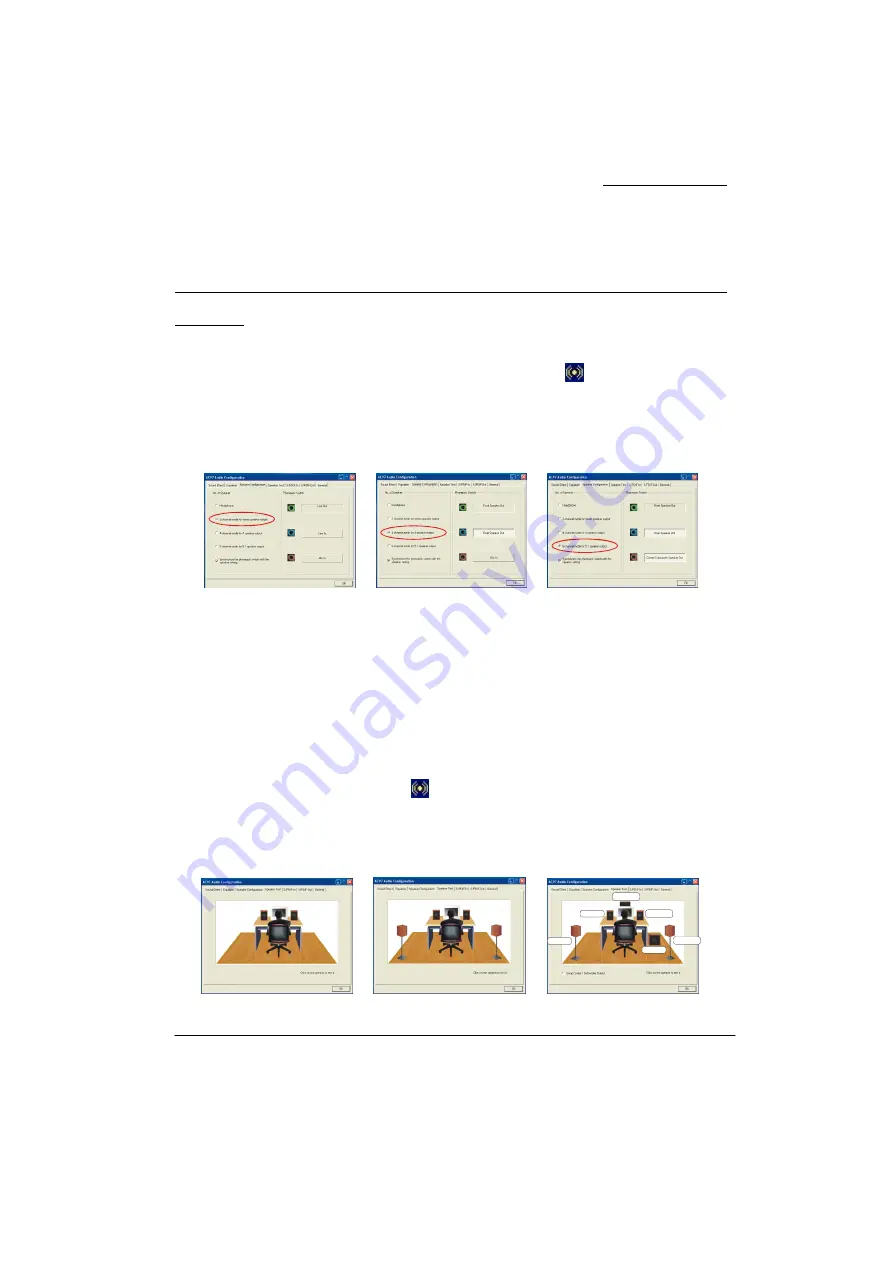
Mainboard K8X250
23
Appendix I: Super 5.1 Channel Audio Effect
Setup
Channels Setup
1. After starting your system, click the Sound Effect Manager icon
from the tool bar on
the desktop. You can also find the icon by going to Start-> Setting -> Control Panel.
2. Click the Speaker Configuration button. One of the screens will display as shown below.
3. You can choose a 2, 4 or 6 channel (speaker) system.
Super 5.1 Channel Audio Effect
This mainboard comes with an ALC655 Codec which supports high quality 5.1 Channel audio
effects. With ALC655, you can use the standard back panel audio ports for surround audio
output. To use this function, you have to install the Realtek Audio Driver in the bonus Pack CD
(see Software Installation section). You must also use audio applications supporting 5.1
Channel audio effects. See the audio Port Connectors in the Hardware Installation section for a
description of the output connectors when Super 5.1 Channel Audio Effects are installed.
Speaker Test
Make sure the cable is securely attached to the connector.
1. Click the Sound Effect Manager icon from the toolbar on the Windows desktop.
2. Click the Speaker Test button. A screen will display as shown below.
3. Select the speaker which you want to test by clicking on it.
2 Channels
4 Channels
6 Channels
2 Channels
4 Channels
6 Channels
Front Right
Subwoofer
Rear Right
Center
Rear Left
Front Left






















