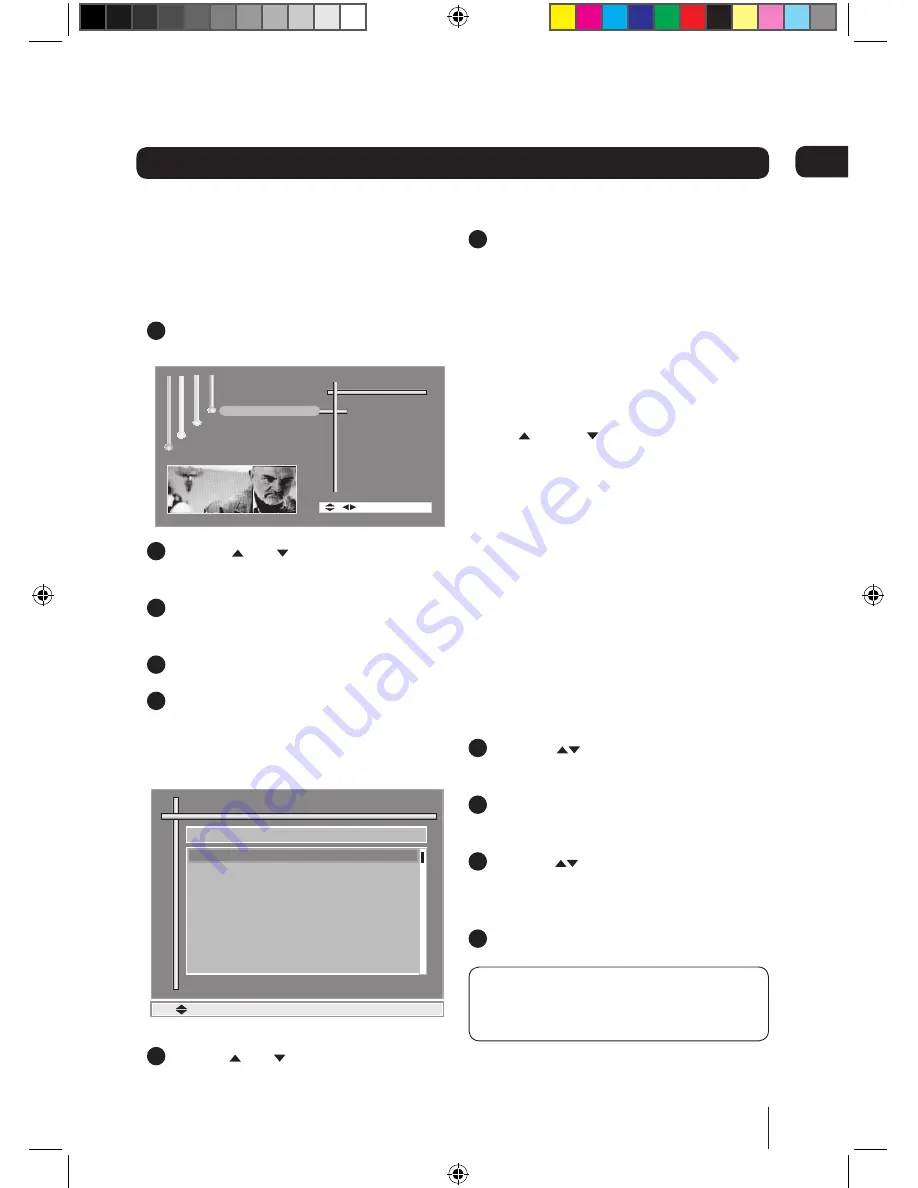
13
Advanced features
Organising your channels
You can lock, skip, delete and move channels
in your channel list.
1
Press the
MENU
button to display the
main menu, see below.
Channel Organiser
Accessories
[Ok] -Select Exit
System Installation
Settings
Channel Manager
2
Use the and buttons to select
‘Channel Manager’.
3
Press the
button to select ‘Channel
Organiser’.
4
Press the
OK
button.
5
The channel list will be shown, see
below. From this menu you can organise
the list as required: lock, skip, delete and
move.
Channels 1/87
BBC ONE
BBC TWO
ITV 1
BBC THREE
BBC FOUR
ITV3
SKY THREE
Yesterday
Channel 4+1
S.No Channel Lock Skip
1 Lock 2 Skip 3 Del 4 Move [Ok] - Save Exit
6
Use the and buttons to highlight the
channel you wish to edit.
7
Press the
1
button to lock the selected
channel. When the Parental Lock is
set to on, ‘locked’ channels require a
password to be entered before they
can be watched; a locked channel is
identified in the channel list by a ‘lock’
symbol. The default password is 0000.
Press the
2
button to mark the selected
channel to be skipped when using the
CH and CH buttons to change
channel; a channel marked to be skipped
is identified in the channel list by an
arrow symbol.
Press the
3
button to delete the selected
channel.
Press the
4
button to move the channel
up or down the list.
When an item is deleted it will be
permanently removed from the list and
will no longer be accessible until re-tuned.
To move a channel,
1
Use the
buttons to select the
channel.
2
Press the
4
button. The channel name
will be highlighted in grey.
3
Use the
buttons to move to the
position where you want to relocate the
channel.
4
Press the
OK
button.
DON’T FORGET! You can re-tune your
Digital Box to retrieve channels you have
deleted. See Re-tuning on page 17.
06
Alba STB102XI.indb 13
28/09/2009 15:29:08
Содержание STB102XI
Страница 23: ...23 Alba STB102XI indb 23 28 09 2009 15 29 12 ...
























