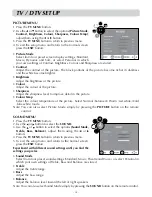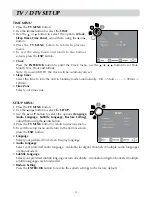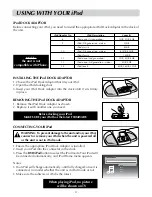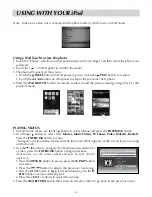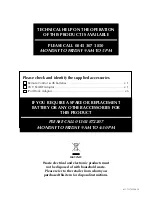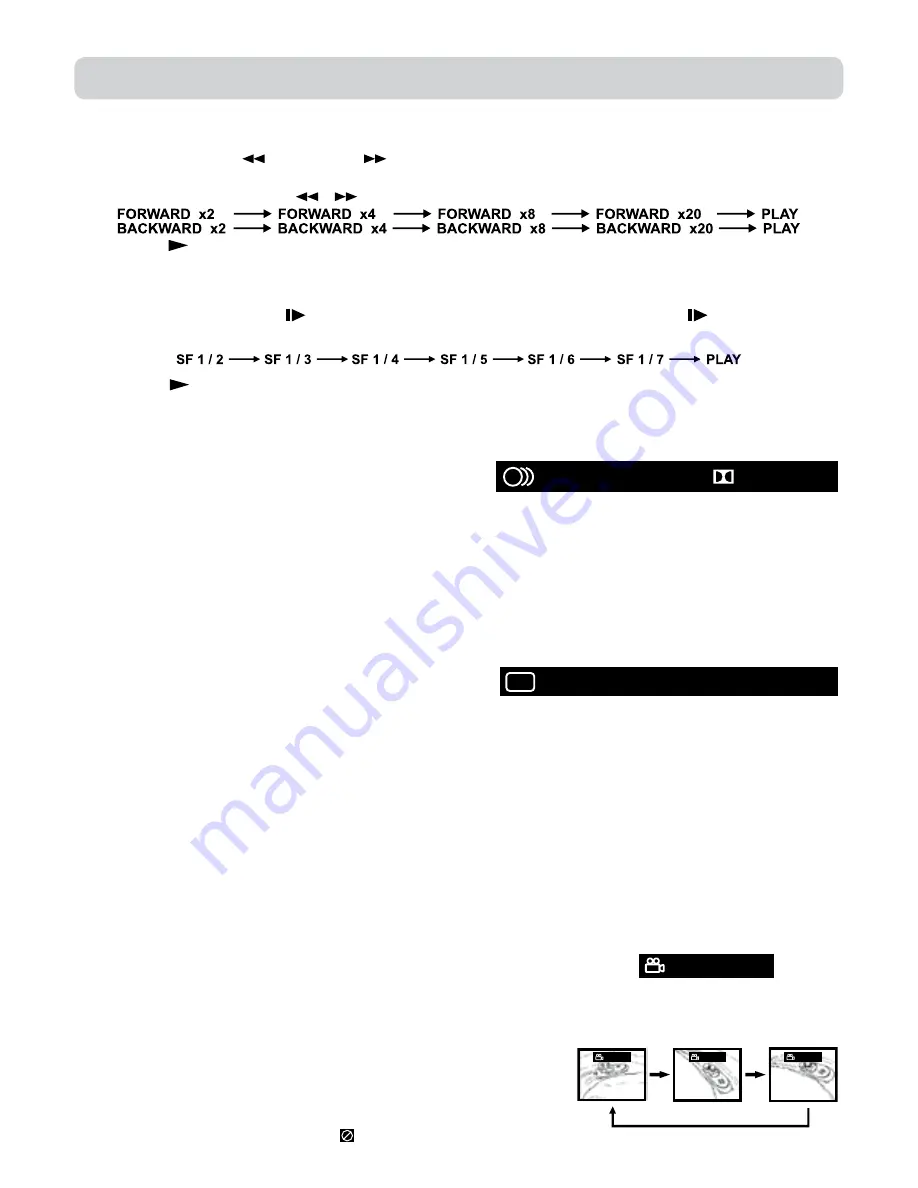
- 27 -
FAST FORWARD / FAST ReVeRSe
1. Press the
SeARCH
or
SeARCH
button when a disc is playing.
• The disc begins a fast scan at two times normal (x2) speed.
• Each time the
SeARCH
/
button is pressed, the speed of the fast scan changes.
2. Press the
PLAy
button when you have reached the desired point to resume playback at normal
speed.
SLOW-MOTION PLAy (DVD)
1. In Play mode, press the
SLOW
button on remote control. Each time the
SLOW
button is
pressed, the speed of slow-motion playback changes in the following sequence:
2. Press the
PLAy
button to return to the normal playback speed.
AUDIO SeLeCTION (DVD)
On some discs, the sound is recorded in two or more formats. Follow the directions below to select
the type of playback.
1. While a disc is playing, press the
AUDIO
button
to show the current audio format number.
2. Press the
AUDIO
button repeatedly to select the desired audio format.
Notes:
• If only one audio format is recorded, the number does not change.
• About two seconds later, playback continues in the new audio format.
SUBTITLe SeLeCTION (DVD)
1. While a DVD is playing, press the
SUBTITLe
button to display the current language setting.
2. Press the
SUBTITLe
button repeatedly to select the desired subtitle language.
Notes:
• If only one language is recorded, the language does
not change.
• About two seconds later, playback continues with the new subtitle you selected.
• The number of languages recorded differs depending on the disc.
• If no button is pressed within a few seconds, playback continues without changing the current subtitle.
• This function can only be used for discs on which subtitles have been recorded in multiple
languages.
• On some DVDs, subtitles are activated from the main menu of the DVD. Press the
DVD MeNU
button to activate the main menu.
ANGLe SeLeCTION (DVD)
Some DVDs contain scenes which have been shot from a number of different angles. For these discs,
the same scene can be viewed from each of these different angles.
1. While you are playing a DVD with different angles recorded, press the
ANGLe
button to view the
number of the current angle available.
2. Press the
ANGLe
button repeatedly to change the scene to
the next angle in those recorded.
• About two seconds later, playback continues from the new
angle you selected.
• If no button is pressed within 10 seconds, playback continues
without changing the current angle.
Notes:
• This function can only be used for discs on which scenes shot
from multiple angles have been recorded.
• If only one angle is recorded, “ ” is displayed.
[ 1 ENGLISH ]
:
....
[ 1 ENGLISH 5.1CH ]
:
D 5.1CH
: [1/3]
: [1/3]
Sequence of angle shots
(Example)
: [3/3]
: [2/3]
CD / DVD OPERATION