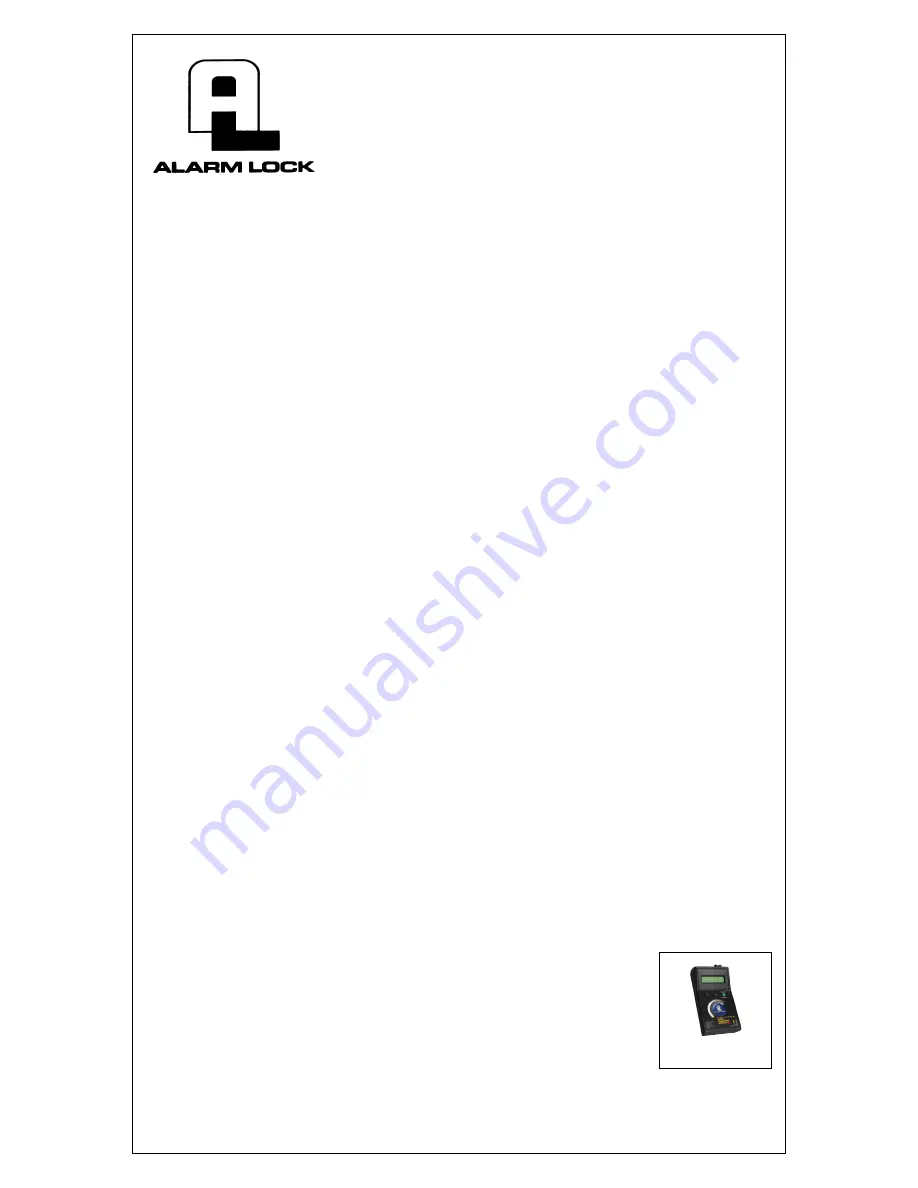
PLEASE READ THIS FIRST
DL-WINDOWS v3.5 OR HIGHER
SOFTWARE INSTALLATION
INSTRUCTIONS
Due to recent changes in the Microsoft Installation Installer, the following steps are required to ensure the proper
operation of the DL-Windows V3.5 (or higher) software:
STEP 1: NEW INSTALLATIONS
If this is a brand new installation of the DL-Windows software, then install in accordance with
STEP 3
. If you al-
ready have DL-Windows software installed, then an upgrade may need to be performed. Proceed to
STEP 2
.
STEP 2: UPGRADING AN EXISTING VERSION OF DL-WINDOWS WHEN THE IN-
STALLED VERSION IS LOWER THAN V2.94
In order to install the enclosed V3.5.4 software, V2.94 (or higher) must already be installed. For your conven-
ience, V3.0.4B is included on the CD ROM with the V3.5.4 software. The following procedure will take you
through upgrading the older versions of the software (prior to V2.94) to V3.0.4B. If V2.94 (or higher) is in-
stalled, proceed to
STEP 3
.
1. Place the V3.5.4 disk into your CD ROM drive.
2. The software will attempt to autorun V3.5.4--click on the
Cancel
button to stop this procedure.
3. Access the CD ROM drive and double-click on the folder named
DLWIN304
.
4. Double-click on the
Setup.exe
icon and follow the Installation Wizard instructions.
Note:
Be certain to
select the correct language
Setup.exe
icon (Italian, Spanish, and Portuguese are also available). After
completing this step, proceed to
STEP 3
, below.
STEP 3: UPGRADING AN EXISTING VERSION OF DL-WINDOWS WHEN THE IN-
STALLED VERSION IS V2.94 (OR HIGHER) OR NEW INSTALLATION
1. Insert the DL-Windows 3.5 (or higher) installation disk into your CD-ROM drive. Follow the Installation
Wizard instructions. When installation is complete, do NOT remove the installation disk from the drive.
2. Double-click the
DL-Windows
desktop icon
while the DL-Windows disk is in the drive
. The installation
software will take the extra steps necessary to fully update the previous version of DL-Windows to ver-
sion 3.5 (or higher).
3. At the end of the installation, the DL-Windows software will run.
4. If
XP Styles
are enabled, a
Please Turn Off XP Styles
… popup message will appear. Click
Yes
for in-
structions to turn off
XP Styles
.
5. A DL-Windows login screen opens. Press
Enter
.
Note:
If this installation was an upgrade of the software, run the
Import Utility
in
STEP 4
. If this was a
brand new installation of the version 3.5.5 software, upon opening of the program, proceed to the ac-
count tree and create new accounts.
STEP 4: IMPORTING PRE-EXISTING DATABASE USING THE IMPORT UTILITY
1. Click
Start
,
Programs
,
DL-Windows
,
Import Utility
.
2. Click
OK
to the
Welcome to DL-Windows Import Utility
... popup.
3. Click
Open
. The
Locate your AL3000/AcctList File
dialog opens.
4. Click the
Files of Type
drop down list, select
Old DL-Windows Index
.
5. Click the file
AL3000.MDB
.
6. Click
Open
.
7. Click
Update
.
8. Click
Yes
to confirm the update.
9. Click
OK
to the
Import Utility
message.
10. Click
OK
to the
Update Successful
message. You can now close the
Import Utility
and run the DL-
Windows software program.
IMPORTANT INFORMATION ABOUT DTM
DL-Windows (version 3.5 or higher) is
not
compatible with the AL-DTM-II. If you are using
an AL-DTM-II and do
not
wish to upgrade to version III, please use DL-Windows version
3.0.4 which is also contained on the enclosed CD.
To access all new features in the AL-DTM-III, please contact Alarm Lock Customer
Service at (800) 252-5625 and request a DTM-III upgrade kit.
345 Bayview Avenue
Amityville, New York 11701
For Sales and Repairs 1-800-ALA-LOCK
For Technical Service 1-800-645-9440
Publicly traded on NASDAQ Symbol: NSSC
© ALARM LOCK 2006 WI1462A 3/06
Upgrade your existing
AL-DTM-II to version III

