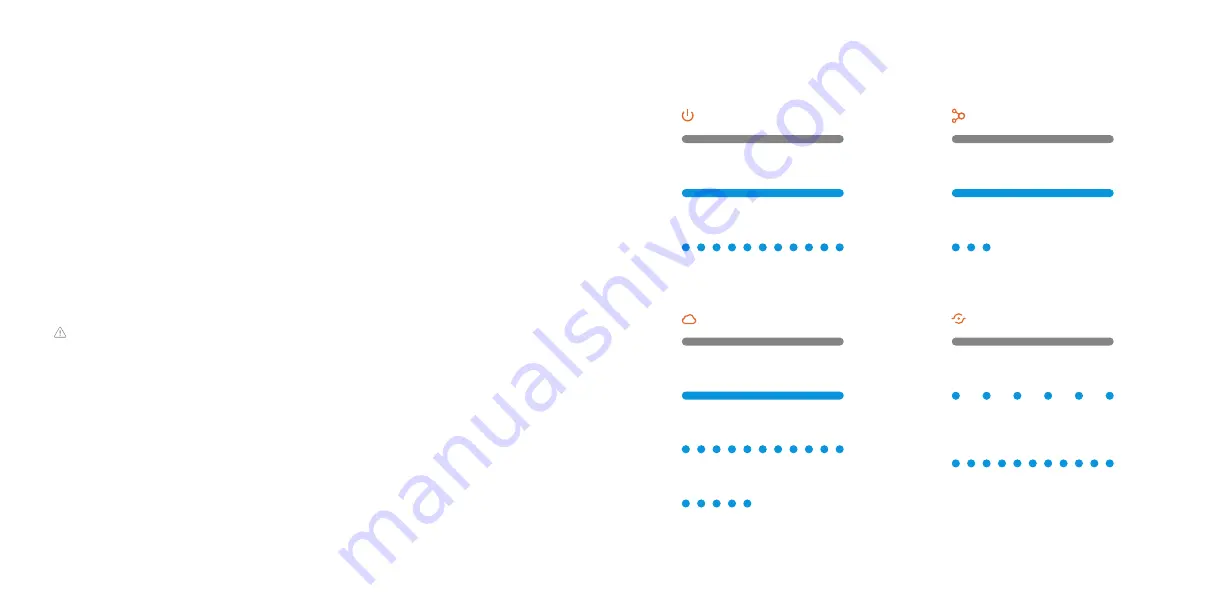
LED reference
Power
Off
- Device powered off
On
- Device powered on
Blinking
- Device booting up
Router
Off
- No local or Internet connection
On
- Connected to Internet
Blinking
- Local connection, no Internet
Blinking (five quick blinks)
-
Communication test initiated
Devices
Off
- No device connected to chime
On
- Device connected to chime
Blinking (three quick blinks)
-
New device connected to chime
WPS
Off
-
WPS mode not enabled
Blinking (slowly)
- WPS mode enabled
to connect to router
Blinking (rapidly)
- WPS mode enabled
to connect to client device
12
Performing a communication test
Press the WPS button for 10 to 15
seconds. The WPS LED will stop
blinking and the Router LED will blink
five times. If the Router LED turns
solid, the test was successful. Please
wait two minutes before trying to use
the device again.
Factory reset
Press and hold the Reset button
(pinhole) for 15 to 20 seconds (use a
paper clip or tool if necessary). All
LEDs will blink simultaneously to
indicate that the device will reset.
This will restore factory-default
settings to the device. All network
configurations will be deleted and all
connected devices will need to be
reconnected using WPS mode.
Questions?
Visit
answers.alarm.com
or contact your service provider.











