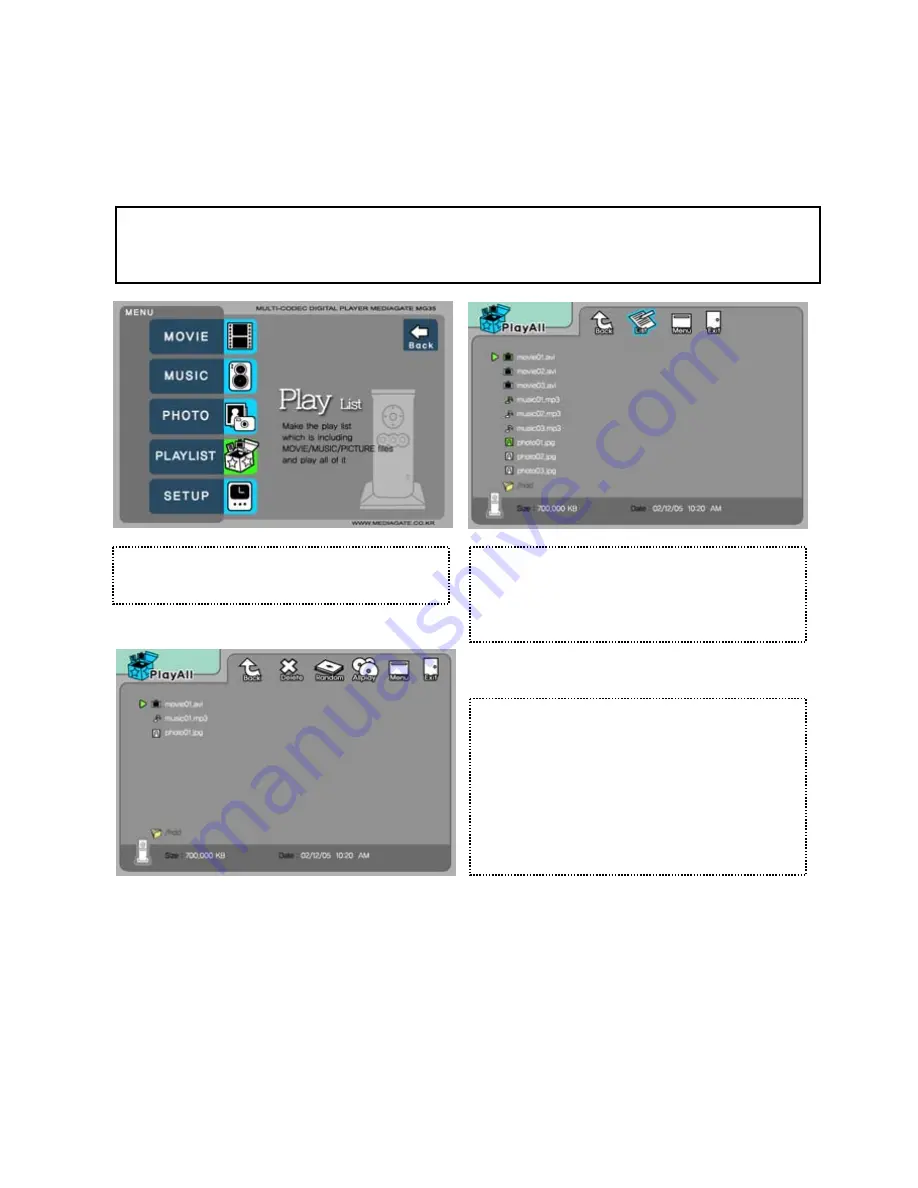
3.8 Make a Play-List
User can register all media type of files like video, music, and photo to play-list. The registered media files to play-list
will be played without discriminating media type.
9
It is not possible to play each registered files independently. Use 'Random, PLAY all' icon or [PLAY/PAUSE] button.
Additionally, registered play-list will be deleted after rebooting.
①
Select Play List icon in Media Type Selection screen.
②
Move to a file and press [ENTER] for adding to Play-
List. After adding, press [ ] for moving to 'Menu Icon
▶
tray'. Move to 'List' icon and press [ENTER].
③
Play-List screen appears. You can see just added
files. Play as followings,
- Random icon: play in random.
- Allplay icon: play in order from selected file.
- Play/Pause button: play in order from selected file.
* In order to move up to Menu Icon Tray, press [
▶
] button.
* Delete(X) icon means to delete all the added files.
* In order to delete a added file, move to a file on Play-List screen and press [ENTER] twice.
* In order to change location among added files, move to a file which you want to move and press [ENTER] and then
move to the other file where you want to add and press [ENTER].
49
Содержание MediaGate MG-35
Страница 1: ......



































