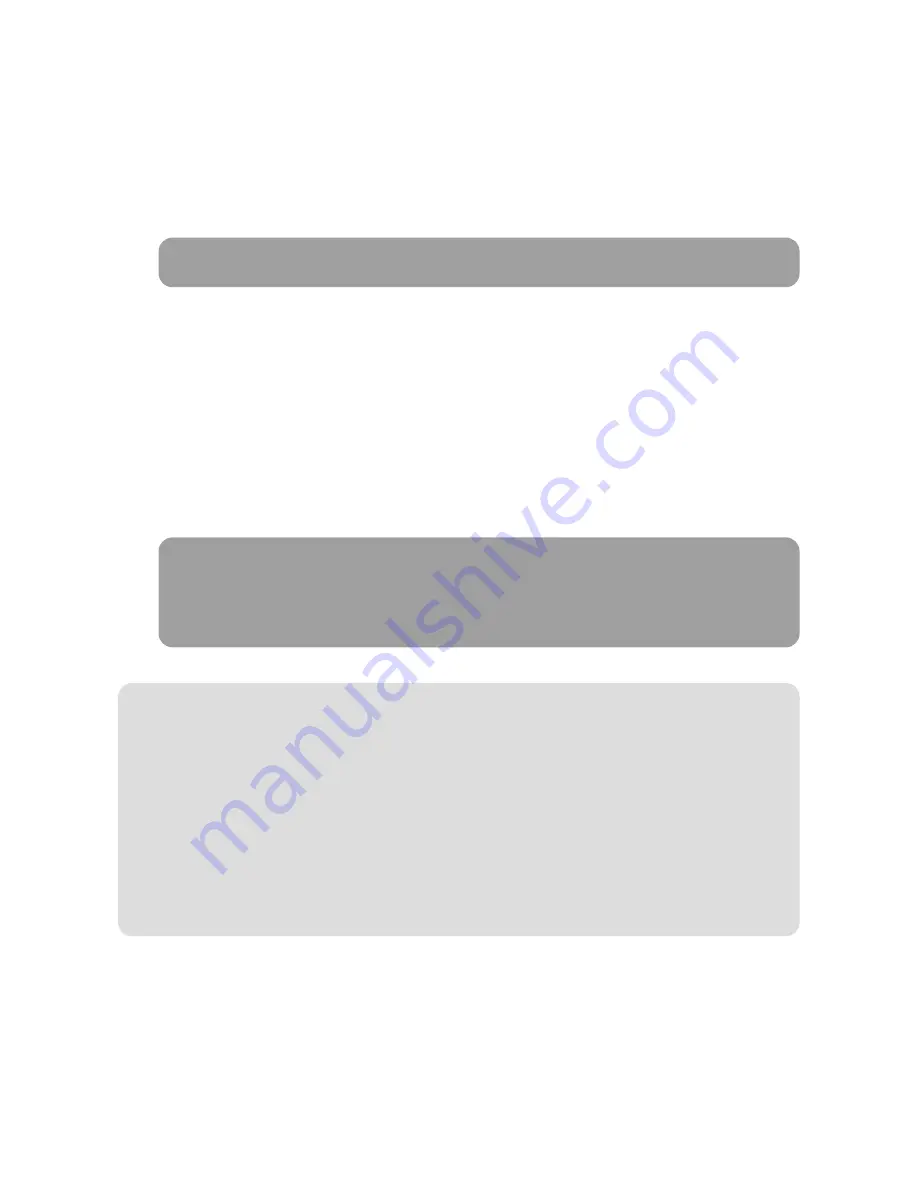
ENGLISH - 13
<iOS / Android OS>
Go to “Setting”
▷
“Wi-Fi”
▷
Select “SATIPLINK2G” or “SATIPLINK5G”
6. Preparation of broadcasting on SAT>IP clients
Only “SATIPLINK2G” may be found if devices does not support dual band Wi-Fi.
NOTE
PC needs to support Wi-Fi network and normally “SATIPLINK2G” is only shown on the Wi-Fi list.
If PC does support dual band Wi-Fi, both “SATIPLINK 2G” and “SATIPLINK 5G” will be available.
“SATIPLINK 5G” is recommended if possible to provide more stable reception of broadcasting.
Wi-Fi name would be shown as “SATIPLINK 2Gxx” or “SATIPLINK 5Gxx”, ends with extra numbers.
▶
▶
▶
▶
NOTE
※
If “SATIPLINK 2G is not found on the Wi-Fi list, please check below.
6-1. How to set Wi-Fi network on devices
A. On smart devices to watch SAT>IP broadcast
<Window 10 / 8 / 7 / Vista>
Go to “Setting” (Win10/8) / “Start” (Win7/Vista)
▷
“Control panel”
▷
Left click on “Network and
Internet”
▷
“Networking and Sharing Center”
▷
“Network Connections”
▷
Select “SATIPLINK2G”
<Window XP / 2000>
Go to “Start”
▷
“Control panel”
▷
Left click on “Network and Internet Connections”
▷
“Networking Connections”
▷
Select “SATIPLINK2G”
<MAC OS>
Click “Apple” menu
▷
“System Preferences”
▷
Click “Network” icon
▷
Select “SATIPLINK2G”
<Window 10 / 8 / 7 / Vista>
Go to “Setting” (Win10/8) / “Start” (Win7/Vista)
▷
“Control panel”
▷
Left click on “Network and
Internet”
▷
“Networking and Sharing Center”
▷
“Change Adapter Settings” (Win10/8/7) /
“Manage Network Connections”(Vista)
▷
Right click “Local Area Connection”
▷
“Properties”
▷
Double click on “Internet Protocol Version 4 (TCP/IPv4)”
▷
“Obtain an IP address automatically”
▷
“Obtain DNS server address automatically”
▷
“OK”
<MAC OS>
Click “Apple” menu
▷
“System Preferences”
▷
Click “Network” icon
▷
“Ethernet” in the left side
box
▷
“Advanced” in the lower right corner
▷
Select “TCP/IP” in the top option
▷
Pull down the
menu and click “Configure IPv4”
▷
“Using DHCP”
▷
“OK”
▷
“Apply”
B. On laptop to watch SAT>IP broadcast
Содержание EASISAT 3.5 Air
Страница 24: ...EASISAT 3 5Air TECHNOLOGY...
























