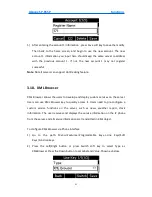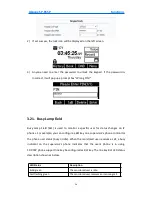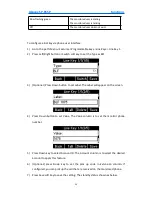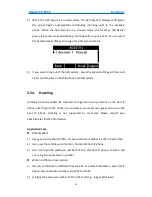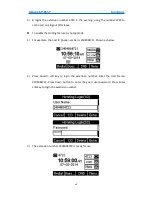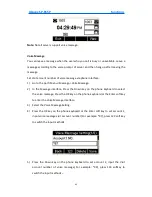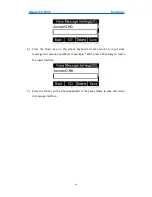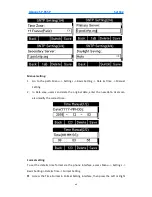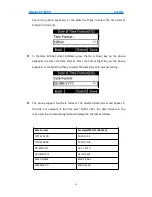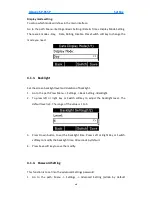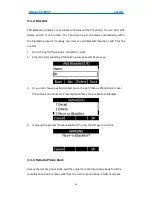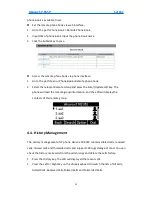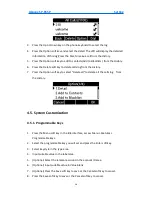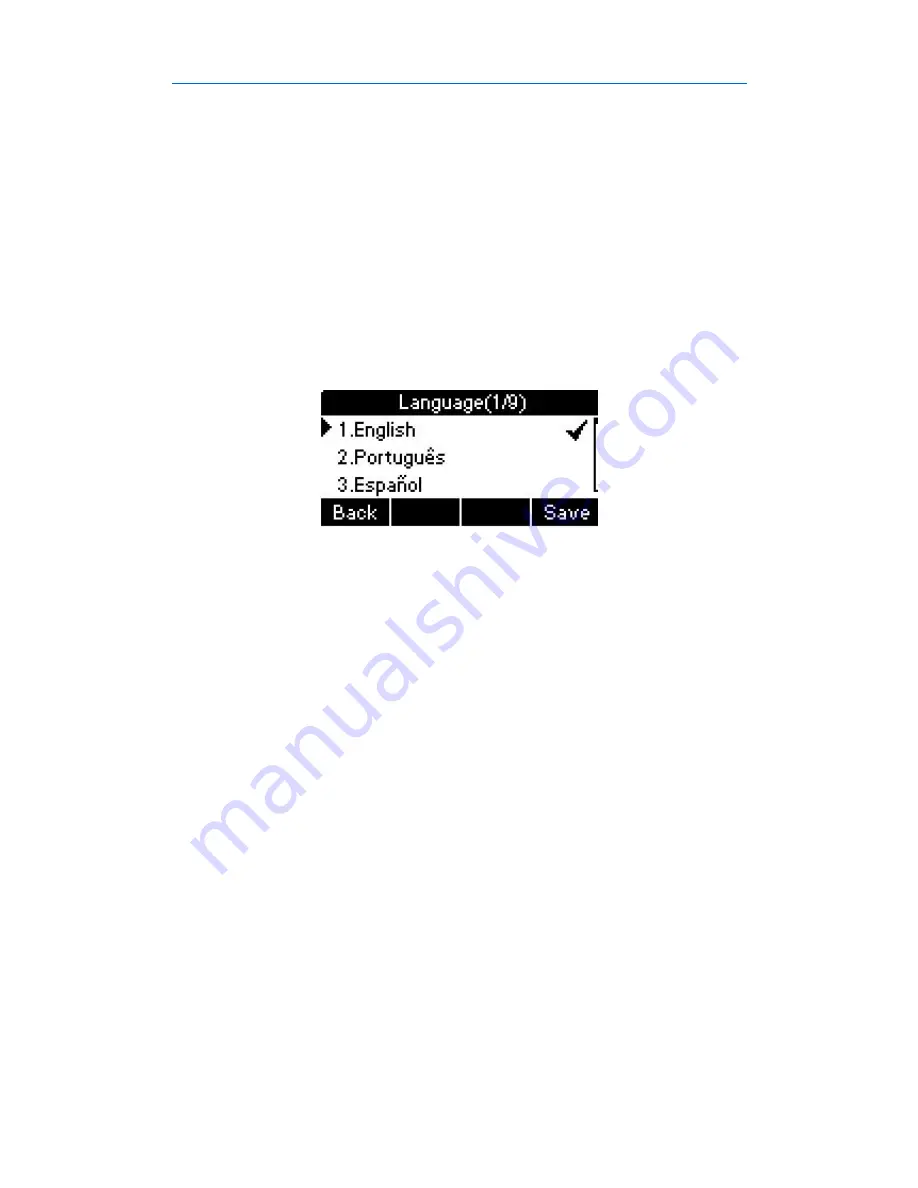
Akuvox SP-R55P
Setting
45
4.Setting
4.1. Basic Settings
4.1.1. Language
You can change the language through below method:
Press Menu -> Settings -> Basic Setting -> Language.
4.1.2. Date&Time
The IP phone displays Time and Date in Idle status. You can set the Time and Date
obtain from SNTP server automatically or you can set the time and date manually.
Set SNTP via phone interface:
1. Set SNTP via phone interface: Access Menu -> Settings -> Basic Setting -> Date &
Time -> SNTP Setting. Press Enter soft key to enter the SNTP interface.
2. Press Switch key to modify the local time zone for SNTP server. Input the Primary
server you need . The secondary server will take effect while the primary server
is invalid. Daylight Saving is Auto by default. Users can also disable it. Press Save
soft key to save the settings.
Содержание SP-R55P
Страница 1: ...1 SP R55P IP Phone User Manual ...