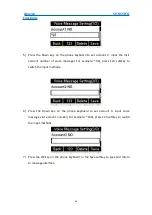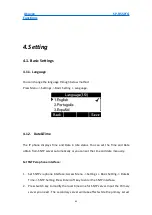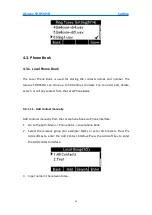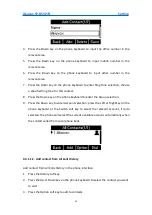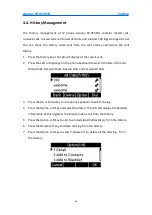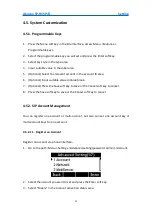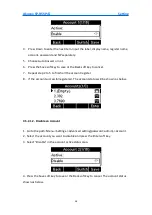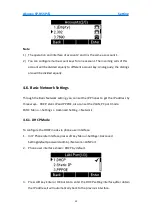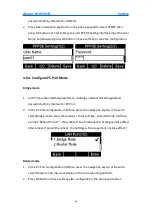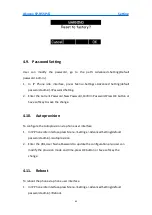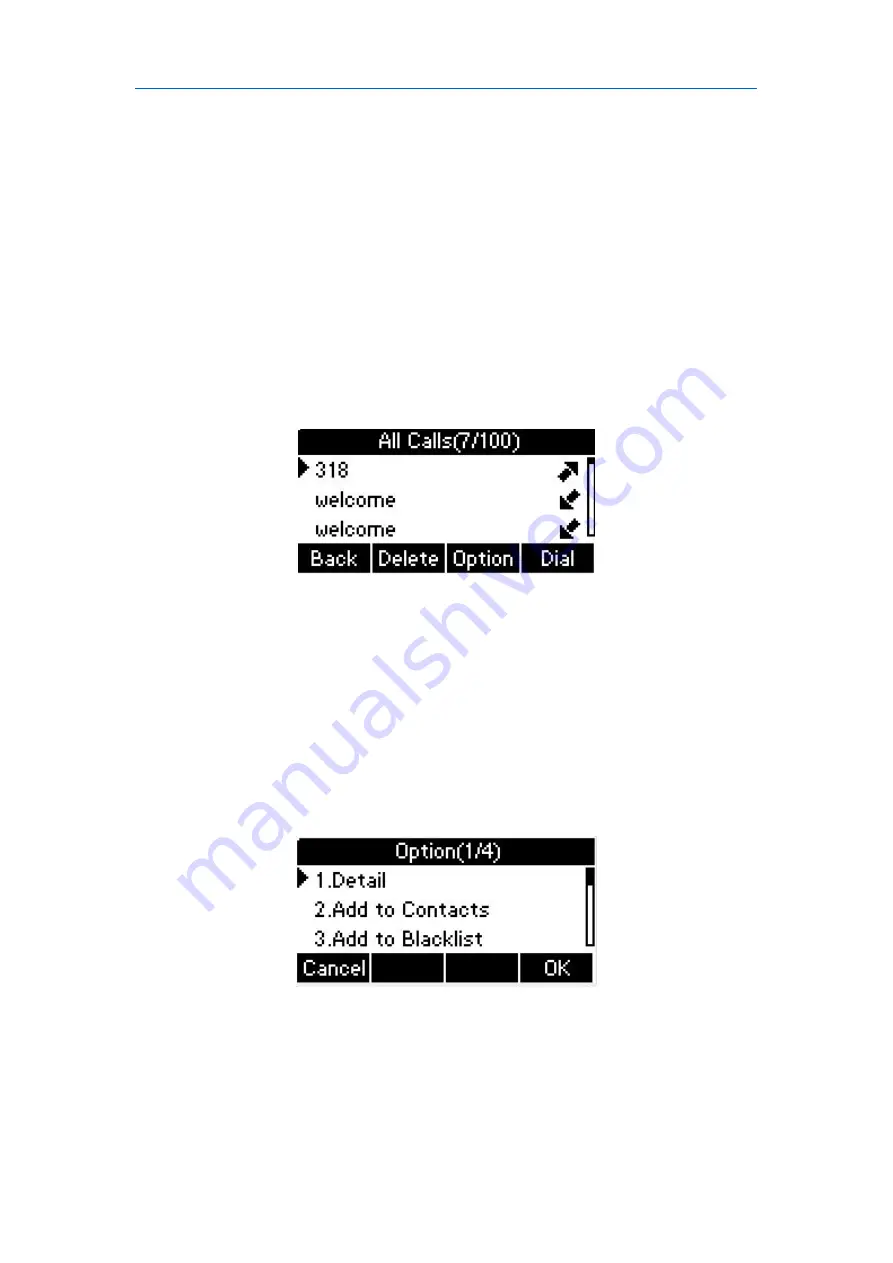
Akuvox SP-R55P/G
Setting
56
4.4. History Management
The History management of IP phone Akuvox SP-R55P/G contains dialed calls,
received calls, missed calls and forwarded calls and support 100 logs storage at most.
You can check the history, make calls from the calls history and delete the calls
history.
1.
Press the History key, the LCD will display all the recent calls.
2.
Press the Left or Right key on the phone keyboard to switch the lists of All Calls,
Dialed Calls, Received Calls, Missed Calls and Forwarded Calls.
3.
Press the Up or Down key on the phone keyboard to select the log.
4.
Press the Option soft key and select the detail. The LCD will display the detailed
information of this log;Press the Dial, to make a call from the History.
5.
Press the Option soft key to add to contacts(Add to Blacklists ) from the History.
6.
Press the Delete soft key to delete calls log from the History.
7.
Press the Option soft key to select “Delete all” to delete all the calls log
from
the History.