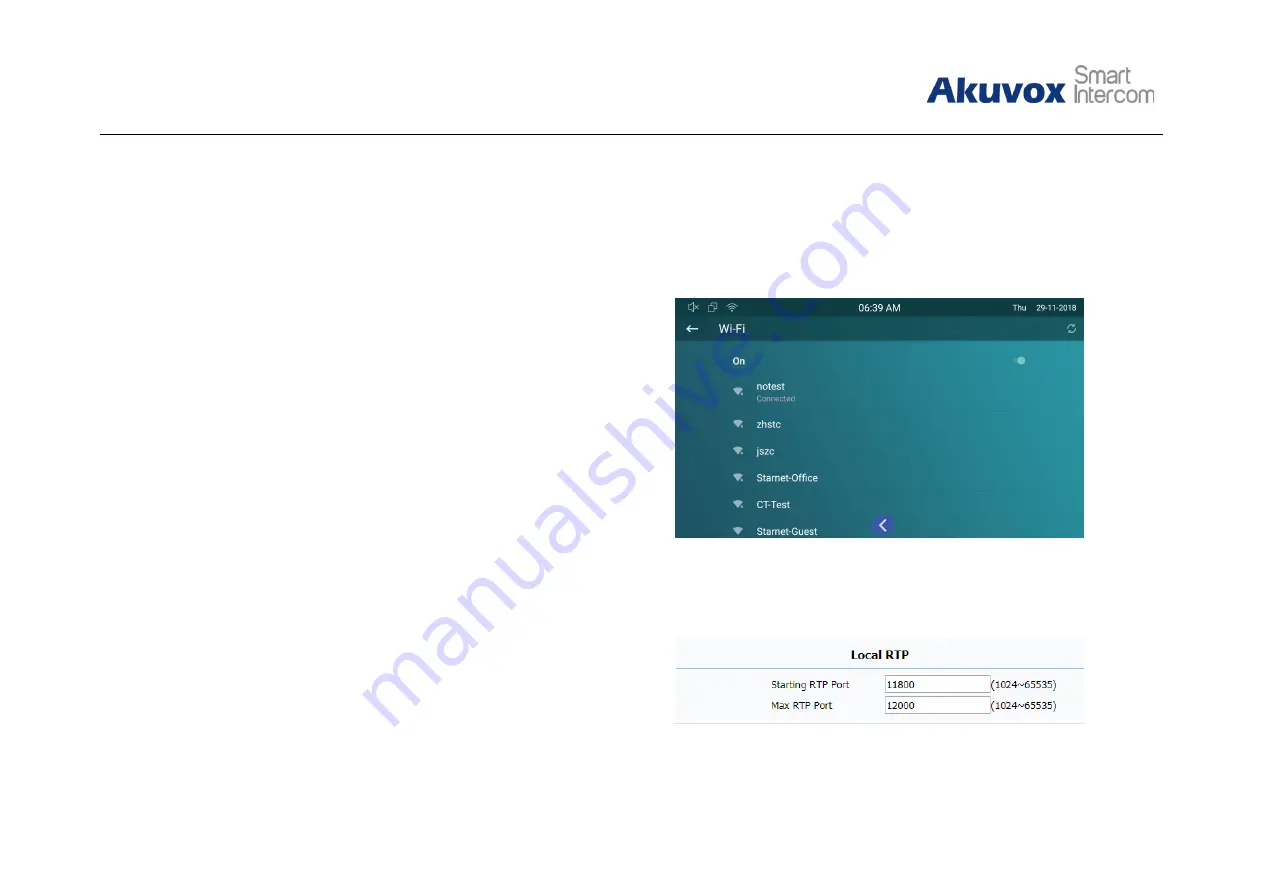
26
C317X
Ad i G id
3.4.3.3. WIFI Setting (optional)
On the device, go to
More
-
Settings
-
More
-
WiFi
to enable the
WIFI feature, choose the suitable AP (Access point), and then enter
the password to connect to it.
3.4.3.4. Local RTP
On the web portal, go to
Network
-
Advanced
-
Local RTP
.
Starting RTP Port:
To determine the minimum port for RTP
stream.
Max RTP Port:
To determine the maximum port for RTP stream.
Figure 3.4.3.3-1 RTP setting
Figure 3.4.3.3-1 Wireless network
Содержание C317 Series
Страница 1: ......
Страница 2: ...C317 Series Indoor Monitor Admin Guide ...
Страница 11: ......
Страница 25: ...14 C317X Ad i G id Click Back icon to exit the message interface ...
Страница 82: ...71 C317X Ad i G id Contact us ...






























