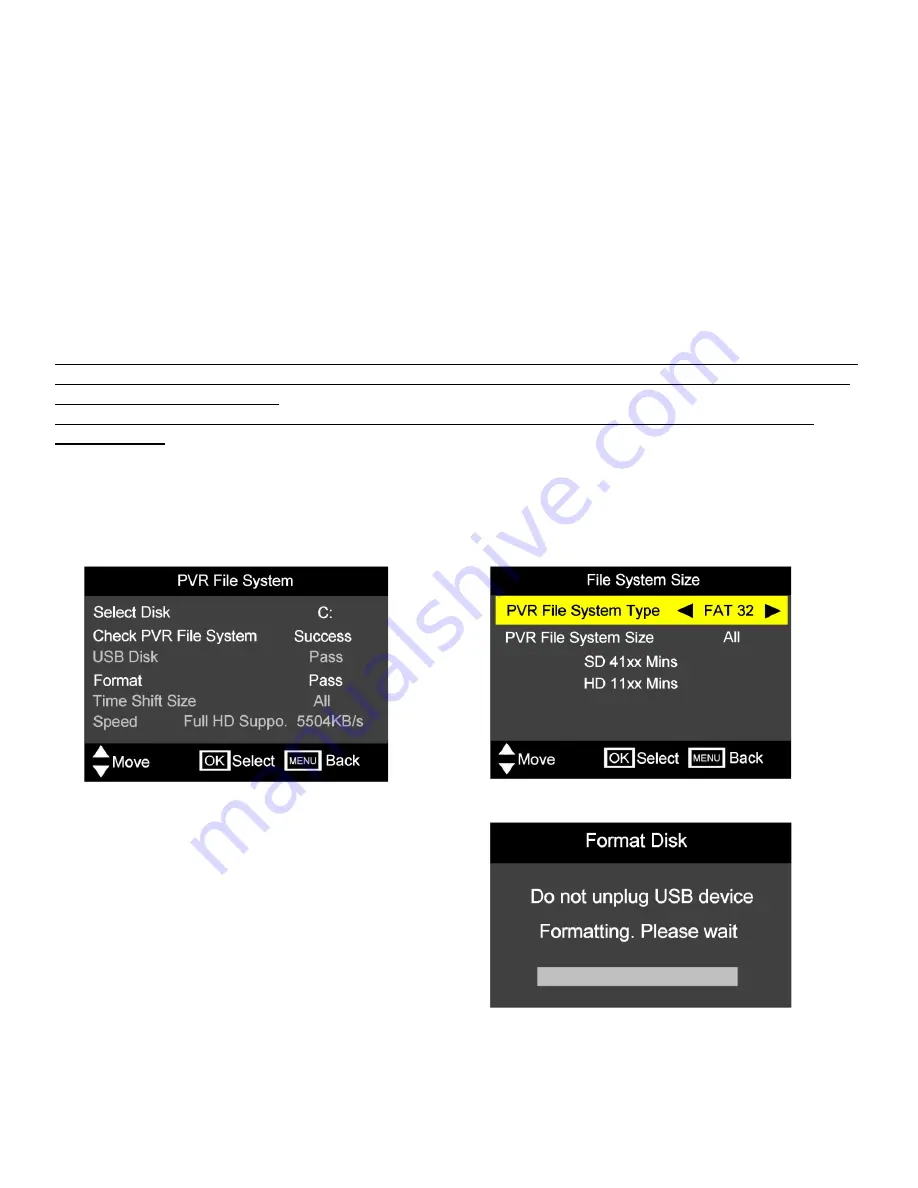
PVR. “HARD DRIVE RECORDER”
To allow recordings of Digital TV programmes, the USB connector is enabled to allow connection of a PC Hard
Drive (HDD) or USB Stick memory.
Hard Drive (HDD). This should be a “Stand alone” with USB connection and should have a capacity of 40 Gbits
or larger. A “Stick” memory should have a capacity over 2 G Bytes.
Before you can record, the Media Memory must be formatted. This is done by the TV.
Ensure the TV is in
Standby
Plug the Media Memory into the USB connector and then switch the TV on. A box will be displayed
stating “PVR INITIALISING”. Both HDD and USB Memory stick must be formatted.
Note :- You MUST use a dedicated HDD or Memory stick for Recording. When formatting takes place, you will
see a message telling you that ALL previous data on the device will be LOST. Do NOT use a HDD or Memory
stick with valuable data stored.
Akura accepts NO responsiblity for any data lost from any media device plugged into this TV under ANY
circumstances.
Formatting the media.
Plug in the selected media storage module, select “Menu” and using the
▲
/
▼
buttons
select PVR File System and press
►
. Using the
▲
/
▼
buttons Select “Check PVR File system on press “OK”.
When the media has been checked select “Format” and press “OK”. see (Fig 36).
Fig 36
22
14. Media
An “over” menu will be displayed, (Fig 37).
PVR File system Type will be highlighted, use the
►
/
◄
buttons to select “FAT 32” then press “OK”. Fig 38 will
then be shown. When formatted Fig 36 will again be
displayed with the details that are shown in grey.
The HDD or Stick memory is now ready for use.
Once the HDD has been formatted it can be used for
other media storage such as Photographs, Music and
other media files. Remove from the TV and insert into
your computer to transfer the files required.
17
17
Fig 37
Fig 38
NOTE
This TV is NOT a dedicated PVR recorder. It will only record the one TV channel , and if a
“Timer” recording is set, the TV will change to that channel when recording starts.
21










































