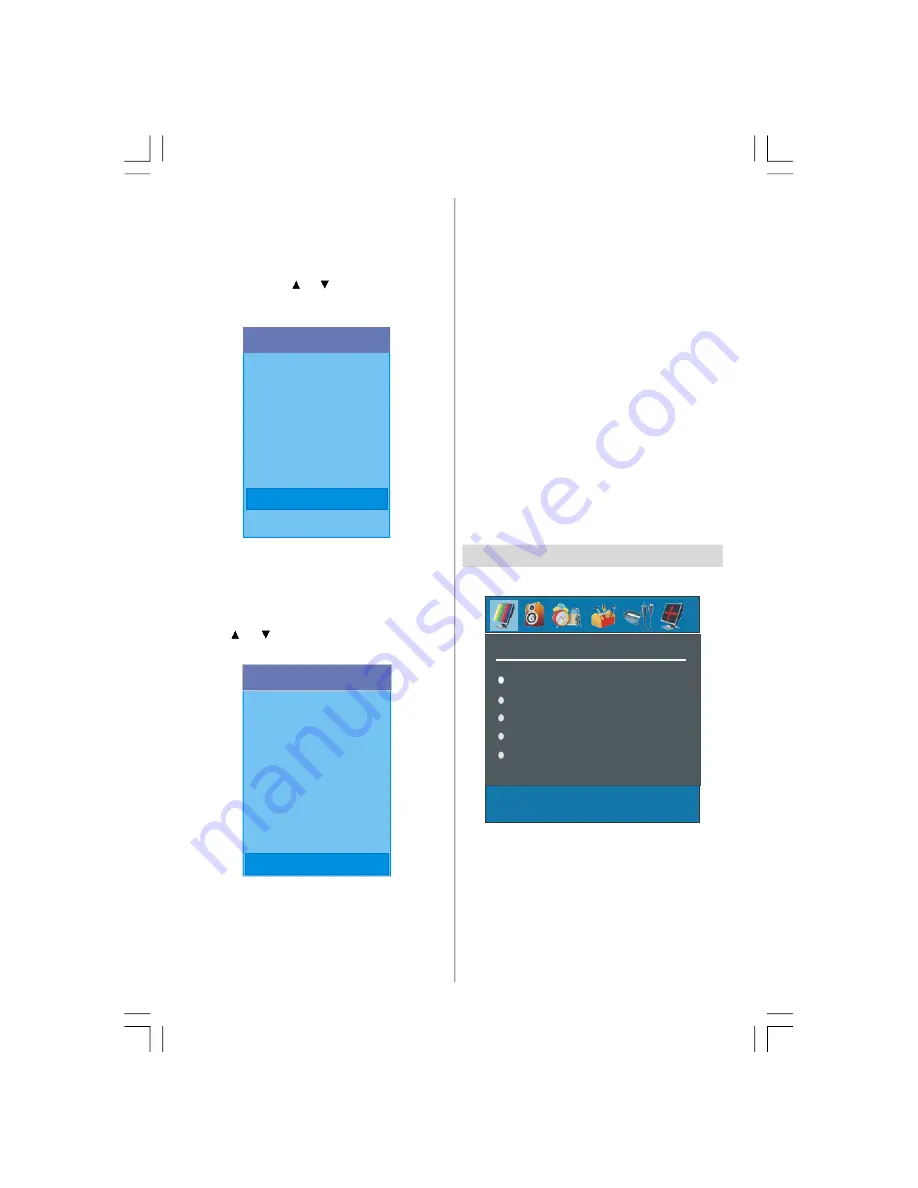
English
- 16 -
TV Setup
To be able to go through TV functions, you can use
this item.
The digital TV Setup menu screen is accessed from
the main menu. Press the
"M"
button to display the
main menu and use
or
button to highlight
“TV
Setup”
, press the “SELECT” button to display TV
Setup menu screen.
Main Menu
Channel List
Installation
Configuration
Timers
Language
TV Setup
Common Interface
Detailed information about Sound, Picture and Fea-
ture menus are in AnalogueTV Menu System section
on page 19.
Common Interface
• Press the
"M"
button to display the Main Menu and
use the
or
button to highlight the
“Common
Interface”
line and press the “SELECT” button.
Main Menu
Channel List
Installation
Configuration
Timers
Language
TV Setup
Common Interface
It is required to subscribe to a pay channel company
to view the pay channels of the Digital Terrestrial broad-
casting.
Obtain the Conditional Access Module (CAM) and the
Viewing card by subscribing to a pay channel com-
pany, then insert those to the Television using the
following procedure.
1. Switch off the TV and unplug from the mains.
2. Insert the CAM, then Viewing Card to the
slot that is located in the terminal cover at the
left-hand side of the TV (from front view).
• The CAM should be correctly inserted, it is impos-
sible to insert fully if reversed. The CAM or the TV
terminal may be damaged if the CAM is forcefully
inserted.
3. Connect the TV to the mains supply, switch
on and then wait for few moments until the
card is activated.
• Some CAMs may require the following set up. Please
set the CAM by entering the IDTV menu, Common
Interface then pressing the “SELECT” button. (CAM
set up menu is not displayed when it is not required.)
• To see the viewing contract information:
Enter IDTV; press the
"M"
button, then highlight
Com-
mon Interface
and press the “SELECT” button.
• When no module is inserted, “
No Common Inter-
face module detected
” message appears on the
screen.
• Refer to the module instruction manual for details of
the settings.
Analogue TV Menu System
Picture Menu
PICTURE
Mode
Contrast
Brightness
Sharpness
Colour
In picture menu if YPbPr or HDMI modes are
selected, resolution information is displayed at the
bottom of the menu osd.
Mode
By pressing
/
button, select
Mode
. Press
/
button to choose from one of these options:
Cinema,
Dynamic
and
Natural.
Contrast/Brightness/Sharpness/Colour/Hue
By pressing
/
button, select the desired Option.
ENG-40756W-1055UK-40 INCH 17MB22 UK IDTV-(VIRTUAL DOLBY-WO PIP-WO PC)-50117255.p65
16.10.2007, 09:16
16
Содержание AV37720-HDID
Страница 30: ......














































