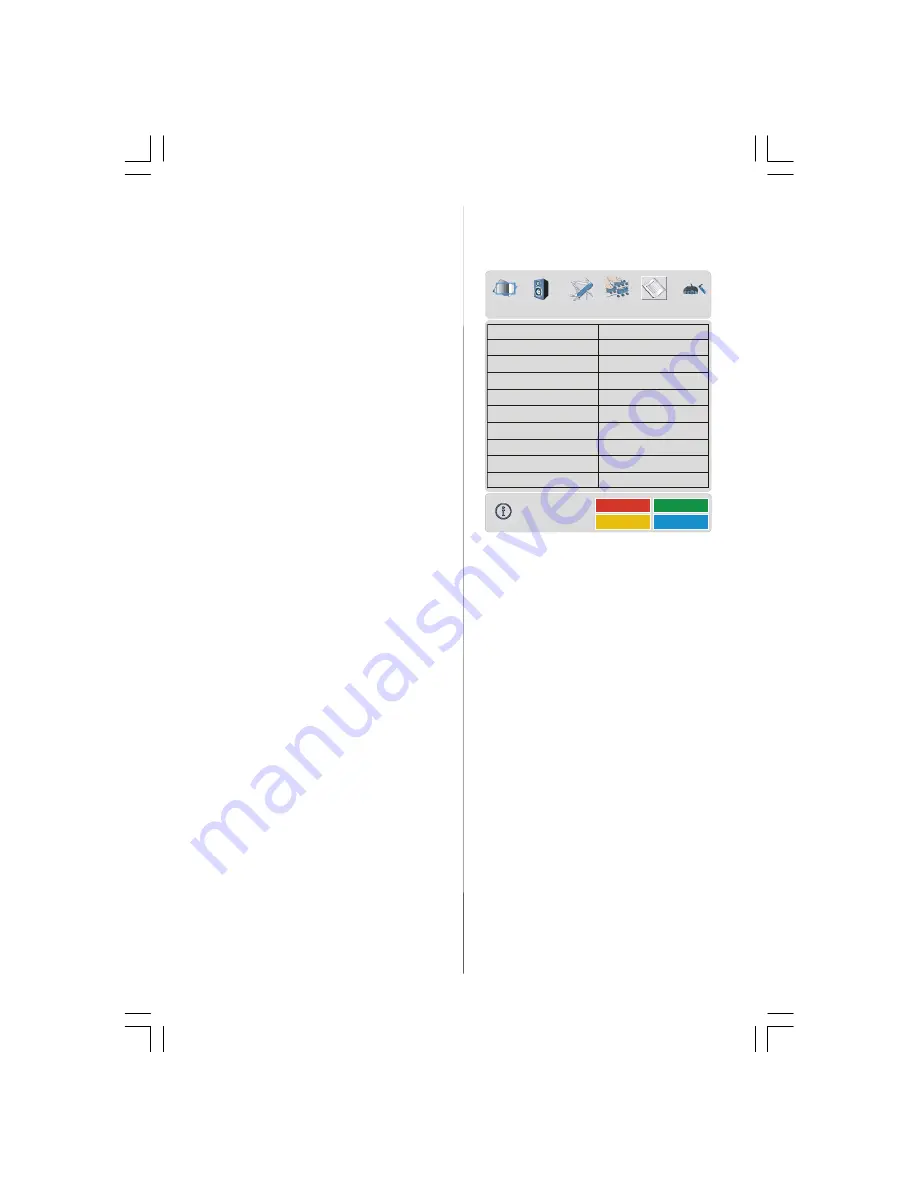
- 13 -
Channel
Channel
can be changed by
/
button or
Digit Buttons.
Colour System
By pressing
/
button, select
Colour Sys-
tem.
Press
/
button to change the colour
system to
PAL, SECAM, PAL60
or
AUTO
.
If Sound System is set to
I, SECAM
is not
available for the Colour System.
Note:
In EXT mode, you can choose NTSC
3.58 and NTSC 4.43 as well.
Sound System
By pressing the
/
buttons, select
Sound
System.
Press the
/
buttons to select the
Sound system. BG "Western Europe", DK
"Eastern Europe", I "UK only" L and LP
"France".
Fine Tune
By pressing
/
button, select
Fine Tune.
Press
/
button to adjust the tuning.
Search
By pressing
/
button, select
Search.
Press
/
button to start program searching.
The searching will stop when a signal is found.
You can also enter a frequency value directly
by pressing the digit buttons.
VCR (Video Cassette Recorder)
• This item can be seen in
all modes except
EXT-3 and EXT-5.
• If you want to watch a
VCR
source from one of
these modes, then it will be better to set
VCR
mode “on”. For this, while the cursor is
on this item press the
/
buttons to set it
“
On
”.
• If you want to watch a
DVD
, then you must set
this item “
Off
”.
Store Program
By pressing
/
button, select
Store Pro-
gram.
Press
/
or “
OK
” button to store the
adjustments. “Program Stored” will be dis-
played on the screen.
Program menu
By pressing
/
button, select the fifth icon.
Program menu appears on the screen.
01
ITV
02
ZDF
03
CH5
04
C - 02
05
C - 05
06
C - 06
07
C - 08
08
C - 21
09
C - 23
10
C - 35
11
C - 43
12
C - 64
13
C - 68
14
S - 40
15
- - - - -
16
- - - - -
17
- - - - -
18
- - - - -
19
- - - - -
20
- - - - -
Name
Insert
Delete
APS
PROGRAM
By moving the cursor in four directions you
can reach 20 programmes in the same page.
You can scroll the pages up or down by press-
ing the navigation buttons to see all the
programmes in TV mode (except the AV
mode).
By cursor action, programme selection is done
automatically.
Name:
To change the name of a decided programme,
select the programme and press the RED
button.
The first letter of the selected name starts to
blink. Press
/
button to change that letter
and
/
button to select the other letters. By
pressing the RED button, you can store the
name.
Insert:
Select the programme which you want to in-
sert by navigation buttons. Press the GREEN
button. By navigation buttons move the se-
lected programme to the decided programme
space and press the GREEN button again.
ENG-26720W-1549UK-26 INCH 17MB15 OEM-(WO VGA-WO PIP)(HD READY)(S)(OZEL)-50100182.p65
16.01.2007, 18:05
13
























