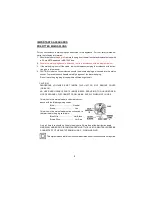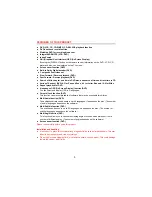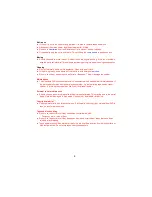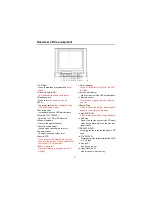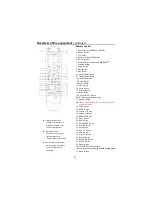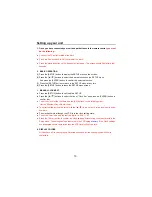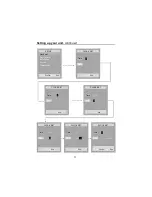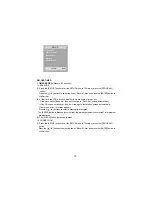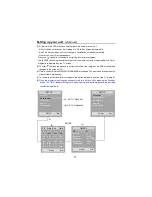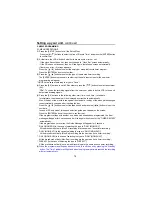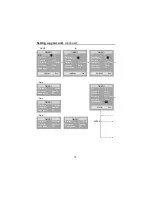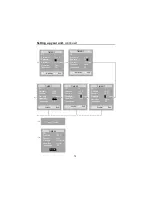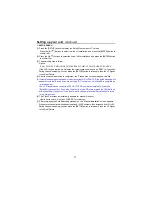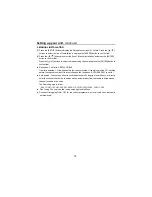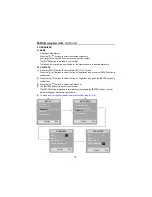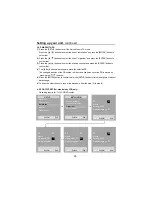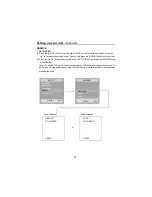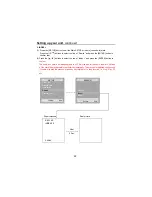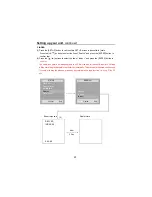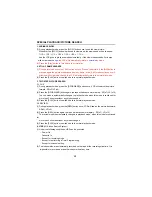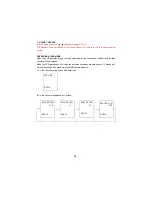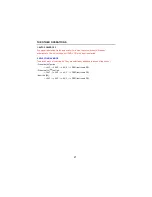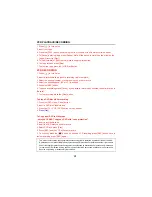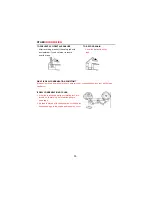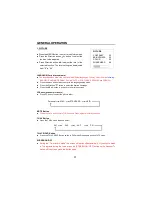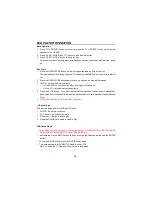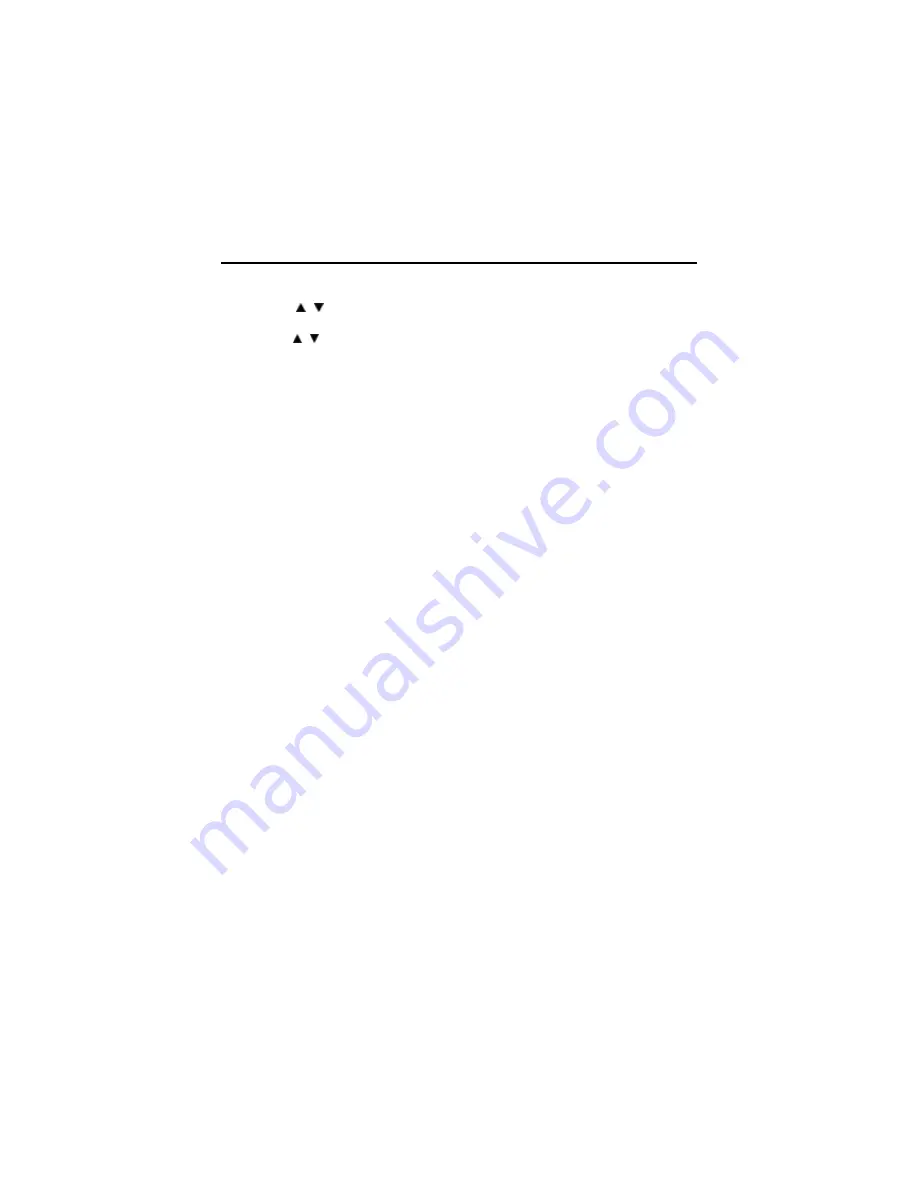
17
1. AUTO SEARCH
(1) Press the [SETUP] button to display the Setup Menu screen in TV mode.
Press the [ / ] buttons to select the line of “Installation” and press the [ENTER] button to
confirm that.
(2) Press the [ / ] buttons to select the line of “Auto Installation” and press the [ENTER] button
to confirm that.
(3) The searching step is follow
Option:
- PAL I: CH01-13, CH21~CH69, CC01-54 PAL I/I: CH01-13, CH21-CH69, CC01~CC54
If the VCR tunes a station, it will display the virtual station name such as “PR01” for 1seconds.
During channel searching, you can press the [SETUP] button to interrupt it, then the VCR goes
to the Real Picture.
(4) After the channel searching is completed, the “Please wait” screen will appear a while.
(5)
If other stations are positioned on or near the current RF OUTPUT PR, the guide message will
appear automatically, even if you are not using “RF” output, you will still need to complete the
process below.
The VCR recommends the optimal RF OUTPUT PR number automatically. Press the
[Enter] button to confirm. If you wish to select your own PR number press the [0-9] buttons,
and press [Enter] to confirm. If you don’t want to change, press the [Setup] button to return
to the main screen.
(6) The Clock Set screen automatically appears for manual clock set.
How to set the clock: See the CLOCK SET procedures.
(7) After completing the Auto Searching procedures, the “Manual Installation” screen appears.
Whenever a channel is searched and memorized, the PR number will be increased from 01 to99 .
During channel searching, you can press the [SETUP] button to interrupt it, then the VCR goes
to the Real Picture.
Setting up your unit
, continued