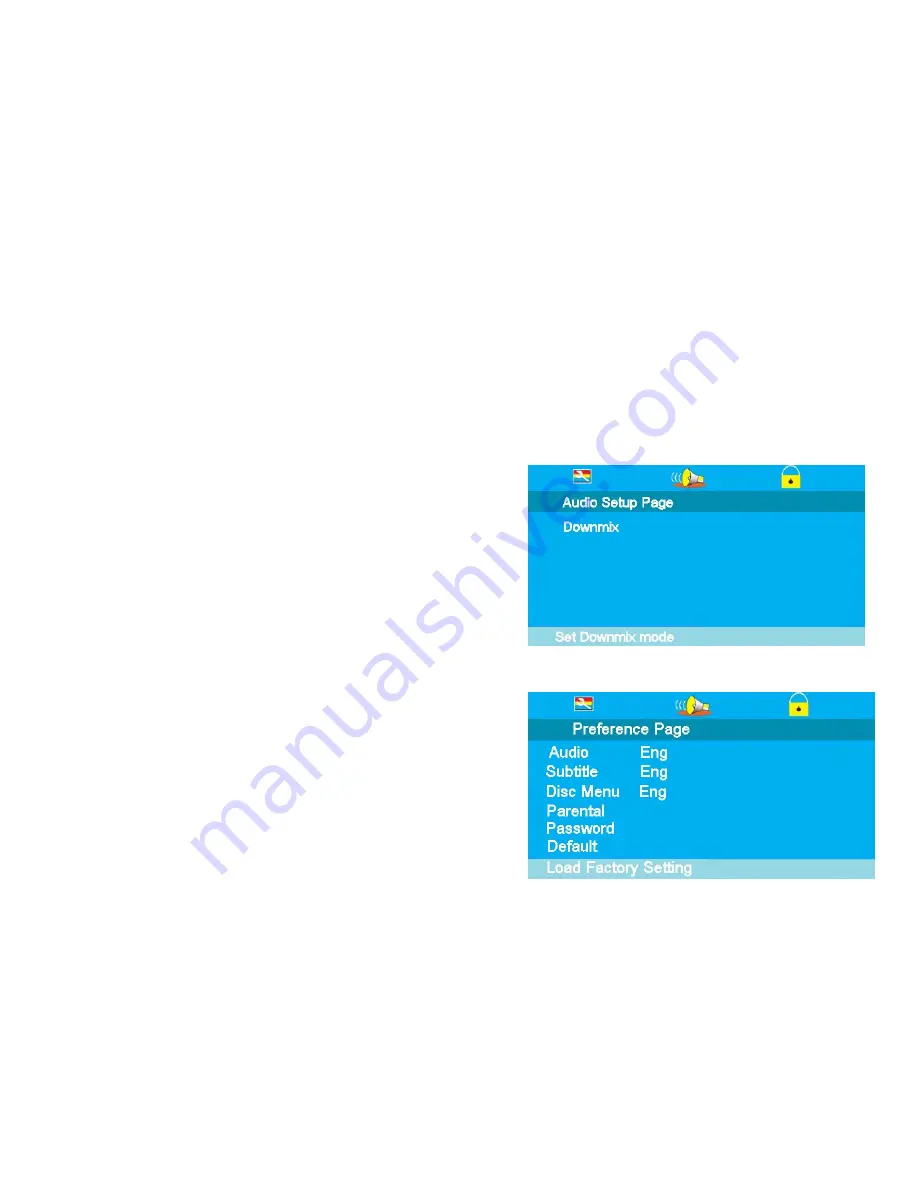
11. DVD Setup Menu’s
TV Shape.
Some DVD discs have been authored in 4:3 aspect ratio format. To see the material in its original mode,
you may need to change the Aspect ratio.
Normal/PS (Pan& Scan).
Black edges left and right will be seen.
Normal/LB (Letterbox).
Top and bottom of the screen may be black.
Wide 16:9 (Widescreen).
Full width picture but may have black areas top and bottom.
OSD Language
.
Select the OSD Language (English is default.
Last Memory
.
ON/OFF
.
You may wish the player to remember where it finished playing a disc and then remove the disc. When you
stop the disc, the player will automatically remember the point it finished playing. When the disc is re
inserted the player will continue from the same point.
Audio Setup Page. (Fig 24)
Down mix is defaulted to Stereo
Preference page. (Fig 25).
AUDIO
. Select Audio using the
▲
/
▼
buttons. The languages
available will be shown in the right column. Select the required
language using the
►
and /
▼
buttons. Default is English. If the
disc has that language it will play the soundtrack in that
language.
SUBTITLES
. Select Subtitle using the
▲
/
▼
buttons. The
languages available will be shown in the right column. Select
the required language using the
►
and /
▼
buttons. Default is
English. If the disc has that language it will display the Subtitles
in that language
DISC MENU
. Select Disc menu using the
▲
/
▼
buttons. The
languages available will be shown in the right column. Select
the required language using the
►
and /
▼
buttons. Default is
English. If the disc has that language it will display the menu in
that language
PARENTAL
. Select Parental using the
▲
/
▼
buttons. Enter the
list using the
►
button.
Set the level using the
▲
/
▼
buttons and press OK. You will be
asked for the password (0000). Default is ADULT.
PASSWORD
. Select Password using the
▲
/
▼
buttons. Select
Change using the
►
button and OK. Put in the old password.
You must then put in the new password twice and press OK.
Make a note of the new password and keep safe. Super
password 9735
DEFAULT.
Selecting Default will reset to the factory settings all
your personal settings in the DVD setup menu.
Fig 24
Fig 25
19


















