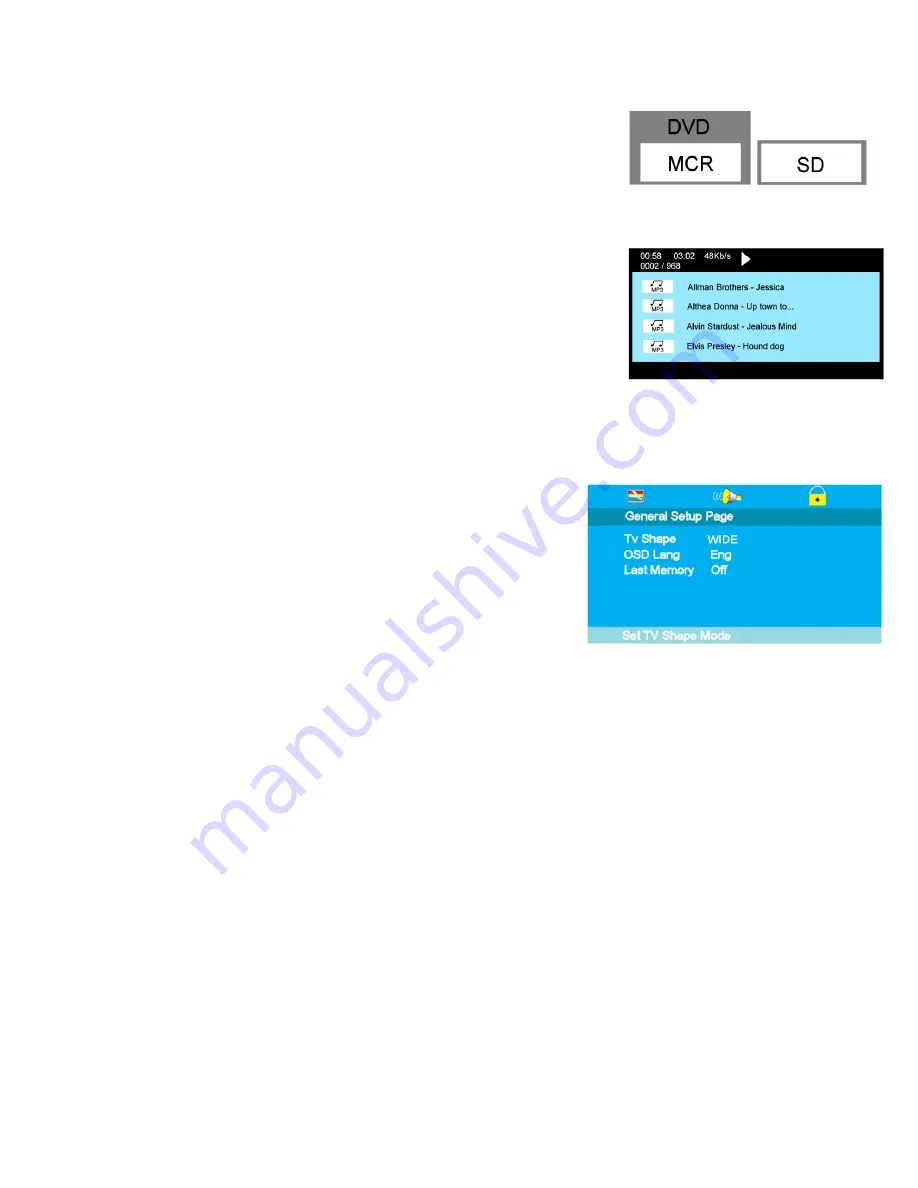
26
Fig 54
Fig 53
21
21
26
Fig 55
14. DVD and SD card Operation
SD Card Operation.
To select the SD Card option, DVD must be selected first. Place a SD card
into the slot “See page 9”. Press the button “Card/Disc/T Shift” on the
Remote Control. Fig 53 will be displayed. Use the
▲
/
▼
buttons to select
“MCR” plus the
►
button to select SD. It takes a few seconds to “read” the
card, depending upon how many tracks are on the card. When “read” Fig 54
will be displayed. To play tracks press the “OK” button or the “Play/Pause”
button. To stop playing press the “STOP” button. To show more tracks use
the “Page Up” or “Page Down” buttons. To select another track use the
▲
/
▼
buttons and press “OK” to play. At the top of the display are shown the
“Time Played”, “Time of track” and Play or Stop. Below the times are shown
the “Track number playing” and the “Number of tracks” on the SD card.
15. DVD Setup Menus
To set the DVD section to your requirements a series of menus are
provided. With no disc in the player, press the “DVD SETUP” button
on the remote control, you will now see menu (Fig 55).
The first item is
General Setup Page
.
Use the
▲
/
▼
buttons to select the item required and use the
►
button
to select the sub menu. In the sub menu use the
▲
/
▼
buttons to
select the item required and OK to confirm.
TV Shape.
Some DVD discs have been authored in 4:3 aspect ratio format. To see the material in its original mode,
you may need to change the Aspect ratio.
4 : 3 Pan Scan
Black edges left and right will be seen.
4 : 3 Letter box
Top and bottom of the screen may be black.
16:9
Full width picture but may have black areas top and bottom.
OSD Language
.
Select the OSD Language “English” is default.
Last Memory
.
ON/OFF
.
You may wish the player to remember where it finished playing a disc and then remove the disc. When you
stop the disc, the player will automatically remember the point it finished playing. When the disc is re
inserted the player will continue from the same point.



















