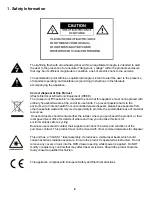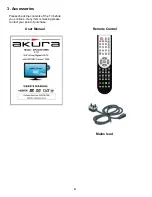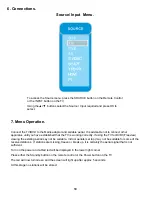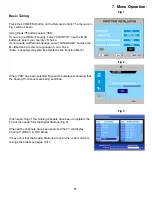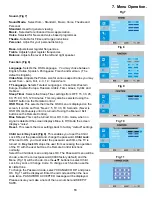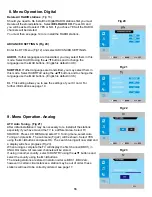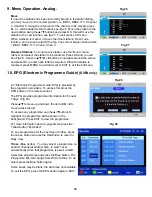Отзывы:
Нет отзывов
Похожие инструкции для APLDVD18568

AT3705-DTV
Бренд: Acer Страницы: 41

AT3705-DTV
Бренд: Acer Страницы: 112

AT3265
Бренд: Acer Страницы: 2

UN40H5003AF
Бренд: Samsung Страницы: 48

432V
Бренд: Olevia Страницы: 68

STL-39VN77D
Бренд: Sinotec Страницы: 17

SL22D
Бренд: HANNspree Страницы: 24

TS4114
Бренд: Sansei Страницы: 26

LE42C9FHD
Бренд: Teac Страницы: 37

FlexVision CTV-5060
Бренд: Audiovox Страницы: 3

LC-32IC10
Бренд: Viewpia Страницы: 68

13GP243
Бренд: GE Страницы: 24

C3770F
Бренд: Neon Страницы: 43

LENARO 27
Бренд: Grundig Страницы: 35

LCDV1950SD
Бренд: Teac Страницы: 59

SQ5002
Бренд: Quasar Страницы: 44

TH-43E460D
Бренд: Panasonic Страницы: 71

TH-43EX600X
Бренд: Panasonic Страницы: 118