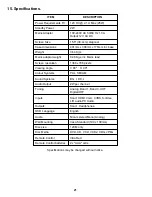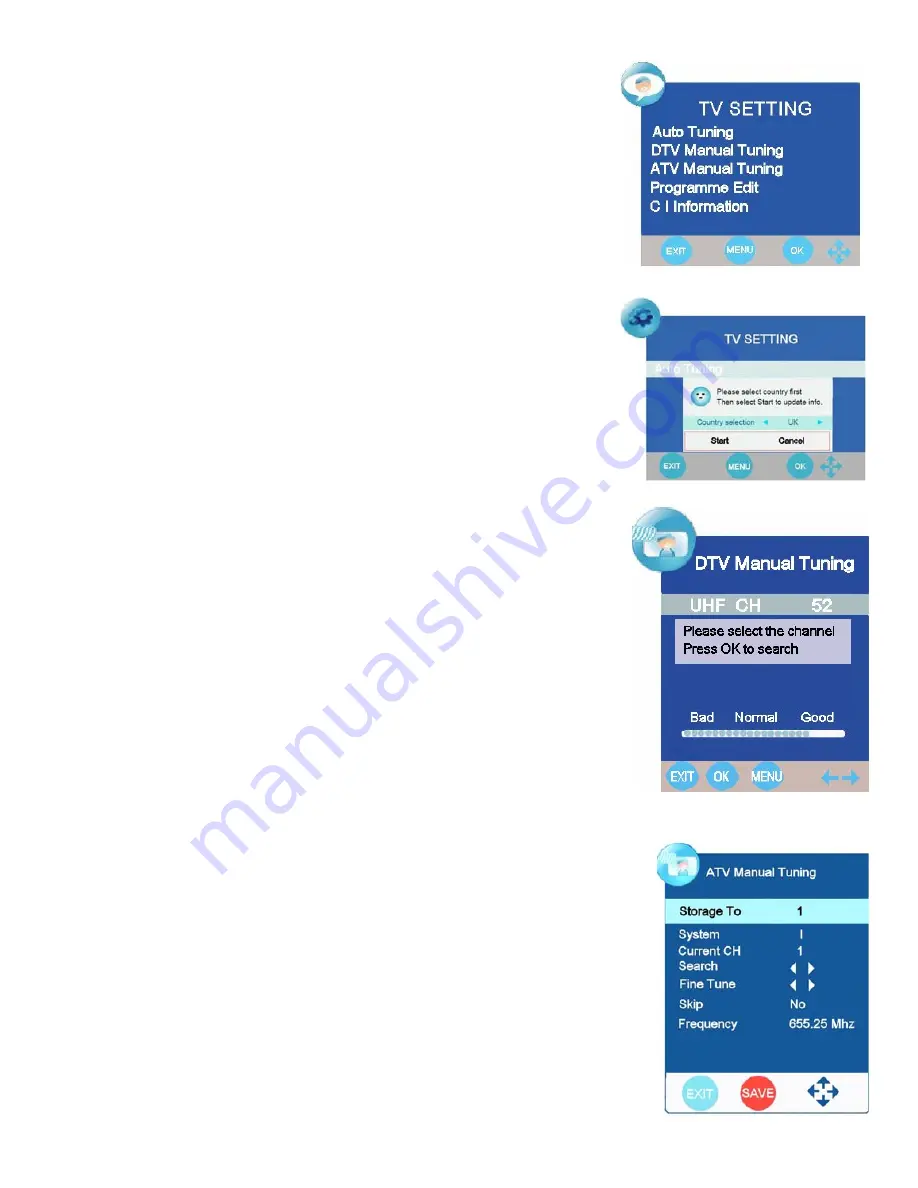
7. Menu Operation.
TV Setting. (Fig 11).
Auto Tuning.
After initial installation it may be necessary to re install all the
stations. Select Auto Tuning and press OK. The sub menu (Fig 12)
will be
shown. If using in the UK select Start with the
▼
button and press OK. If using
in another country, select the country using the
►
/
◄
buttons then select Start.
The TV will now tune the entire TV spectrum (see Fig 3).
When tuning is complete the TV will display the first channel (BBC1) in DVBt
mode. All received channels will be stored, both Analog and Digital.
The Analog stations are stored in station order, i.e, BBC1, BBC2, etc, in certain
circumstances these stations will need to be correctly ordered, see page 14
DTV Manual Tuning. (Fig 13).
It may be necessary to add more digital channels as they are provided by the
programme providers.
Select DTV Manual Tuning and press Ok. Using the
►
/
◄
buttons select the
channel number of the multiplex (channel) required, at the bottom of the menu
you will see a bar scale showing the quality of the signals on that channel.
Press OK to start the search. When complete the menu will display the
number of TV and Radio stations received.
ATV Manual Tuning. (Fig 14).
It may be necessary to add a channel for a TV game or similar without fully
retuning the TV.
If you are adding a TV game to be used on the aerial, unplug the
TV aerial and
insert the game.
Ensure the game is turned on.
Using the SOURCE button select TV (Analog).
Select “Storage to”
and use the
►
/
◄
buttons to select an un used location.
Select “Search”
and press the
►
or
◄
buttons. The TV will now search for the
TV game.
When found and is satisfactory, press RED to SAVE.
Fig 12
Fig 11
Fig 13
Fig 14
13