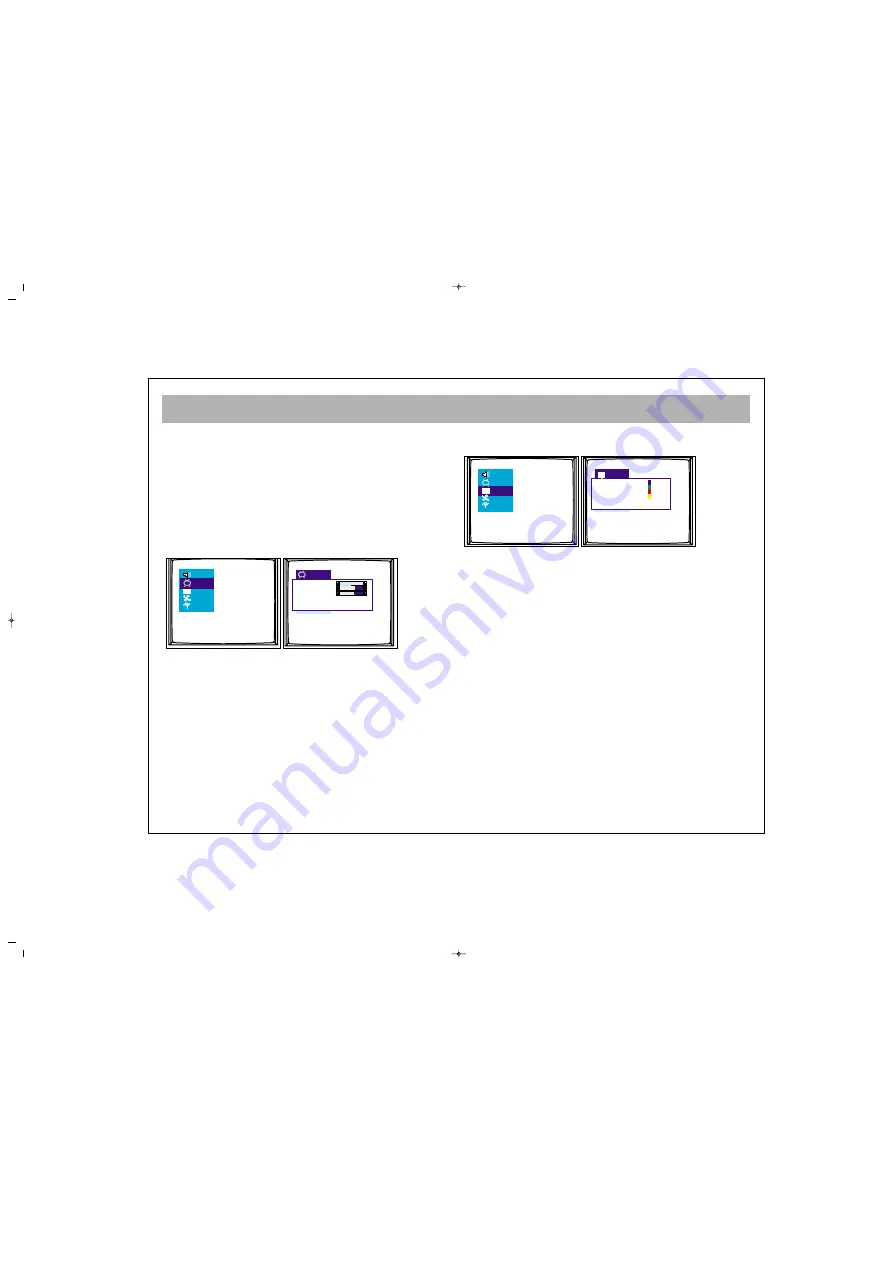
TV FUNCTIONS (MENUS)
17
2
2.. P
PIIC
CT
TU
UR
RE
E S
SE
ET
TT
TIIN
NG
GS
S M
ME
EN
NU
U
Using the MENU button, you can access to picture
settings menu. In the picture settings menu, you can
alter many parameters related to display. Brightness,
Contrast, Colour, Sharpness, Dyn. Skin tone, White tone
and User settings can be made according to your
requirements. Using the P± buttons on the RC, highlight
the option you want to set and change the setting value
or the option pressing the V± buttons.
The changes are automatically memorized.
If you press MENU button, you can access to former menu,
while you can leave all menus if you press TV button.
3
3.. P
PR
RO
OG
GR
RA
AM
M T
TA
AB
BL
LE
E :: Using menu buttons, you can
access to program table.
The channel number and name in the program table
appear in different colors. You can access to other
channels using P± and V± buttons in the program table.
3
3..1
1.. Naming. Select the programme you wish to name.
Use the BLUE button to select. Use the P+/- buttons to
select the letter you wish to change. Use the V+/-
buttons to select the character. When the name is Ok,
press the Blue button to store.
3
3..2
2.. Move. When the “Auto Search” process takes
place, some of the programmes may not be in the
correct place eg : BBC1 may not be in the location “1”.
You can move each programme to its correct location.
Select the programme you wish to move “BBC1” by
using the P+/- buttons, Press the “Green” button, now
with the P+/P- buttons, move the programme to the
required location “1” , press the Green button again
and the programme will move to the new location.
1
2
3
4
5
6
7
8
9
10
11
12
Name
Move
Delete
Skip
Brightness
Contrast
Colour
Sharpness Normal
Dyn. skin tone Off
White tone Normal
065001055310 15" LCD TV LOC1 22/5/06 9:59 Page 17
All manuals and user guides at all-guides.com

























