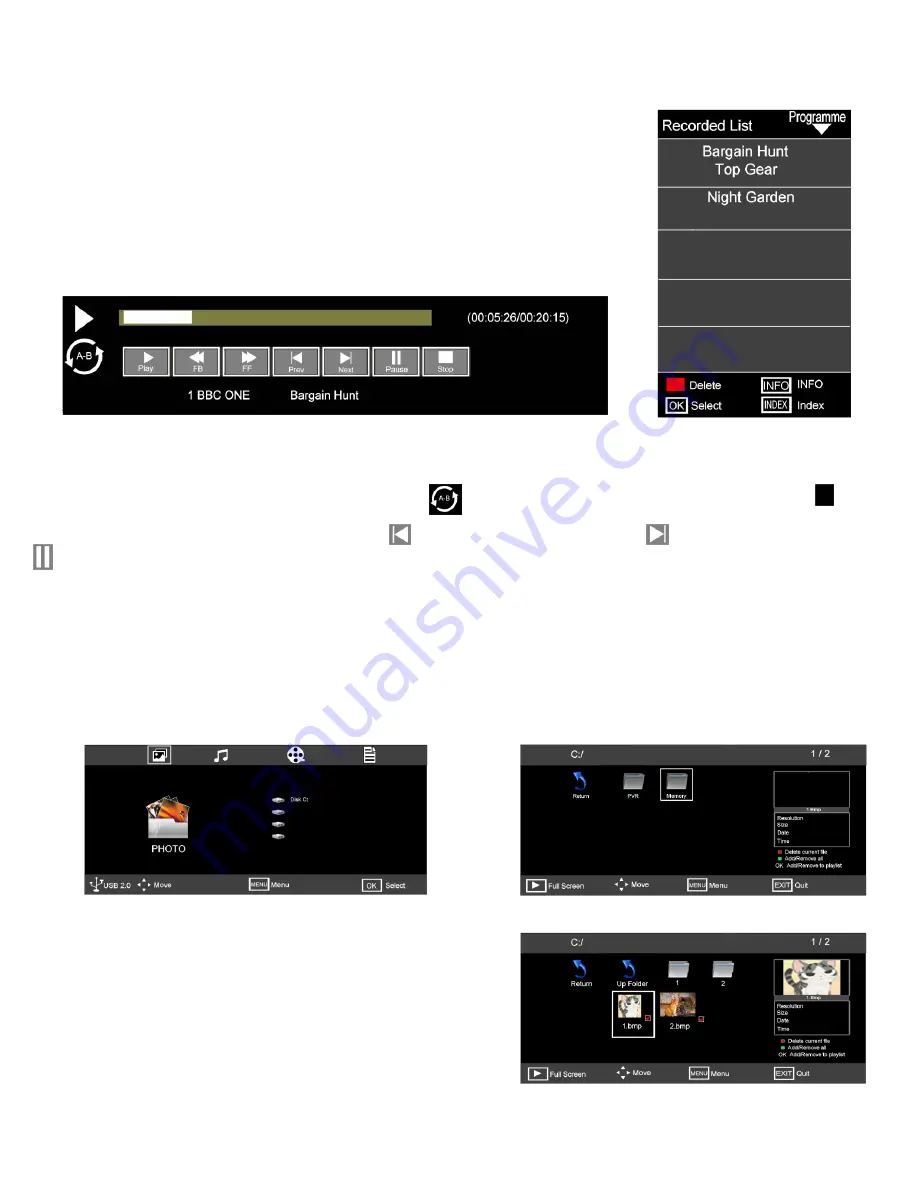
23
14. Media
19
Fig 41
Fig 43
19
23
Media Playback “Digital TV”.
Index
Press the “INDEX” button on the Remote control. A list of programmes stored
on your HDD or Memory stick will be displayed. “Fig 41”. Move up and down
the list using the
▲
/
▼
buttons. To see the details of the item listed, press the
INFO button. To play any of the items press “OK”. A “Play Button Bar” is
displayed (Fig 42). Some of the buttons are repeated on the Remote control.
To use the buttons displayed below use the
►
/
◄
buttons and press “OK”.
Fig 42
Button Functions.
►
Play. Press to start playing. Press again to provide a “Start point” for “Repeat mode”. Press again at the end of
the section you wish to repeat. The display will show and will continually repeat that section until the
Stop button is pressed, normal play will then resume.
◄◄
FB Fast Rewind.
►►
FF Fast Forward. Prev, Plays previous segment. Next, Plays next segment,
Pause, select to pause playback and press “OK”. To restart playing press PLAY.
Media Playback. (Photographs).
Press the “SOURCE” button and select “MEDIA” a display as in Fig 43 will be shown. Press OK and Fig 44 will be
displayed. Use the
►
/
◄
buttons to select the correct file, “Memory”. Press OK and Fig 45 will be displayed.
Fig 43 also shows “Disk C:” If your disc is partitioned (Logical drive), then this will display the number of partitions.
To select a different partition use the
▲
/
▼
buttons to select and press “OK”.
Fig 44
Fig 45
To view the photos, select using the
▲
/
▼
/
►
/
◄
buttons and
press OK to place a “red tick” adjacent to each photo. To view
the photo’s in “full screen” press
►
Play. To “tick” all the files
press the GREEN button, and to Delete any ticked file press
the RED button.



















