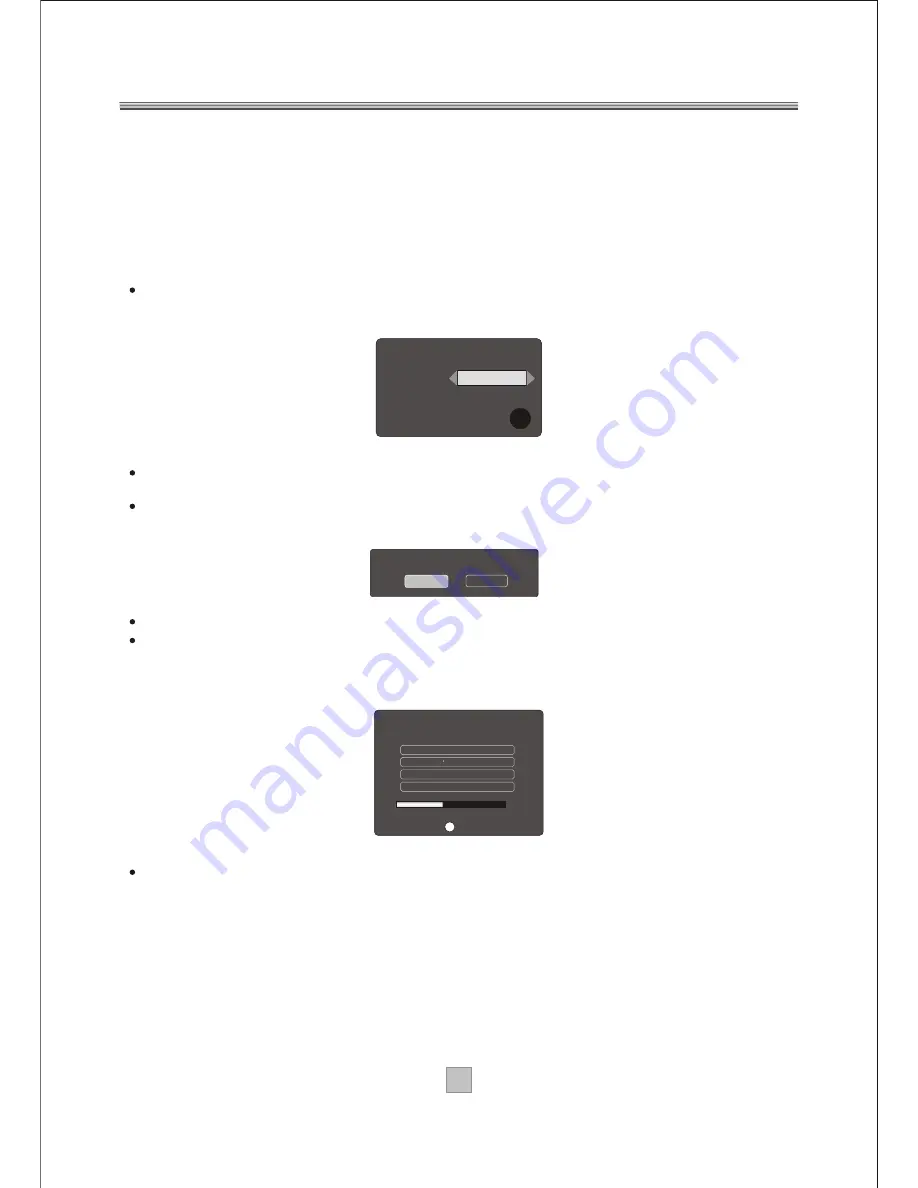
Getting Started
Turn on your TV set and select the corresponding AV input (with the AV key or simular, on
the television remote control).
Turn on the main power supply to the STB, the indicator on the front of the unit will turn
red and then green. In standby mode, the indicator light will be red. In working mode, the
indicator light will be green.
If you use the STB for the first time or have deleted all channels information in the
STB, a "TV Setting" menu displays.
Press the "LEFT" or "RIGHT" cursor button to choose either "16:9" or "4:3".
Press the "OK" button
to continue installation , a confirmation message window
displays as right.
Press the "LEFT" or "RIGHT" cursor button to highlight "confirm".
Press the "OK" button to continue. " Scan Progress" menu will appear and list the
channels as they are found. A bar appears below the listing panel that indicates the
progress of the channel search.
When all available radio and television channels have been found, the channel at the
top of the list will be viewed.
Switching on for the first time
Scan Progress:
Channels Found:
20. f tn
19. UKTV Br tldeas
21. TMF
18. The HITS
22/48
Channel No 42 (642 MHZ)
43%
Exit
EXIT
Do you want to start search?
Exit
Confirm
TV Setting
TV Shape
Continue installation:
4:3
OK
10
10
Содержание AMTDT3505
Страница 27: ......












































