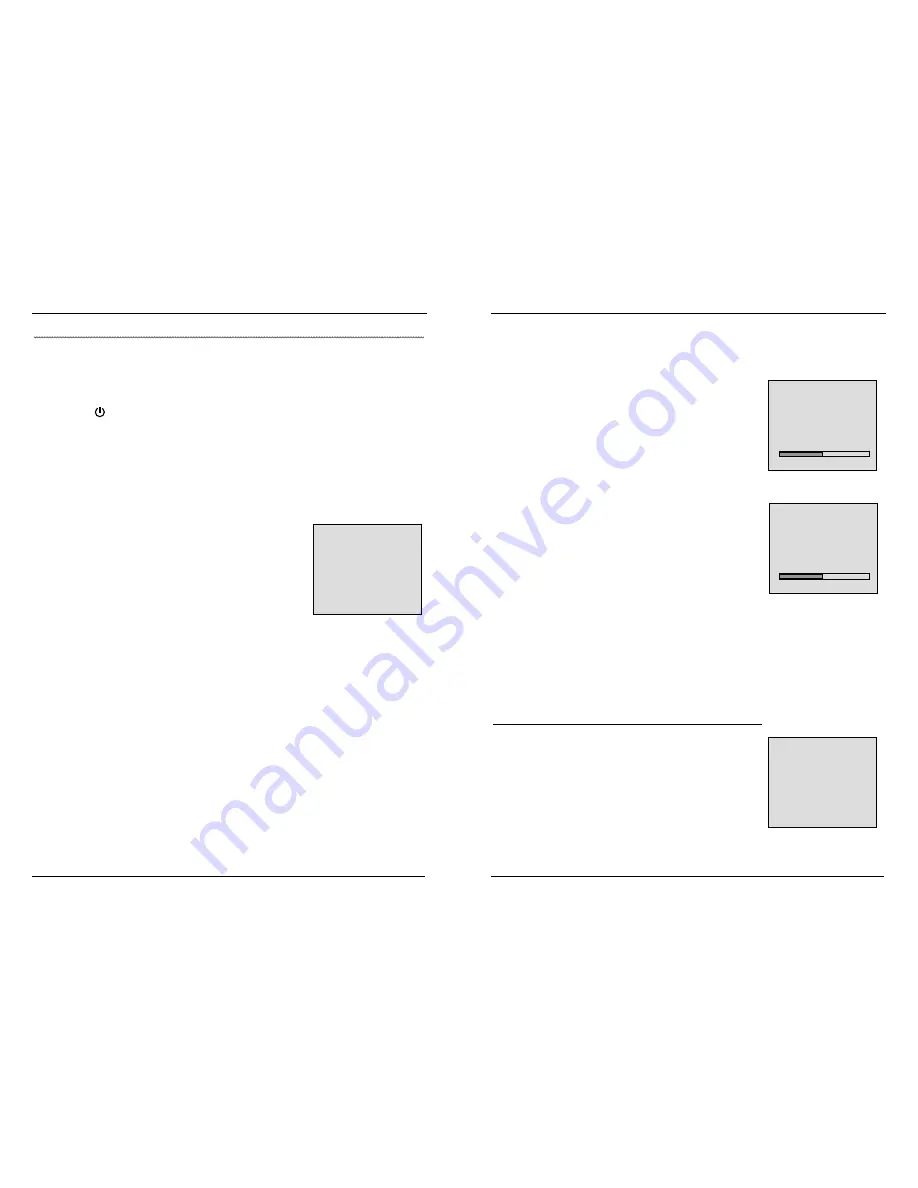
6
Basic operation
The key mentioned in this chapter refers to the key on the remote control, for some
functions you can also press the button on control panel, for details, please see “Brief
introduction of operation system—Brief introduction of control panel”.
To turn on/off the TV
1. Press the button on control panel (confirm the power cord is connected correctly),
turn on the TV.
2. If the TV is at standby status, press<POWER> on the remote control, the TV is turned on.
3. Press <POWER> on the remote control again, the TV will enter into standby status.
4. If you want to turn off the power completely, unplug the power adaptor’s plug from AC
power outlet.
To receive TV program
1. At TV mode, Press <LCD-MENU> three times, “TV MENU” will display on the screen.
2. Press
<
>/<
> to select “AUTO SEARCH” item.
3. Press
<
>, The TV will auto search.
4. If you want to stop auto search, press <
> to exit.
Please
note that this operation will eliminate all the channels you
search originally, only store the channel you searched just
before you stop the auto search.
After auto search finishes, you can change the channel by
pressing <CH+>/<CH->, or press the number key to enter into your desired channel
directly.
To adjust volume
Press <VOL+>/<VOL->, you can increase or decrease the volume directly.
Mute
Press <MUTE>, the mute mark will display on the screen, it indicates the mute
function is turned on, the sound disappears, press <MUTE> again, the mute mark will
disappear on the screen, it indicates the mute function is turned off, the sound recovers.
Receiving channel by pressing number key
When you select the channel number 0~9, press the relevant number key;
When you select the channel numbers 10~99, press the “-/--” until the screen displays
“ --” then press the channel numbers.
When you select the channel numbers 100~199, press the “-/--” until the screen
displays “ ---” then press the channel numbers.
TV MENU
CHANNEL 8
SYSTEM DK
SKIP OFF
AFC ON
FINE TUNE
448MHz
SWAP
MANUAL SEARCH
AUTO SEARCH
7
The usage of menu on TV mode
On TV mode, press <LCD-MENU> continually
,
the screen displays “VIDEO
MENU”
,
”AUDIO MENU”, “TV MENU” and “GENERAL MENU” respectively.
To use VIDEO MENU
Press <LCD-MENU>, the screen displays “VIDEO
MENU”. There are BRIGHTNESS, CONTRAST, COLOR,
and SHARPNESS in “VIDEO MENU”, for example
“BRIGHTNESS”, the adjusting procedure is as follows:
1. Press <
>/<
> to select “BRIGHTNESS” item.
2. Press <
>/<
> to adjust “BRIGHTNESS” to the best.
To adjust other items, you can refer to above operation.
To use AUDIO MENU
Press <LCD-MENU> twice, the screen displays “AUDIO
MENU”. There are VOLUME, BALANCE, AUDIO PRESET,
TREBLE and BASS in “AUDIO MENU”, for example
“VOLUME”, the adjusting procedure is as follows:
1. Press
<
>/<
>
to select “VOLUME” item.
2. Press
<
>/<
>
to adjust “VOLUME” to the best.
To adjust other items, you can refer to above operation.
AUDIO PRESET: PERSONAL, VOICE, MUSIC and
THEATRE.
To adjust TREBLE and BASS items, you must set the AUDIO PRESET item at
PERSONAL mode.
To use TV MENU
Press <LCD-MENU> three times, the screen displays “TV MENU”. There are
CHANNEL, SYSTEM, SKIP, AFC, FINE TUNE, SWAP
,
MANUAL SEARCH and AUTO
SEARCH in “TV MENU”, the adjusting procedure is as follows:
SYSTEM
1. Open “TV MENU”, press <
>/<
> to select “SYSTEM”
item.
2. Press <
>/<
> to select correct system.
SYSTEM: BG, DK, I
TV MENU
CHANNEL 8
SYSTEM DK
SKIP OFF
AFC ON
FINE TUNE
448MHz
SWAP
MANUAL SEARCH
AUTO SEARCH
VIDEO MENU
BRIGHTNESS 50
CONTRAST 50
COLOR 50
SHARPNESS 50
AUDIO MENU
VOLUME 50
BALANCE 50
AUDIO PRESET PERSONAL
TREBLE 50
BASS 50


































