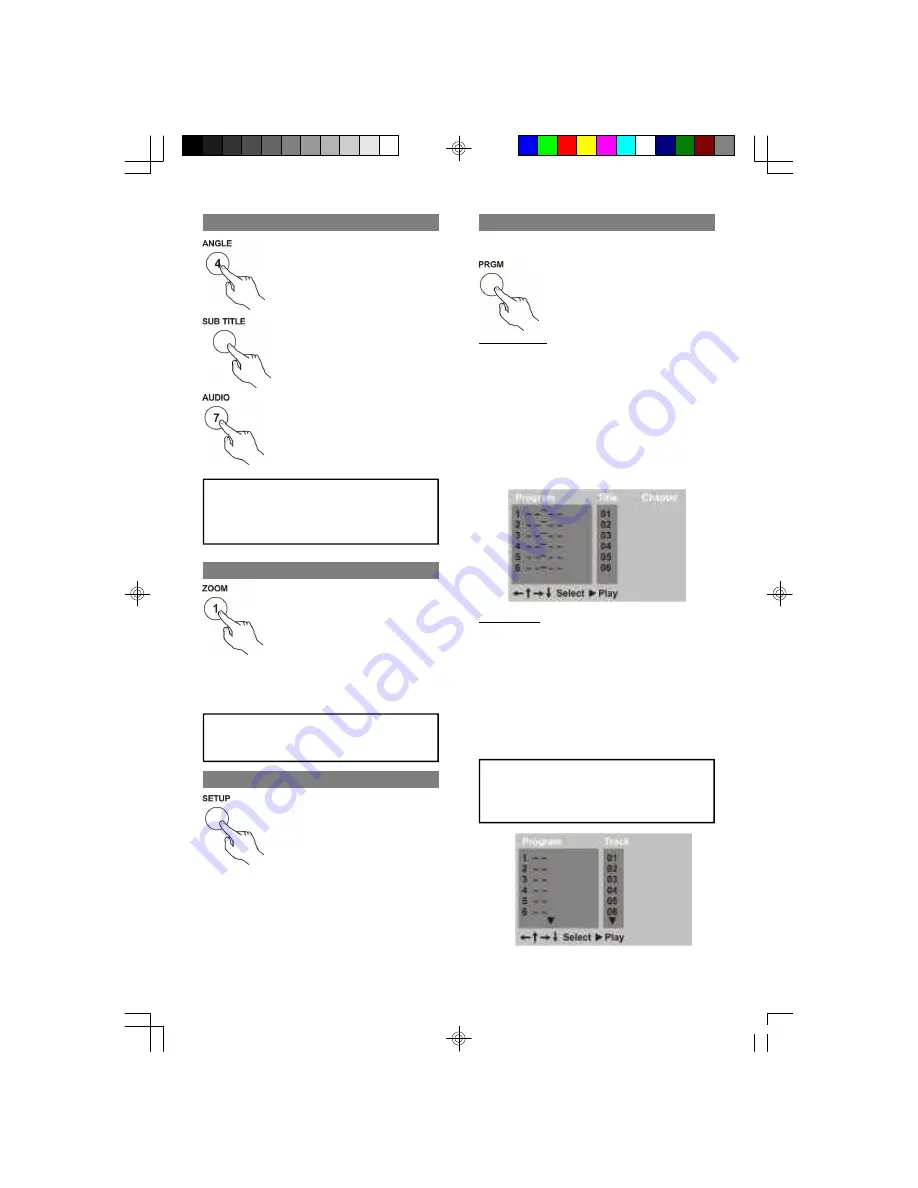
14
Multi - Angle / Subtitle / Audio
While playback a DVD disc
Press
ANGLE
button repeatedly
to select the desired camera angle.
A DVD disc may contains up to 9
selectable camera angles:
While playback a DVD disc
Press
SUBTITLE
button
repeatedly to select the desired
subtitle. A DVD disc may contains
up to 32 selectable subtitles:
While playback a DVD disc
Press
AUDIO
button repeatedly to
select the desired audio sound
track. A DVD disc may contains
up to 8 selectable audio sound
tracks.
NOTE
DVD disc start menu may contains set up of
Angle, Subtitle and Audio soundtrack selection.
You may do the selection in the disc start menu.
Zoom
Press the
ZOOM
button repeatedly
to enlarge the picture in x1, x2
and x4 scale
While zooming, press
ARROW
button to adjust the
zoom portion.
Press the
ZOOM
button again return to normal
picture mode
NOTE
The picture quality is degraded as the picture is
increased.
Setup
Press the
SETUP
button to enter
the player’s setup menu
Setup menu is a facility for the owner to adjust the
optional setting of the player. For the detail of Setup
menu, see “
SETUP MENU
” of this instruction
manual.
Program
To program play a disc in a desired sequence
In stop mode, Press
PRGM
button
to enter the program menu
In DVD mode
When the program menu appears, input the Title
number, press
ENTER
Then input the Chapter
number, press
ENTER
button. When the
programming is completed.
(PLAY)
– Press
PLAY
button to start program play.
(PRGM)
– Press
PRGM
button to quit the program
menu.
(CLEAR)
– Press
CLEAR
button if you want to
cancel the wrong information you input before or
cancel the desired track. Press
CLEAR
again to
cancel all the tracks.
In CD mode
When the program menu appears, input the Track
number, press
ENTER
When the programming is
completed:
(PLAY)
– Press
PLAY
button to start program play.
(PRGM)
– Press
PRGM
button to quit the program
menu.
(CLEAR)
– Press
CLEAR
button if you want to
cancel the wrong information you input before or
cancel the desired track. Press
CLEAR
again to
cancel all the tracks.
NOTE
Some DVD disc do not allow program setting
Single track disc cannot be programmed MP3
disc cannot be programmed
Akura.p65
3/11/04, 12:45 PM
14



















