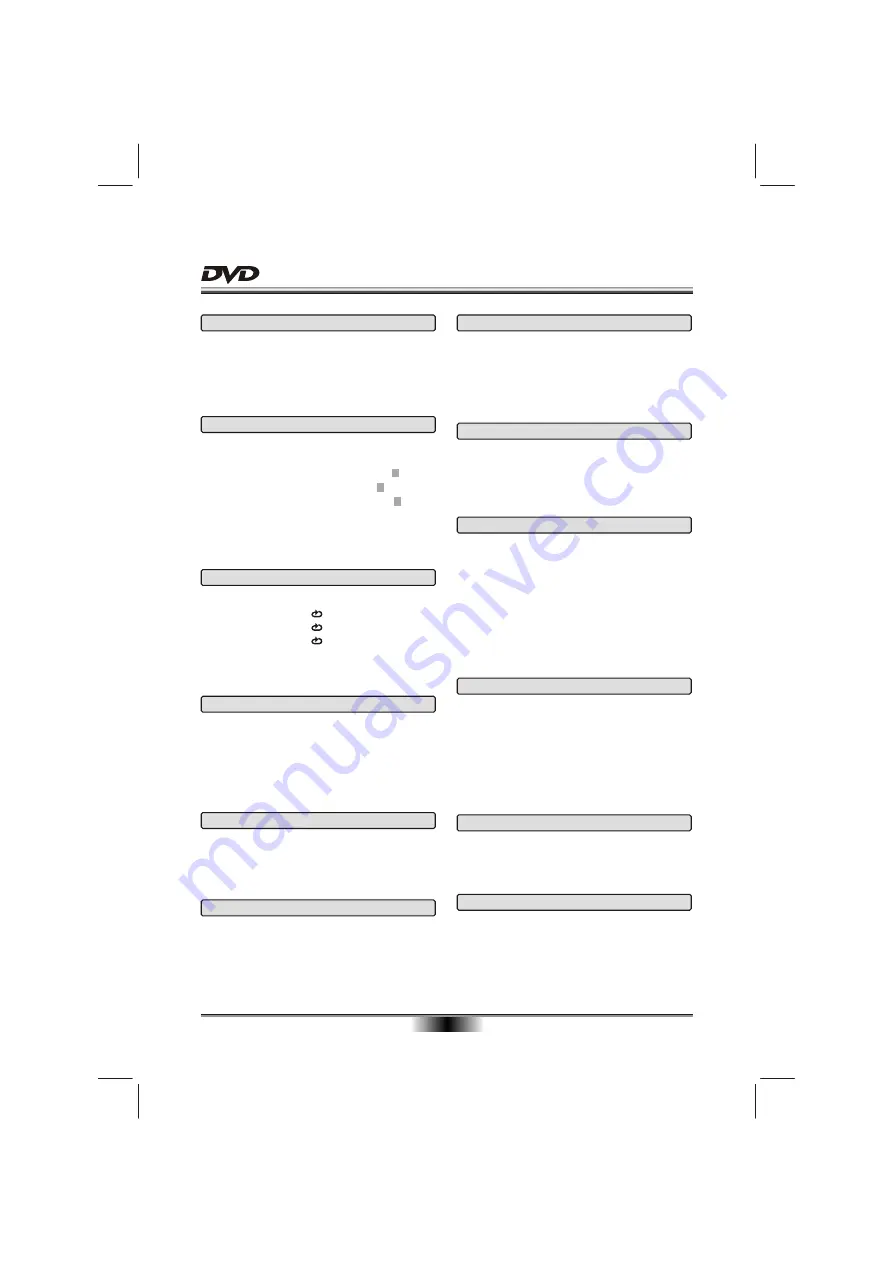
ADVANCED PLAYBACK
10
PROGRAM
Press this button and the screen will display info
window , press digits button to input the program
number what you want, when finished, move the
cursor to select the " Start " logo, at this time the unit
will start program playback and the screen will display
"Program" logo.
If you want to cancel this function, press " STOP "
and then press "ENTER/PLAY" .
TITLE
According to some DVD discs, press this button will
display "Title Menu", the unit will play from the disc
head or you can use digits to select tracks preferred.
SEARCH
Press this button and the screen display menu, then
press digits button into menu, for example:
first Title 02/10 Chapter /32
twice Title 02/10 Time : :
third Chapter 01/32 Time : :
According to operation, you could choose point that
you want to play.
REPEAT
Follow this operation :
first Chapter
twice Title
third All
the fourth pressed will cancel repeat.
A-B REPEAT
Press " A-B RPT " to begin start-point, press again
to set an end point and complete setting. The
selected section A-B will be repeated. The third
press will cancel this function.
PAL/NTSC
Press this button will switch among NTSC, PAL and
MULTI(AUTO).
CLEAR
This button can cancel the mistake information you
input.
MENU
Press this button and the screen will display " Root
Menu ", select item according to your preference.
(This key is valid to DVD disc possessing multi-layer
menu.)
ZOOM
Each time pressed, the picture enlarges.
In this mode, you can move the picture with CURSOR
button.
AUDIO CHANNEL CHOOSE
Press this button on remote control to change the
mode of audio.
For example: Audio 1/2: AC 3 2 CH English
Audio 2/2: AC 3 5.1 CH English
Note: When press this button continuously, you must
above 3 seconds interval.
VOLUME and MUTE
Press " + " at the right of VOLUME to increase
volume, " - " to decrease to volume. The first press
of MUTE will display MUTE (no voice), the second
press will return to normal playback.
ANGLE
For discs with this feature, press this key to view
action from different angles.(Depending on the DVD)
Содержание ADDS303
Страница 5: ...04...

















