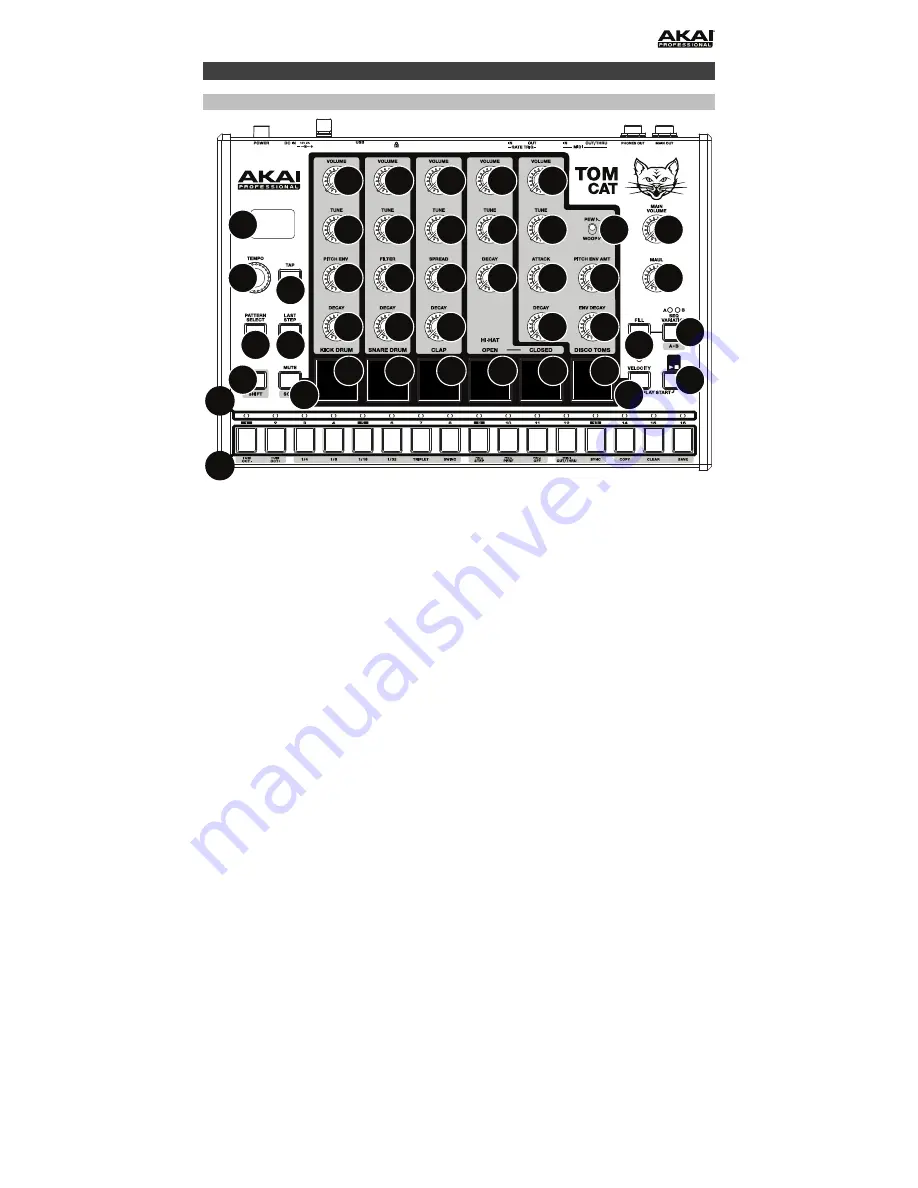
3
Features
Top Panel
14 15
10
11
13
12
16
17
1
2
3
4
5
6
7
9
8
8
8
8
7
8
8
8
8
7
8
8
8
8
7
8
8
8
7
8
8
8
8
7
8
8
8
1.
Display:
This display shows Tom Cat’s tempo or other relevant values described in this guide.
2.
Tempo:
Turn this knob to adjust Tom Cat’s global tempo (
20
–
300
BPM or beats per
minute). The number will be shown in the display. You also use this knob to perform other
operations such as selecting note values (for the disco toms), swing amount, patterns, or
the pattern length.
3.
Tap:
Press this button at the desired rate to enter a new tempo. Tom Cat will detect the
new tempo after three taps.
4.
Shift:
Press and hold this button to access the secondary functions of certain buttons.
5.
Step Switches:
Press these buttons to enter or erase a step/note from the pattern.
Press and hold
Shift
to access their secondary functions:
•
Tom Oct -/+:
Use these buttons to shift the disco toms’ “keyboard” (the Step
Switches in Record Performance Mode) one octave up or down.
•
1/4, 1/8, 1/16, 1/32:
Use these buttons to select the pattern’s time division (i.e., the
note value of each
Step Switch
). When holding
Shift
, the
Step Indicator
above the
current time division will be lit.
•
Triplet:
Press this button activate or deactivate
Triplet
, which turns the time division
into triplet-based one (except for
1/32
). When holding
Shift
, the
Step Indicator
above
this button is lit when activated.
•
Swing:
Press this button and then turn the
Tempo
knob to adjust how much swing is
applied to the pattern. At
50
, no swing is applied. At
75
, the pattern is entirely swung.
(This is identical to Akai Professional MPCs
®
.)
•
Rec Step:
Press this button to enter Record Step Mode. See the
section of this guide to learn more. When holding
Shift
, the
Step Indicator
above this
button is lit when in this mode.
Содержание Tom Cat
Страница 12: ...Manual Version 1 0 ...












